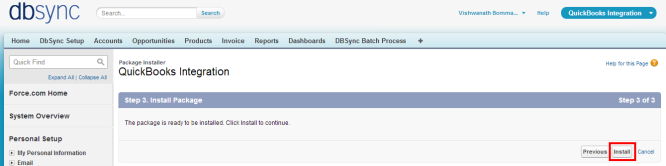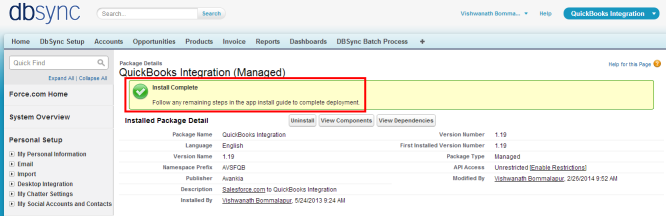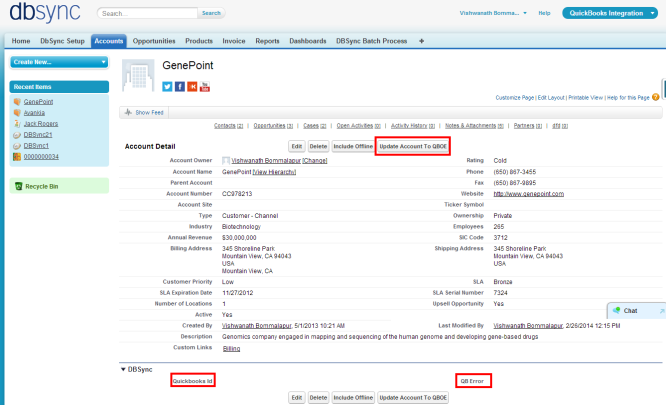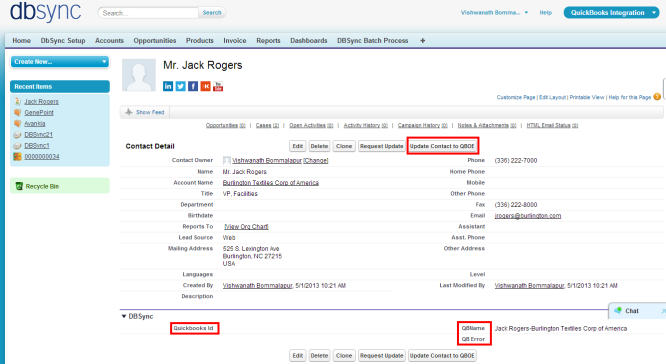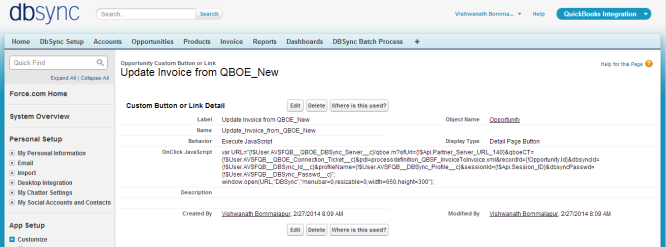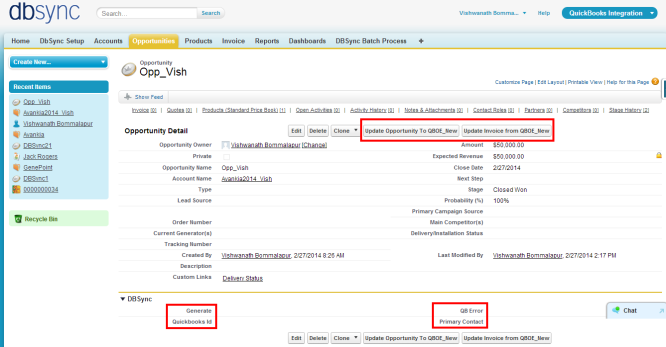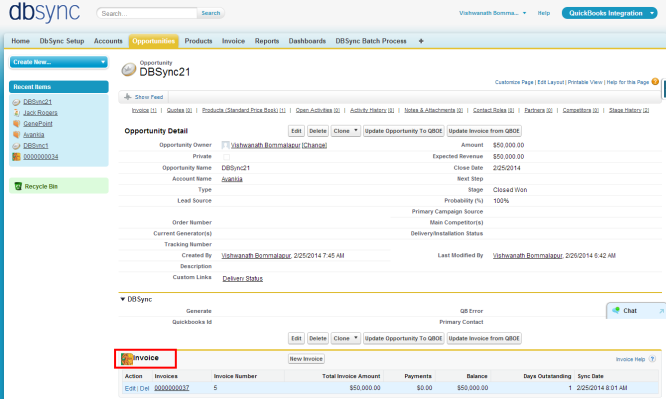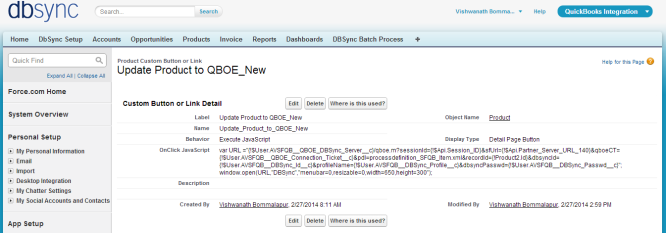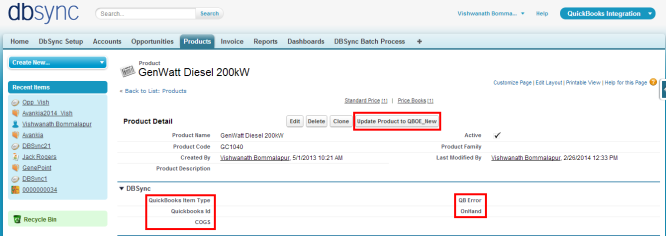2022
Page History
...
| Anchor | ||||
|---|---|---|---|---|
|
- Click on the below link to install the DBSync Get the following App from AppExchange
...
- for your Salesforce instance.
https://login.salesforce.com/packaging/installPackage.apexp?startURL=%2Fpackaging%2FinstallPackage.apexp%3Fp0%3D04t600000001gWU&crc=1.
- Enter your Salesforce Username and Password to install DBSync Package in that Salesforce instance. The Salesforce instance must have the administrative privileges to install App.
- DBSync Package Installation Details will be displayed in your Salesforce instance. Click on 'Continue'.
...
- Approve Package API Access and then click on 'Next'.
...
- Choose Security Level to Grant Access and then click on 'Next'.
...
- Package is ready to be installed. Click Install to 'install'.
- Install complete message will be displayed which confirms that DBSync Package is installed.
- Go to setup ? Customize ? Account ? 'Page Layout' ? Edit the Page Layout. Under the Page Layout drag the fields specified below to add it in Page Layout and Save.
- Fields: "Quickbooks Id", "QB Error"
- Button: " Update Account To QBOE"
- Go to setup ? Customize ? Contact ? 'Page Layout' ? Edit the Page Layout.
- Under the Page Layout drag the fields and buttons specified below to add it in Page Layout and Save.
- Fields: "Quickbooks Id", "QB Error", "QBName"
- Button: " Update Contact To QBOE"
- New Buttons "Update Opportunity To QBOE_New" and "Update Invoice from QBOE_New" should be created in Salesforce Opportunity by referring the below steps.
Go to setup ? Customize ? Opportunity ? 'Buttons, Links and Actions' ? New Button or Link.
Enter the below mentioned details and save to create two buttons.
Label: Update Opportunity To QBOE_New
Behavior: Execute JavaScript
Display Type: Detail Page Button
OnClick JavaScript:
| No Format |
|---|
var URL="{!$User.AVSFQB__QBOE_DBSync_Server__c}/qboe.m?sfUrl={!$Api.Partner_Server_URL_140}&qboeCT={!$User.AVSFQB__QBOE_Connection_Ticket__c}&pdl=processdefinition_SFQB_OpportunityTo{!Opportunity.AVSFQB__Generate_Object__c}.xml&recordId={!Opportunity.Id}&dbsyncId={!$User.AVSFQB__DBSync_Id__c}&profileName={!$User.AVSFQB__DBSync_Profile__c}&sessionId={!$Api.Session_ID}&dbsyncPasswd={!$User.AVSFQB__DBSync_Passwd__c}";
window.open(URL,"DBSync","menubar=0,resizable=0,width=650,height=300");var URL="{!$User.AVSFQB__QBOE_DBSync_Server__c}/qboe.m?sfUrl={!$Api.Partner_Server_URL_140}&qboeCT={!$User.AVSFQB__QBOE_Connection_Ticket__c}&pdl=processdefinition_SFQB_OpportunityTo{!Opportunity.AVSFQB__Generate_Object__c}.xml&recordId={!Opportunity.Id}&dbsyncId={!$User.AVSFQB__DBSync_Id__c}&profileName={!$User.AVSFQB__DBSync_Profile__c}&sessionId={!$Api.Session_ID}&dbsyncPasswd={!$User.AVSFQB__DBSync_Passwd__c}";
window.open(URL,"DBSync","menubar=0,resizable=0,width=650,height=300");
|
...
Behavior: Execute JavaScript
Display Type: Detail Page Button
OnClick JavaScript:
| No Format |
|---|
var URL="{!$User.AVSFQB__QBOE_DBSync_Server__c}/qboe.m?sfUrl={!$Api.Partner_Server_URL_140}&qboeCT={!$User.AVSFQB__QBOE_Connection_Ticket__c}&pdl=processdefinition_QBSF_InvoiceToInvoice.xml&recordId={!Opportunity.Id}&dbsyncId={!$User.AVSFQB__DBSync_Id__c}&profileName={!$User.AVSFQB__DBSync_Profile__c}&sessionId={!$Api.Session_ID}&dbsyncPasswd={!$User.AVSFQB__DBSync_Passwd__c}";
window.open(URL,"DBSync","menubar=0,resizable=0,width=650,height=300");
|
- These new buttons along with the other required fields should be included in the page layout by following the below steps.
Go to setup ? Customize ? Opportunity ? 'Page Layout' ? Edit the Page Layout.
- Under the Page Layout drag the fields specified below to add it in Page Layout.
- Fields: "Quickbooks Id", "Primary Contact", "Generate", "QB Error"
- Buttons: "Update Opportunity To QBOE_New", "Update Invoice from QBOE_New"
- Move Invoices from the Opportunity Related List to the page layout.
- Click on Invoices in the Related List Section and hit "edit properties" button. Select columns as Invoices, Invoice number, Total Invoice Amount, Payments, Balance, Days Outstanding, and Transaction Date. Save the opportunity 'page layout'.
- Go to Setup ? Customize ? Opportunity ? Opportunity Products ? Edit Page Layout to move 'QuickBooksID' field to the page layout.
...
- New Button "Update Product To QBOE_New" should be created in Salesforce Product by referring the below steps.
- Go to setup ? Customize ? Product ? 'Buttons and Links' ? New Button or Link.
- Enter the below mentioned details and save to create two buttons.
Label: Product To QBOE_New
Behavior: Execute JavaScript
Display Type: Detail Page Button
OnClick JavaScript:
| No Format |
|---|
var URL="{!$User.AVSFQB__QBOE_DBSync_Server__c}/qboe.m?sfUrl={!$Api.Partner_Server_URL_140}&qboeCT={!$User.AVSFQB__QBOE_Connection_Ticket__c}&pdl=processdefinition_SFQB_Item.xml&recordId={!Product2.Id}&dbsyncId={!$User.AVSFQB__DBSync_Id__c}&profileName={!$User.AVSFQB__DBSync_Profile__c}&sessionId={!$Api.Session_ID}&dbsyncPasswd={!$User.AVSFQB__DBSync_Passwd__c}";
window.open(URL,"DBSync","menubar=0,resizable=0,width=650,height=300");
|
- Go to Setup ? Customize ? Product ? 'Page Layout' fields to add is "QuickBooks Item type" , "QuickBooks Id" , "QB Error", "COGS" and "OnHand'" and Buttons "Update Product To QBOE_New" to the page layout.
- Go to setup ? Customize ? Users ? 'Page Layout' ? Edit the Page Layout. Under the Page Layout drag the fields and buttons specified below to add it in Page Layout and Save. Enter the values to these fields as mentioned below.
- Field "DBSync Id" ? DBSync User Id must be entered
- Field "DBSync Passwd" ? DBSync Password must be entered
- Field "DBSync Server URL" ? URL must be "https://dbsync01.appmashups.com/qboev3"
- Field "DBSync Profile" ? Profile Name must be "SalesforceQuickBooksOnlineBiDirectional"
- Note: If you are installing into a sandbox organization you must replace the initial portion of the URL with http://test.salesforce.com
- It asks for username and password of the Salesforce instance where you would like to install DBSync. The username and password should have the administrative privileges to install.
- You will see Package Installation Details of DBSync Package DBSync: QuickBooks Integration (version 1.2) along with Package Component. Click on Continue to proceed with installation. Follow the instructions to Approve Package API Access, Choose Security Level and complete the process of installation.
- Now DBSync Page Layouts should be assigned for objects Accounts, Contacts, Opportunity, Opportunity Products and Products. Following steps can be referred to assign DBSync Page layout to Accounts Object. Existing Page Layout will be replaced by DBSync Page Layout. Any custom fields available in the existing page layout should be moved to DBSync Page Layout if required.
- Go to Salesforce Setup ? Customize ? Accounts ? Page Layouts. This will show the list of available Page Layouts for Accounts Object. Click on Page Layout Assignment.
- You will find the list of default Page Layouts assigned for every Salesforce Profile. Click on Edit Assignment to proceed.
- Click on the Page Layout next to the required profile. Account Layout is the existing page layout for profile System Administrator and System Administrator is the profile that should be assigned with DBSync page layout. In this case Account Layout should be selected next to System Administrator.
- Select DBSync Account Layout from Page Layout To Use picklist. Page Layout will be changed from Account Layout to DBSync Account Layout. Click on Save to save the new page layout assignment.
Similarly assign DBSync Page Layout for Salesforce Objects Contacts, Opportunity, Opportunity Products and Products.
| Anchor | ||||
|---|---|---|---|---|
|
...