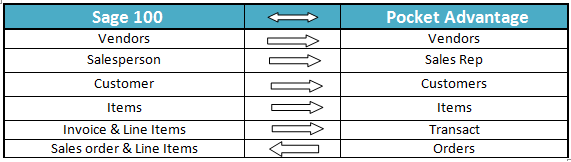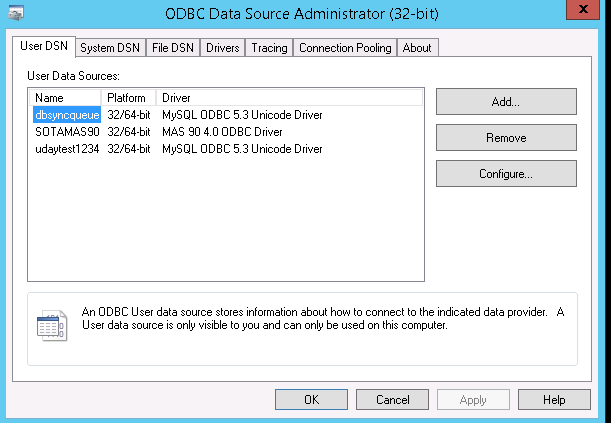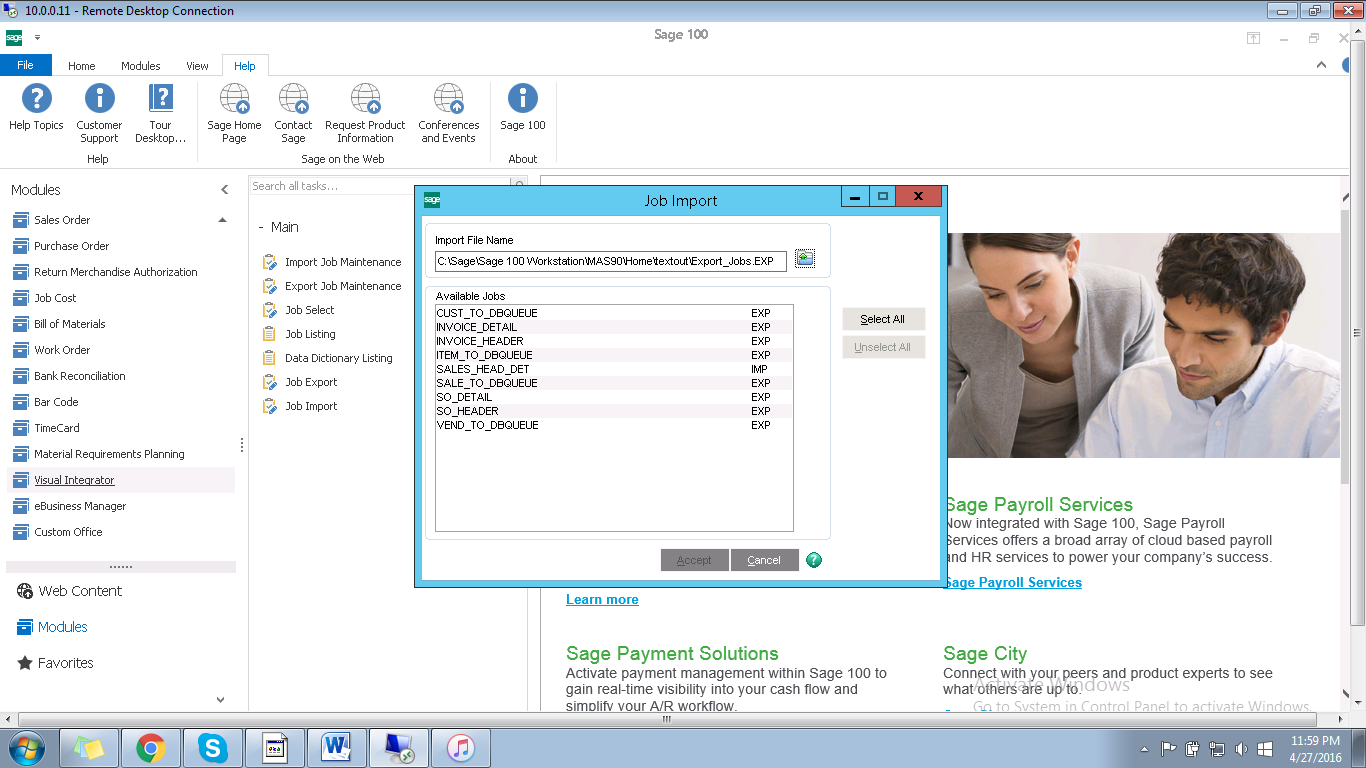2022
Overview
Data Flow
Process Map
Pre-Requisites for Integration
- Importing a Job File in Sage 100
- Scheduling a Job in Sage 100
Setting up ODBC DataSource
- Go to Control Panel -> Administrative services of the server on which Sage 100 is hosted
- Select the service ODBC data source 32-bit/64-bit basing on server configuration, which then opens a pop up as shown in below image .
- Choose the Tab user DSN and click on Add button which opens a pop up with various drivers
- Choose MySQLODBC5.3 unicode driver which pops out a windows to enter connection properties
- In MySQL connection windows enter the following Parameters Data Source Name: dbsyncqueue , TCP/IP server : dbsync-queue.cvglyvvn64dx.us-east-1.rds.amazonaws.com, user:dbsync, Password:, Database:Sage
Importing Job File
The below are the steps to import job file script provided by DBSync which is mandatory for the integration to take place .
- Login to Sage 100 with valid credentials
- On the left navigation , select visual integrator which gives the list of options
- Now choose "Job Import" option from the available values.
- Choose the file provided by DBSync which can be downloaded from this link.
- From the file dialog box , choose this file which will show the list of all the job which are required for DBSync to perform integration
- Select all and click Accept button as shown in the below screen shot.
Schedule a Job
Overview
Content Tools