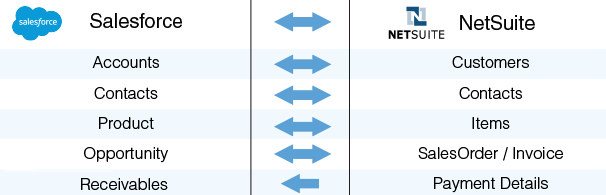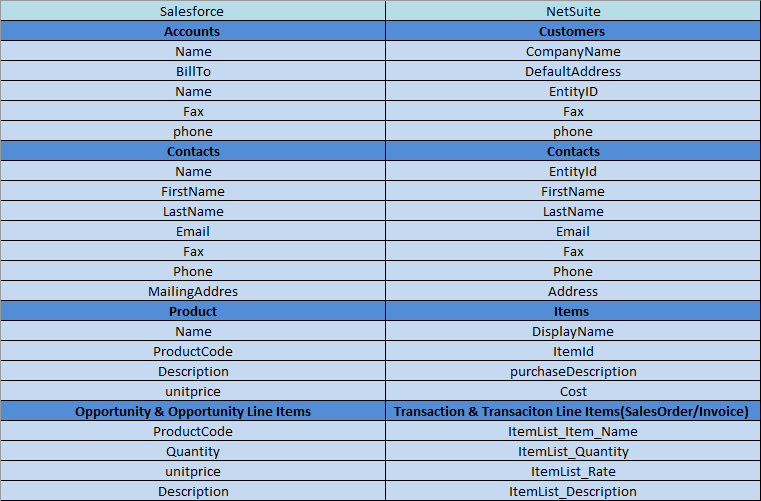2022
Overview
DBSync for Salesforce & NetSuite integration template is easy to use integration solution. It integrates Salesforce Accounts, Contacts, Products, Opportunity with NetSuite Customers, Contacts, Items, Invoices and vice-versa. DBSync provides bi-directional sync between Salesforce and NetSuite with the pre-built field-to-field mappings along with flexibility for more complex and dynamic mapping capabilities. DBSync's automatic online update enables its customers to enjoy all the product updates and features that come with every new release.
Data Flow
The data flow of bidirectional integration between Salesforce & NetSuite is shown in the table below.
Process Map
The process map of bidirectional integration between Salesforce & NetSuite is as shown in the image below.
The template of Salesforce and NetSuite comes as one project. However, for better understanding, the data flow is divided into two sections:
Data flow from Salesforce to NetSuite: This section explains the data flow from Salesforce to the NetSuite platform. The information is presented per entity so that readers can understand the integration requirement and configure their template without any help from the DBSync support team.
Account Integration: The Customer integration data flow constitutes retrieving data from the Account object of Salesforce and integrating it with NetSuite as Customers.
- Contact Integration: The Contact integration data flow constitutes retrieving data from Contact object of Salesforce and integrating it with NetSuite as Contacts.
Product Integration: The Product integration data flow constitutes retrieving data from the Product object of Salesforce and integrating it with NetSuite as Items.
Opportunity Integration: The Opportunity integration data flow constitutes retrieving data from the Opportunity object of Salesforce and integrating it with NetSuite as Invoices.
- Data flow from NetSuite to Salesforce: This section explains the data flow from the NetSuite platform to Salesforce. The information is presented per entity so that readers can understand the integration requirement and configure their template without any help from the DBSync support team.
- Customer Integration: The Customer integration data flow constitutes retrieving data from the Customer object of NetSuite and integrating it with Salesforce as Accounts.
- Contact Integration: The Contact integration data flow constitutes retrieving data from the Contact object of NetSuite and integrating with Salesforce as Contacts.
- Item Integration: The Item integration data flow constitutes retrieving data from the Item object of NetSuite and integrating it with Salesforce as Products.
- Invoice Integration: The Invoice and its Line Items integration data flow constitutes retrieving data from the Invoice object of NetSuite and integrating with Salesforce as the Opportunity and its Line Items.
- Payment Integration: The Payment integration data flow constitutes retrieving data from the Invoice/Payment details object of NetSuite and integrating it with Salesforce as Receivables.
Salesforce To NetSuite - Field Mapping
NetSuite To Salesforce - Field Mapping
Prerequisites For Integration
To facilitate the data flow between Salesforce and NetSuite, the user must meet the following requirements:
- Have a valid license to DBSync NetSuite and Salesforce connector.
- Have a valid Username, Password, Account ID to access NetSuite Web Service, and Application ID.
- Have a valid Username, Password of the Salesforce Production instance.
- The connections must be rightly configured to the respective applications via the connector page of this standard template provided by DBSync.
DBSync Salesforce & Netsuite package Installation in Salesforce
- Install the DBSync Salesforce package for Salesforce & NetSuite integration solution from the AppExchange using the following link - https://login.salesforce.com/packaging/installPackage.apexp?p0=04t1I000003B2GP
- Once you click on the above link, you will get a prompt to enter the Username and Password of Salesforce instance. Provide the necessary Salesforce credentials to proceed with the package installation. The Salesforce user installing the package should have the administrative privileges to proceed with the installation.
- Next, you will see the Installation page to Install DBSync: NetSuite Integration.
- You will see the radio button with 3 options like Install for Admins Only, All Users and Specific Profiles.
- Below this information, you will see the App Name, Publisher, Version name and Number.
- Click on View Component Button will show you the Package components for the details.
- Choose any one from the menu and click on the Install button to move further.
- Once the installation is complete it will show a message "Installation Complete" then click on Done button will redirect you to the Salesforce Imported Package Page.
- Once Installation is done you will see the Uninstall link on Salesforce Package Page to Uninstall the package.
Getting Started With DBSync
- Go to www.mydbsync.com & register for Free Trial. Ensure that the Source & Target Adapters are Salesforce & NetSuite respectively. Fill in the user registration form to complete registration.
- An Email will trigger from dbsync-notification@mydbsync.com to the registered Email ID. Click on the activation link to activate your DBSync account.
- Login to your DBSync account. Click on template library and Import the Salesforce & NetSuite - Bidirectional Integration template - to your workspace.
- Clicking on "Launch Development studio" will redirect the user to the connectors landing page. Configure both Salesforce and NetSuite connectors respectively by following the steps as listed in the NetSuite Connector link.
- Run the integration by following the steps listed in the "Running The Integration" section.
Running The Integrations
DBSync integration of Salesforce & NetSuite can be triggered by:
- Clicking on the "Run Now" button from the process listing page of DBSync.
- Using "DBSync scheduler".
Clicking the "Run Now" button from the DBSync platform.
The user has to login to DBSync with his/her valid credentials. Then, click on the "Run Now" button from the process listing page or from the workflow listing page.
Using DBSync Scheduler.
- Scheduler available in DBSync account can be used to schedule the integrations. Details pertaining to usage of the DBSync scheduler is available from the http://help.mydbsync.com/docs/display/dbsync/Scheduler link.