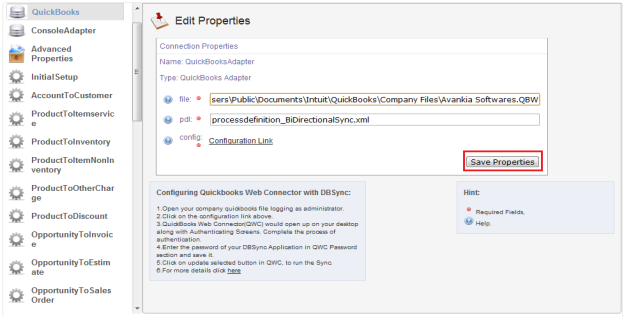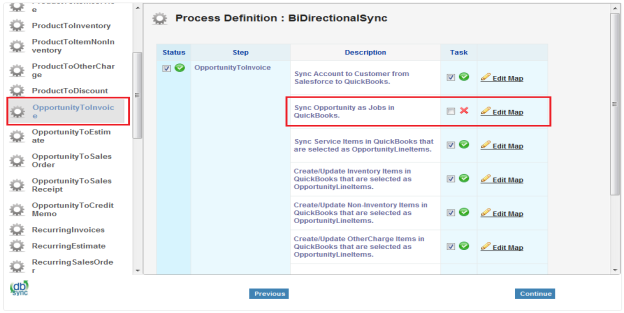2022
DBSync Configuration Settings for Salesforce Opportunity to QuickBooks Invoice only.
- Go To www.mydbsync.com
- Select Customer Login. Enter your User Name and Password and click Login Button.
- Click on Launch in the Console area of MyHome Page.
- In DBSync console click on Quick Start Link.
- Validate your connection settings for Salesforce. Enter Your Salesforce Username and Password and click on Validate button.
- Go to QuickBooks configuration, enter you QuickBooks file path and click on Save Properties Button.
- Go to Opportunity to invoice configuration and uncheck the check box for mapping "Sync Opportunities as jobs in QuickBooks"
- After making above changes, DBSync will not create jobs in your QuickBooks; all Salesforce opportunities will be mapped as customers in QuickBooks.
Overview
Content Tools