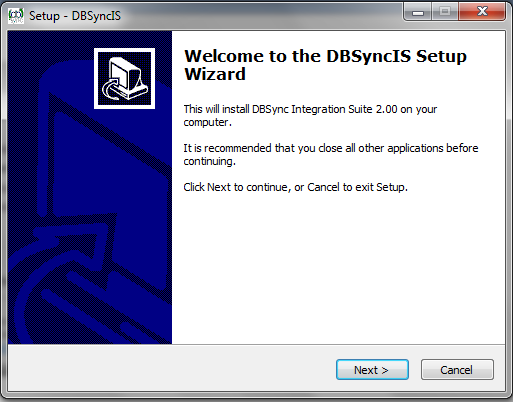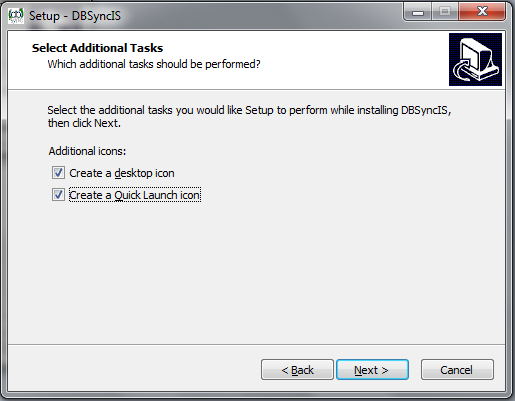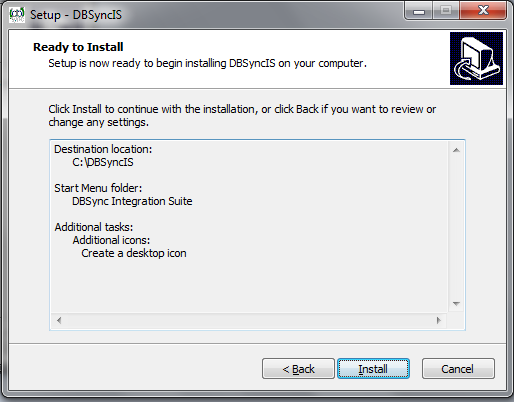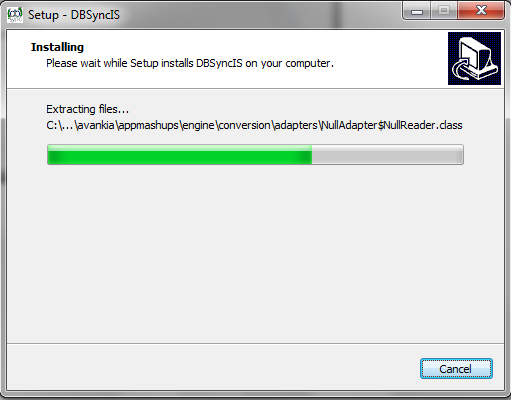2022
Upgrading to DBSync 2.8
Download the application
- Go to www.mydbsync.com, Click on Customer Login. Enter your User ID and Password and click on Login button.
- Download The DBSync application from Download link on the right hand side of the My Home page.
Backing up Profiles and Data
- Open My Computer and go to "C:\DBSyncIS\dbsync2\WEB-INF\conf\db" and copy all the Files and folders to your Backup drive or device. For this demo I have copied all the files and folders of "C:\DBSyncIS\dbsync2\WEB-INF\conf\db" to "D:\DBSyncBackup" folder.
- Go to the Download folder and start the installation by Double Clicking the "DBSync_V2.80" file.
- Once the Run button once the Open File Dialog appears. The dialog is shown below:
- If the User Access Control window is displayed click on Yes button to authorize the installation.
- Click Next on the "Welcome to the DBSync Setup Wizard".
- Accept the License Agreement By selecting the option button "I Accept the agreement" and click on Next.
- On Select Destination Location enter C:\DBSyncIS2.8 and click on Next.
- On the Next Screen Click on Next Button.
- On the Next Screen check your optional checkbox for Desktop Icon and QuickLaunch Icon and click on Next button.
- Click on Install button to go ahead with installation. After that installation you will be presented with installation progress button. Both the windows are shown below respectively:
- Once the installation progress is done you will be presented with a window with an option to set DBSync as service. If you wish to set it as a service check the Check box "Set DBSync as Service".
- Once done with Installation copy all the Backup files and folders in "C:\DBSyncIS2.8\dbsync2\WEB-INF\conf\db" folder. If you are not using DBSync as a Service you upgrade is done and you are now ready to use DBSync.
- Ac
- Ac
- ac
- ac
Overview
Content Tools