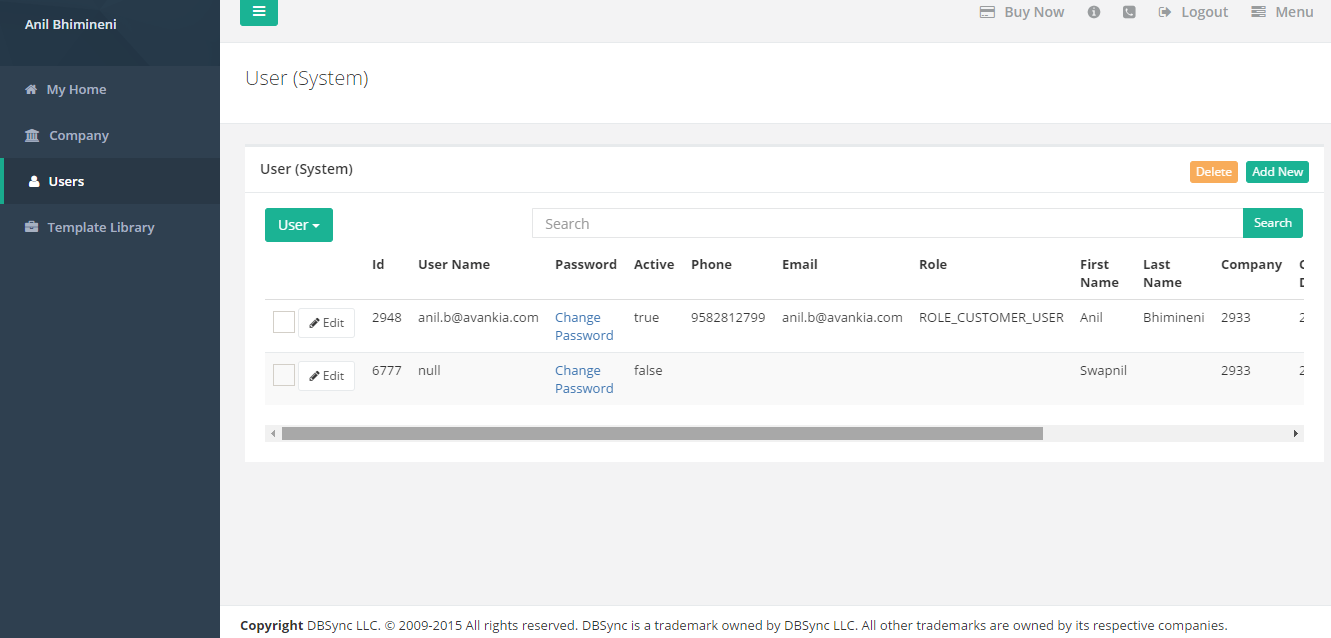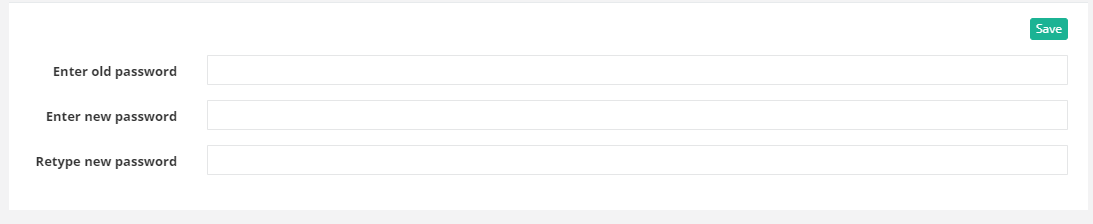2022
User management can be done through the DBSync App center from the Users Tab on the left navigation sidebar - as shown on the following page.
The users module lists all active users associated with one platform license. An Administrator can add new user, change the existing user details and, delete the existing user record from DBSync's platform.
The users module allows users to do following operations:
- Update or Delete user details
- Change password
- Reset session
User detail
The User detail page allows users to view and change user specific information - like first name, last name and phone number. Click on the Edit to open a User detail page. User must be logged in as an Administrator to make changes to a User's record.
| Name | Descriptions |
|---|---|
User Name | The user name is usually the Email Id of the user that is used to login into the DBSync platform. |
| Password | The password link can be used to change user current password. |
| Role | The role of the user represents the DBSync's system role. This allows a user to undertake specific tasks that are assigned in specific user groups. A User can not change a role in the system. |
| Active | Active status has two values: True and False. True, represents users that are active in the system. False represent users that are inactive in the system. |
| First Name | Change first name. |
| Last Name | Change last name. |
| Phone | Change phone number. |
| Email Id is the username that is used during the registration process. | |
| Company | Company name represents name of a company to which a user is mapped in the system. |
Change Password
The change password link can be used to change the password of an existing user in the system. The password characters are masked with dots in a text field. A User is required to input his/her old, and new, password and click save to update his/her password in the system.
The change password page can be accessed from the App center in three ways:
- From the User module, click on Change password link to access the change password page.
- Click Edit next to a user's name. Then, from the User detail section, access change password page via change password link.
- From the Company module, go to Users tab and click Edit next to a user's name. This will open up User detail section.
Reset Session
The reset session will clear the session of the current user. The following functionality is used in selected scenarios only.
- Whenever an Administrator changes the Organizational properties through Company Administration module that includes "Edit Pdl" , "DBSync URL".
- If the DBSync Administrator adds an additional connector license to the user's record.
- During the subscription renewal, whenever license date is extended, an Administrator should clear the user's cache by resetting the session.