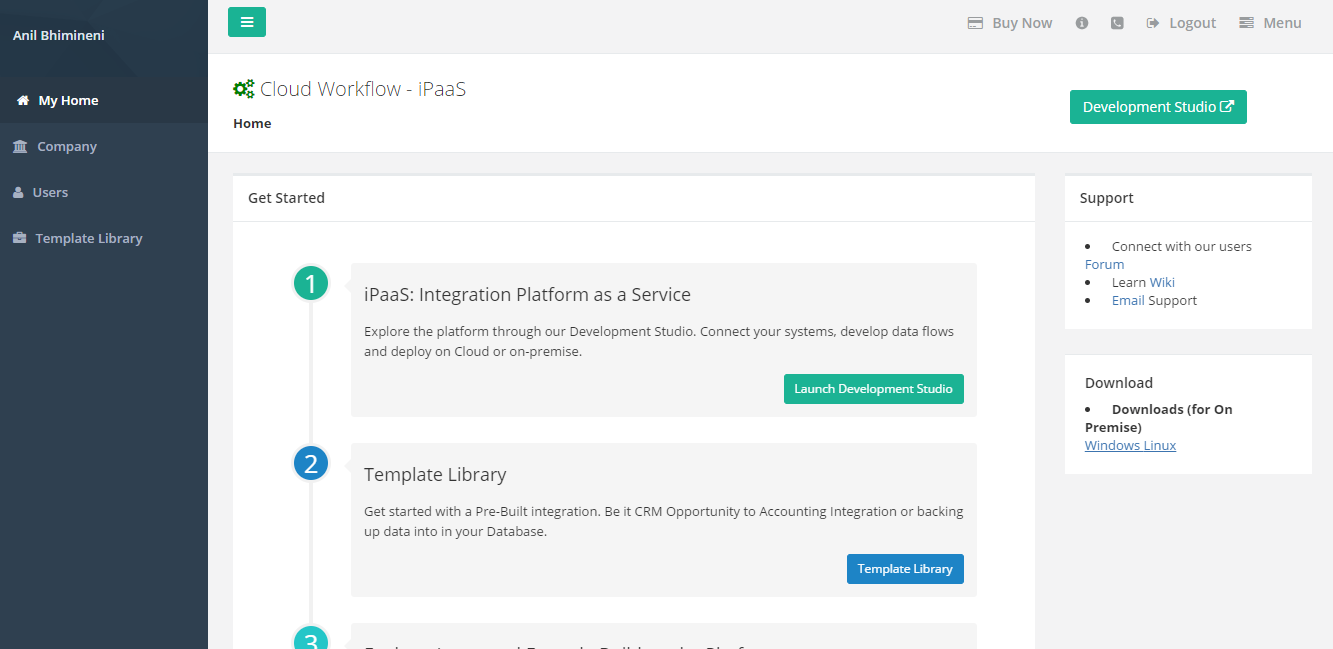2022
Page History
The App center is an integrated cloud platform that . Its aim is aimed to provide DBSync users with an integrated integration and governance platform for making ; so that, independently designed applications and services can work together. The platform offerings typically aggregate aggregates (1) cloud services of application server, ; (2) integration development tools, ; (3) composition of wiki, ; (4) support portal and user experience, orchestration, data management, company administration,user management, application security, and others; (5) orchestration; (6) data management; (7) company administration; (8) user management; and (9) application security, to name a few.
The learning curve, to navigate the App center is designed in such a way even , is relatively flat even for a non-tech savvy user should be able to use the platform without much learning efforts. We have used latest techniques of usability engineering to make the . To make user experience as intuitive as possible. We always strive to improve the platform to make it as much easier for the user, So you can post your feedback through portal about your insights, suggestions in improving the product functionality, user experience. On an high level the App center has these section.
, we used cutting-edge usability engineering techniques. Please feel free to post your constructive feedback through the portal. The App center comprises of following sections.
- Platform Menu : The platform menu gives the users access for the user to manage his company information, user information and, template library which you can learn about them in the later section, to name a few.
- Quick Access Menu Bar : It is tailored to access quick menus menu of the platform during any phase of the Integration life cycle.
- Support Section : This section provides the user the direct links to (1) wiki site, ; (2) support portal, ; and (3) community portal in learning, sharing and collaborating from the platforms , to learn how to share and collaborate from the platform's knowledge base.
- Download Section : The download section lets the user to download the on premise version basing on windows/ On-Premise version based on Windows or Linux.
Platform Menus
My Home : My home is the landing page of the DBSync App center which . It helps the user to Get started with the platform.
Company: The company This will let you change the existing organizational details.
Users: The user module lets the a user to (1) create new users to in the system, ; (2) change the existing user record details, ; or (3) delete an existing user record.
Template Library: The template library will let Lets the platform user to navigate to existing standard solutions and use them if they have a valid license exist or else they try any of standard solution to learn how the solution works before actually purchasing the . If not then, users can try standard solutions to assess the product before purchasing a license .
Quick Access Menu
The Quick Access Menu Bar in DBSync is tailored for you to is customized so that users can quickly access the frequently used components of the platform while working on any page of the platform. The below table explains the each component and how it can be used as per the within a given context.
| Menu Type | Description |
|---|---|
| Left side Navigation Icon | The left side navigation icon can only be used only if the user is most familiar with the platform Menu,. The Icon reduce reduces the size of the left side navigation considerably giving the user . This gives a user some extra space while working on a custom integration project. |
| Buy Now | The Use the 'Buy Now' link can be used to buy additional connectors or solutions. Then, add the product(s) to the shopping cart. Finally, checkout and pay the subscription fees for the selected product list all by with just a click of a button. |
| Help & Documentation | The Help & Documentation wiki open opens the product wiki in the next tab of your browser and navigate across . Navigate the site to learn about the product features, functionality and its usage. |
| Contact Us | The 'Contact Us' button will navigate the user to the support portal where s/he can raise a ticket , and contact support for additional help. |
| Logout | The Clicking on the 'Logout' button will logout of the current session and return you to the login page. |
Common Navigation Methods
The following are the common ways to navigate around DBSync platform.Navigate around the DBSync platform using one of the following ways:
- Click Menus, Tabs, Links, buttons Buttons and Icons.
- Click the blue drop-down arrows to to see more options.
Be careful of the following methods
using your browsers back button,Couple of caveats!
- Using your browser's back button or Refresh buttons on Modal windows may close components that you are configuring configuring.
- Right-Click actions are not available.