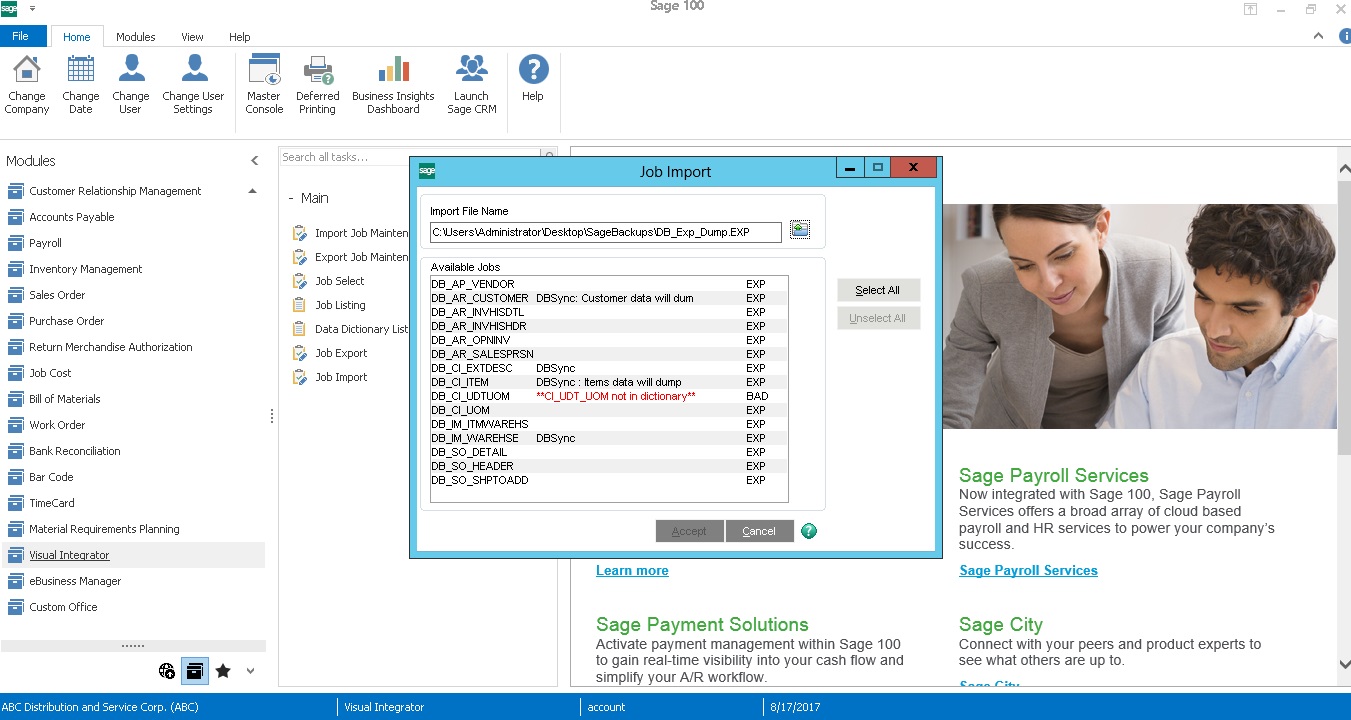2022
Page History
The data from Sage 100 is fetched through a mechanism within sage Sage 100 - referred to as a Visual Integrator for which we . We have created export jobs to fetch data from various tables of Sage 100. Instead of creating the relevant export and import jobs, we have created the jobs dump file which you . You can restore the file in your Sage 100 instance.
These export jobs dump can be downloaded from the following link Sage_ExportJobs.EXP.
Export Job
...
Setup:
Follow the below steps to set up the Export Jobs that are required to export data from Sage 100 to staging dbdatabase.
Login to Sage 100 with valid credentials.
Navigate to visual integrator -> Job Import.
Select the Job import file from the file location (Which should be copied to your server).
The job import wizard shows up all the Available jobs, . Select all the jobs which that are necessary for your integration.
Click on Accept button which will to create all the jobs in your visual integrator of sage Sage 100.
Below is the table containing the description of Export jobs
| Job Name | Description |
|---|---|
| DB_AP_VENDOR | Exports all the vendors Vendors records from AP_Vendor table of Sage 100 to DBSync staging. |
| DB_AR_SALESPRSN | Exports all of sales reps Sales Reps records from the table AR_Salesperson from sage 100 to DBsync Staging. |
| DB_AR_CUSTOMER | Exports all of Customer records from AR_Customer recods from sage 100 to DBSync Staging |
| DB_CI_EXTDESC | Exports all of records from the table CI_ExtendedDescription. |
| DB_CI_UOM | Exports all of records from the table CI_UnitofMeasure. |
| DB_SO_SHIPTOADD | Export all of records from SO_ShipToAddress to DBSync staging dbdatabase. |
| DB_IM_WAREHSE | Exports all of records from table IM_Warehouse to DBSync staging dbdatabase. |
| DB_CI_ITEM | Exports all of item records from table CI_Items to DBSync staging dbdatabase. |
| DB_AR_INVHISHDR | Exports all of invoice history from table AR_InvoiceHistoryHeader to to DBSync staging dbdatabase. |
| DB_AR_INVHISDTL | Export all of invoice line item history from table AR_InvoiceHistoryDetail to DBSync staging dbdatabase. |
| DB_IM_ITMWAREHSE | Exports all of records from IM_Itemwarehouse to DBSync staging dbdatabase. |
| DB_AR_OPNINV | Exports all of records from table AR_OpenInvoices to DBSync staging db. |
Import Job
...
Setup:
Follow the below steps to set up the Import Job that is required to import data from staging to Sage 100. You can download the Import job from the link IMPJOBS.EXP.
Login to Sage 100 with valid credentials.
Navigate to visual integrator -> Job Import.
Select the Job import file from the file location (Which should be copied to your server).
The job import wizard shows up all the Available jobs, . Select all the jobs which that are necessary for your integration.
Click on Accept button which . This will create all the jobs in your visual integrator of sage 100.
Below is the table containing the Following table contains description of Export jobs:
| Job Name | Description |
|---|---|
| DB_SO_IM | Imports all |
| Sales Order header and its related line items in |
| Sage 100. |
RUNNING JOBS FROM VISUAL INTEGRATOR OF SAGE 100
The below are the Follow steps to run the job but precondition . However, the precondition for this is to have ODBC setup, before hand, on which the sage Sage 100 is hosted, this . This is done by DBSync implementation as a part of setup.
Login to Sage 100 with valid credentials credentials.
On the left navigation, select visual integrator -> Main -> Job Select option.
Select the import/export job from the existing list.
A job popup is opened, now select on accept will open. Select Accept to run the job.
Now An alert pops up saying do stating, 'Do you want to continue?' as shown in below screen.
...