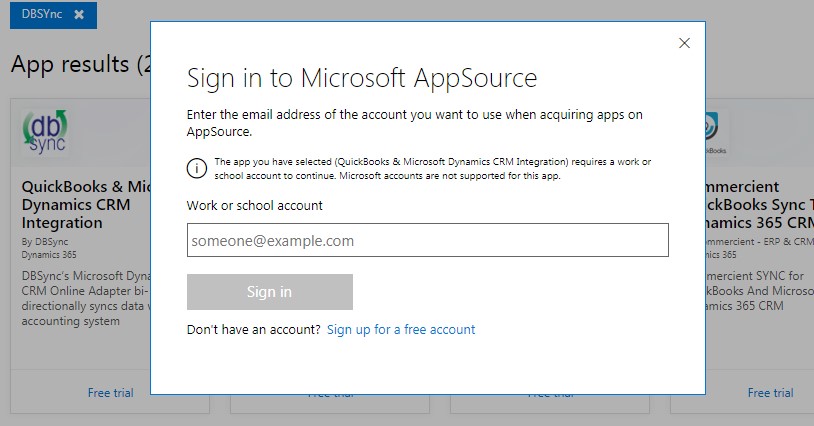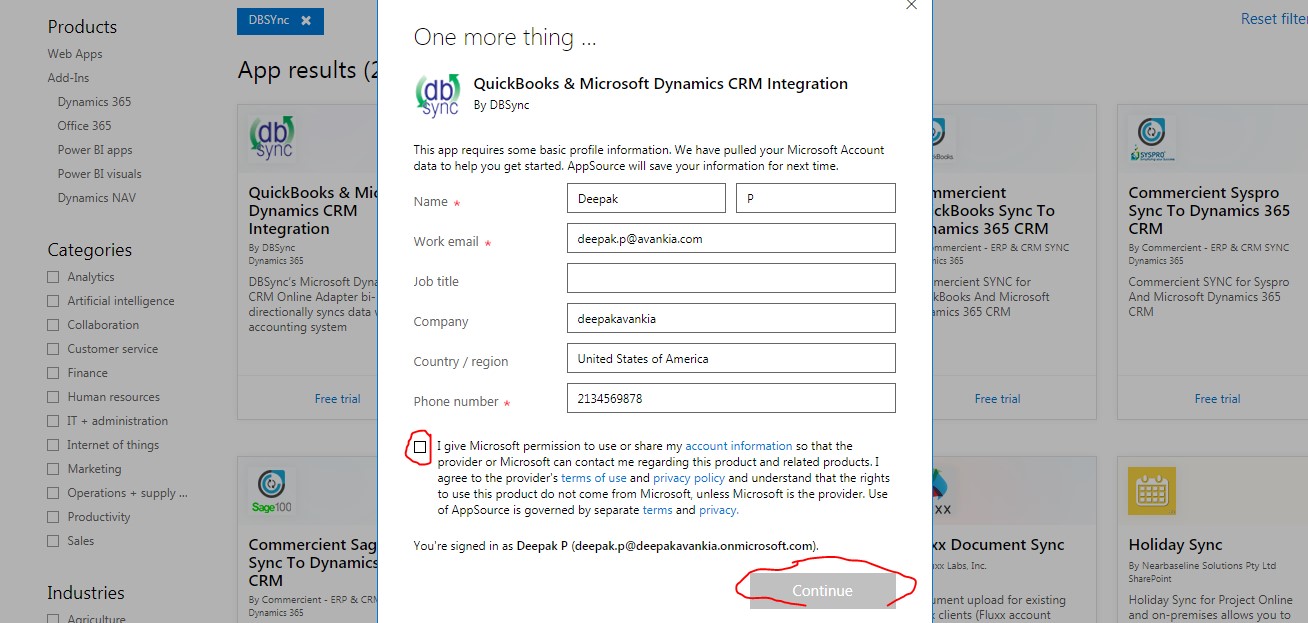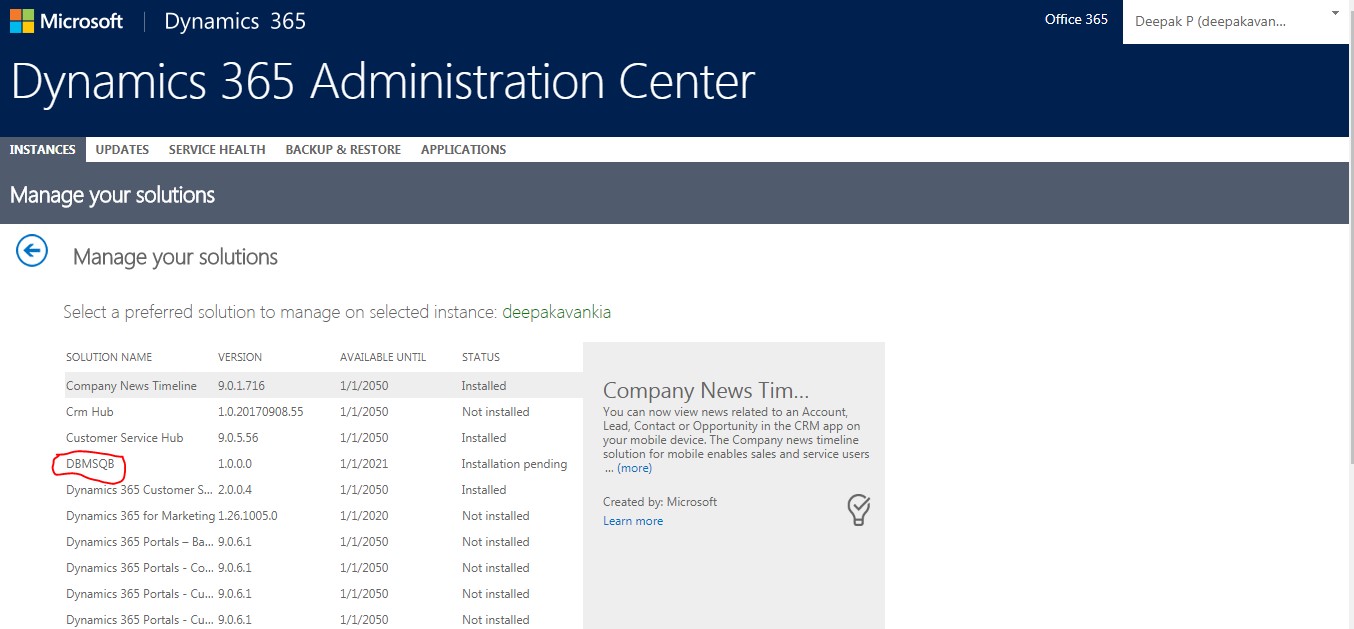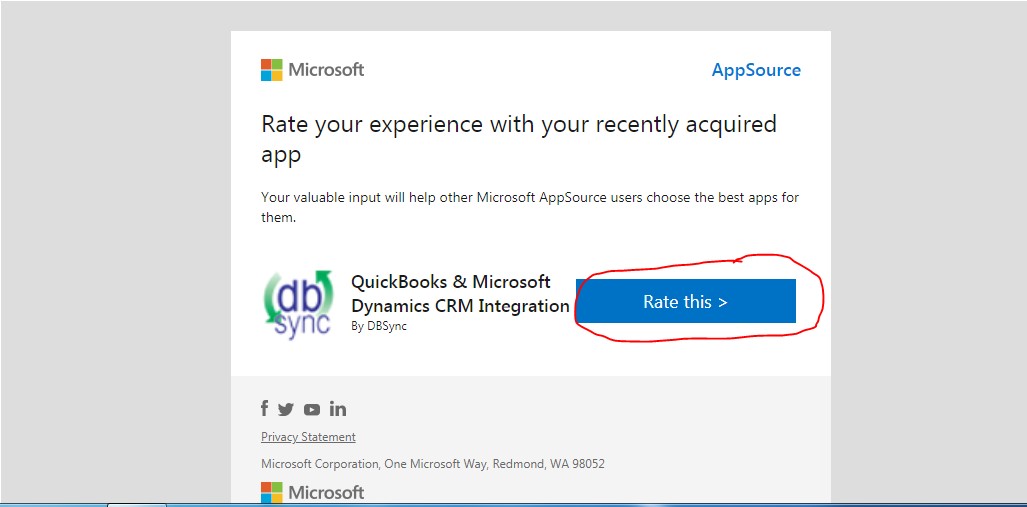2022
Page History
Issue- How to Give a Review on Appsource
Solution- There are 6 Steps which that needs to be followed to resolve this issue.
...
1-Go to the Appsource and type as DBSync in the searchboxsearch box. Then the following page opens or . Or, use the following URL-
...
2-Click on Free Trail under the DBSync Quickbooks and Microsoft Dynamics CRM Integration application.Then, Sign in page opens where one needs to signin sign in using work or school account account.
3-Then once you signin then the Once you sign in, following page opens. Fill the details and then click on checkbox giving permissions - (I give microsoft Microsoft permission……) then . Then, click on Continue.
4-Then, the following MarketPlace page opens asking . It will ask where to add the application to dynamics 365. Select the organization then . Then, select the check box 'the terms and conditions' and click on Agree.
5-Then the DBMSQB package will be installed in your organization as the solution package.
6-Once it is installed then , after 14 days, you will receive the an email having the with a review link to provide review in Appsource for our application after 14 days .
Click on RATE THIS