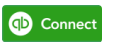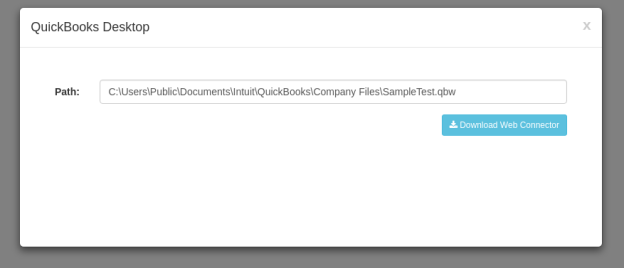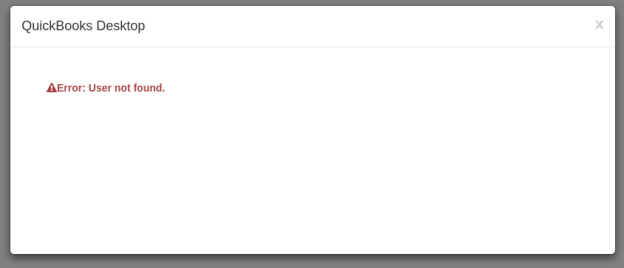2022
Rest API Documentation for Partner APIs
Base Path : http://staging.mydbsync.com/appcenter-2-2/appcode/v1/partner
Methods
- registerUser: This api can be used for creation of new users.
It returns json for newly registered unique user.
POST <span style="color: #1155cc"><span style="text-decoration: underline; ">/registerUser</span></span>
Consumes : This api consumes application/json media type.
Returns : Json object
Produces : This api produces application/json media type.
To create user we can use HTTP POST method :
Headers : Content-Type: application/json
Accept: application/json
Body :
{
"partnerAppKey":"ApplicationKey",
"partnerAppToken":"ApplicationToken",
"endUserCompany":"CompanyName",
"endUserName":"UserName"
}
**All parameters are required
partnerAppKey (Required): API appkey provided by DBSync must be present in body of request. This will help to uniquely Identify application.
partnerAppToken (Required): API token provided by DBSync must be present in body of request. This will help to uniquely Identify application.
endUserCompany (Required): User's Company Name
endUserName (Required): uniquely identifiable username.
Response : This will be json form.
Response will always be 200 HTTP OK
ex:
{ "value": [ { "companyId": <span style="color: #880000">"9877"</span>, "userId": <span style="color: #880000">"5773"</span>, "userName": <span style="color: #880000">"TestComp001_User008"</span>, "errorMessage": [] } ]}
If there are no error while creation of user then error message will be empty.
CURL :
curl -X POST --header 'Content-Type: application/json' --header 'Accept: application/json' -d '{"partnerAppKey":"appkey","partnerAppToken":"apptoken","endUserCompany":"companyName","endUserName":"userName"}' 'http://staging.mydbsync.com:80/appcenter-2-2/appcode/v1/partner/registerUser'
- unregisterUser: This api is used for unregister an existing user for a partner.
It returns json result for the unregistered user request.
POST <span style="color: #1155cc"><span style="text-decoration: underline; ">/unregisterUser</span></span>
Consumes : This api consumes application/json media type.
Returns : Json object
Produces : This api produces application/json media type.
To create user we can use HTTP POST method :
Headers : Content-Type: application/json
Accept: application/json
Body :
{
"partnerAppKey":"ApplicationKey",
"partnerAppToken":"ApplicationToken",
"endUserCompany":"CompanyName",
"endUserName":"UserName"
}
**All parameters are required
partnerAppKey (Required): API appkey provided by DBSync must be present in body of request. This will help to uniquely Identify application to unregister for.
partnerAppToken (Required): API token provided by DBSync must be present in body of request. This will help to uniquely Identify application to unregister for.
endUserCompany (Required): User's Company Name
endUserName (Required): uniquely identifiable username.
Response : This will be json form.
Response will always be 200 HTTP OK
ex:
{ "value": [ { "success": <span style="color: #008800">true</span>,
"companyId": <span style="color: #880000">"9877"</span>,"userId": <span style="color: #880000">"5773"</span>,"userName": <span style="color: #880000">"TestComp001_User008"</span>,"errorMessage": []}]
}
If there are no error while unregistering user then error message will be empty.
If user is unregistered then success will be true.
CURL :
curl -X POST --header 'Content-Type: application/json' --header 'Accept: application/json' -d '{"partnerAppKey":"appkey","partnerAppToken":"apptoken","endUserCompany":"companyName","endUserName":"username"}' 'http://staging.mydbsync.com/appcenter-2-2/appcode/v1/partner/unregisterUser'
- authenticateUser: Authenticates an existing user (for a partnered application) to check if they have valid license to run the integration.
It returns json for newly registered unique user.
POST <span style="color: #1155cc"><span style="text-decoration: underline; ">/authenticateUser</span></span>
Consumes : This api consumes application/json media type.
Returns : Json object
Produces : This api produces application/json media type.
To create user we can use HTTP POST method :
Headers : Content-Type: application/json
Accept: application/json
Body :
{
"partnerAppKey":"ApplicationKey",
"partnerAppToken":"ApplicationToken",
"endUserCompany":"CompanyName",
"endUserName":"UserName"
}
**All parameters are required
partnerAppKey (Required): API appkey provided by DBSync must be present in body of request. This will help to uniquely Identify application to authenticate for.
partnerAppToken (Required): API token provided by DBSync must be present in body of request. This will help to uniquely Identify application to authenticate for.
endUserCompany (Required): User's Company Name
endUserName (Required): uniquely identifiable username.
Response : This will be json form.
Response will always be 200 HTTP OK
ex:
{ "value": [ { "companyId": <span style="color: #880000">"9877"</span>, "userId": <span style="color: #880000">"5773"</span>, "userName": <span style="color: #880000">"TestComp001_User008"</span>, "errorMessage": [] } ]}
If there are no error while authenticating user then error message will be empty.
CURL :
curl -X POST --header 'Content-Type: application/json' --header 'Accept: application/json' -d '{"partnerAppKey":"appkey","partnerAppToken":"apptoken","endUserCompany":"companyName","endUserName":"userName"}' 'http://staging.mydbsync.com/appcenter-2-2/appcode/v1/partner/authenticateUser'
- licenseDetails: Fetches license details of all (or single, using filter) users registered for the partner.
POST <span style="color: #1155cc"><span style="text-decoration: underline; ">/licenseDetails</span></span>
Consumes : This api consumes application/json media type.
Returns : Json object
Produces : This api produces application/json media type.
To create user we can use HTTP POST method :
Headers : Content-Type: application/json
Accept: application/json
Body :
{
"partnerAppKey":"ApplicationKey",
"partnerAppToken":"ApplicationToken",
"endUserCompany":"CompanyName",
"endUserName":"UserName"
}
partnerAppKey (Required): API appkey provided by DBSync must be present in body of request. This will help to uniquely Identify application to authenticate for.
partnerAppToken (Required): API token provided by DBSync must be present in body of request. This will help to uniquely Identify application to authenticate for.
endUserCompany (Optional): User's Company Name, If companyName in provided then all active user for that company will be retrieved.
endUserName (Optional): uniquely identifiable username, If username id provided then all available user with that company will be retrieved.
Response : This will be json form.
Response will always be 200 HTTP OK
ex:
{ "value": [ { "createDate": <span style="color: #880000">"2016-10-27 02:55:57.0"</span>, "expiryDate": <span style="color: #880000">"2036-10-27"</span>, "companyId": <span style="color: #880000">"9877"</span>, "userId": <span style="color: #880000">"5764"</span>, "userName": <span style="color: #880000">"TestComp001_User001"</span>, "errorMessage": [] }, { "createDate": <span style="color: #880000">"2016-10-27 02:57:07.0"</span>, "expiryDate": <span style="color: #880000">"2036-10-27"</span>, "companyId": <span style="color: #880000">"9877"</span>, "userId": <span style="color: #880000">"5765"</span>, "userName": <span style="color: #880000">"TestComp001_User002"</span>, "errorMessage": [] },---
]}
If there are no error while licensing user then error message will be empty.
<span style="color: #444444"><strong>CURL :</strong></span>
curl -X POST --header 'Content-Type: application/json' --header 'Accept: application/json' -d '{"partnerAppKey":"appkey","partnerAppToken":"apptoken","endUserCompany":"companyName","endUserName":"userName"}' 'http://staging.mydbsync.com/appcenter-2-2/appcode/v1/partner/licenseDetails'
DBSync Widget
Repository: https://<username>/dbsync/dbsync-widget-js.git
1. Initialize the plugin by referencing the necessary files:
<link rel="stylesheet" type="text/css" href="dbsyncwidget.min.css">
<script src="${pageContext.request.contextPath}/scripts/bootstrap.min.js"></script>
<script src="dbsyncwidget.min.js"></script>
2. Add div on the page:
<div id="dbsyncwidget"></div>
3. Add javascript initialization in the script tag:
Here are the keys that you can use:
appName - name of application to connect with
validationUrl - API Url to check if application is connected
connectUrl - API Url to connector page
<script>
var dbsyncwidget = null;
var dbsyncButton;
var options = {
appName: 'Application Name',
validationUrl: 'Validation API Url',
connectUrl: 'Connection API Url'
};
$(document).ready(function () {
dbsyncButton = $('#dbsyncwidget');
dbsyncwidget = dbsyncButton.dbsyncwidget(options);
});
4. (Optional: Customizing DBSync widget look&feel).
To change dbsyncwidget button we can override the next css classes:
dbsync-widget-logo - css class which describes styles of the button in case of validation is not successfull
dbsync-widget-logo-connected - css class which describes styles of the button in case of validation is successfull
To change the size of modal window we can override:
modal-large - css class which describes dimension styles of modal window
Example of using dbsyncwidget in c2c:
- Add necessary files:
<link href="${pageContext.request.contextPath}/css/dbsyncwidget.min.css" rel="stylesheet" />
<script src="${pageContext.request.contextPath}/scripts/bootstrap.min.js"></script>
<script src="${pageContext.request.contextPath}/scripts/dbsyncwidget.min.js"></script>
- Add div:
<div id="dbsyncwidget"></div>
- Add script tag:
<script>
var dbsyncwidget = null;
var dbsyncButton;
var params = {
partner_key: '<%=System.getProperty("partnerKey")%>',
partner_token: '<%=System.getProperty("partnerToken")%>',
app_target: 'qbonline',
username: 'TestComp001_User001',
company: 'TestComp001',
appId: 'qbonline',
appName: 'QuickBooks Online',
context: '${pageContext.request.contextPath}',
validationUrl: 'verifyProfile'
};
var options = {
appName: 'QuickBooks Desktop',
validationUrl: 'http://localhost:8080/c2c/verifyProfile/TestComp001_User001',
connectUrl: 'http://localhost:8080/c2c/qbdesktop/qbdesktop/TestComp001_User001/TestComp001'
};
$(document).ready(function () {
dbsyncButton = $('#dbsyncwidget');
dbsyncwidget = dbsyncButton.dbsyncwidget(options);
});
</script>
- Add custom css styles:
<link href="${pageContext.request.contextPath}/css/style.css" rel="stylesheet" />
Content of styles.css:
.modal-large {
width: 60%;
}
.dbsync-widget-logo {
outline: none;
text-decoration: none;
border: none;
background: url(../images/logo.png) no-repeat 0 0;
width: 100px;
height: 30px;
display: inline-block;
margin: 5px;
}
.dbsync-widget-logo:hover {
filter: brightness(105%);
}
.dbsync-widget-logo-connected {
outline: none;
text-decoration: none;
border: 2px;
background: url(../images/logo-connected.png) no-repeat 0 0;
width: 100px;
height: 38px;
display: inline-block;
margin: 5px;
}
.dbsync-widget-logo-connected:hover {
filter: brightness(105%);
}
If validation API method responses with json {status: success}
We will see the next button on the page:
Clicking on the button we will see
Otherwise if validation API method responds with status other than success we will see
Clicking on the button we will see
Application Setup
<docker and partner props>
Changes to be done in 2 following files
- partner.properties (inside "www/WEB-INF/conf/" folder)
- partner_profile.xml (inside "www/WEB-INF/conf/" folder)
- partner.properties (inside "www/WEB-INF/conf/" folder)
This file contains the below properties
- partnerAppKey(Required)
- partnerAppToken(Required)
- partner.app.qbdesktop.pdl(Required, if you are using QuickBooks Desktop)
- partner.database.driverClassName(Required)
- partner.database.url(Required)
- partner.database.username(Required)
- partner.database.password(Required)
- partner.profile.template(Required)
- dbsync.logger(Optional)
- log.database.driverClassName(Optional)
- log.database.url(Optional)
- log.database.username(Optional)
- log.database.password(Optional)
a) partnerAppKey :
Will be provided by the DBSync
b) partnerAppToken :
Will be provided by the DBSync
c) partner.app.qbdesktop.pdl :
This is for QuickBooks desktop. Provide the process xml absolute path, which you want to run. Process xml will be inside the pdl (project).
Ex : If your pdl name is QuickBooksPdl, and process xml name is processdefinition_CustomerToAccount.xml, then the path will be
<Path to the Directory>/QuickBooksPdl/processdefinition_CustomerToAccount.xml
d) partner.database.driverClassName :
Profile Details and Logs are stored in Database, for this property, provide the Database driver class name. For example : for mysql database, this property will be com.mysql.jdbc.Driver
e) partner.database.url :
Profile Details and Logs are stored in Database, for this property, provide the Database Url along with Database name. For example : for mysql database, this property will look like jdbc:mysql://<ServerName>:<Port>/<Database Name>.
f) partner.database.username :
Profile Details and Logs are stored in Database, for this property, provide the Database Username.
g) partner.database.password :
Profile Details and Logs are stored in Database, for this property, provide the Database Password.
h) partner.profile.template :
profile.xml is the file, where all connector properties are stored. If you have profile.xml and want to use it as template, then provide the absolute path of profile.xml
Ex: <Your path>/profile.xml
i) dbsync.logger :
If you don't want to store the logs in the default database and want to store the logs in other database, then enable this property. Property value will be constant : com.mydbsync.cw.embedded.EmbeddedLogger
If you want to store the logs in the default database itself, then remove or comment this property.
If you enable dbsync.logger, below 4 properties will be used for storing the logs in the different database.
j) log.database.driverClassName :
Provide the Driver class name.
Ex: If mysql, then com.mysql.jdbc.Driver
k) log.database.url :
Provide the Database Url along with Database Name.
Ex: If my sql, then jdbc:mysql://<ServerName>:<Port>/<Database Name>.
l) log.database.username :
Provide the Database Username.
m) log.database.password :
Provide the Database Password.
2) partner_profile.xml (inside "www/WEB-INF/conf/" folder)
This file contains all connector properties. Connector properties are the application properties, from where and to where, you sync the data. All connector properties are closed within <adapters> root tag. Each specific connector will be enclosed within <adapter> tag. Please fill in the details in this xml even before you start using the application.