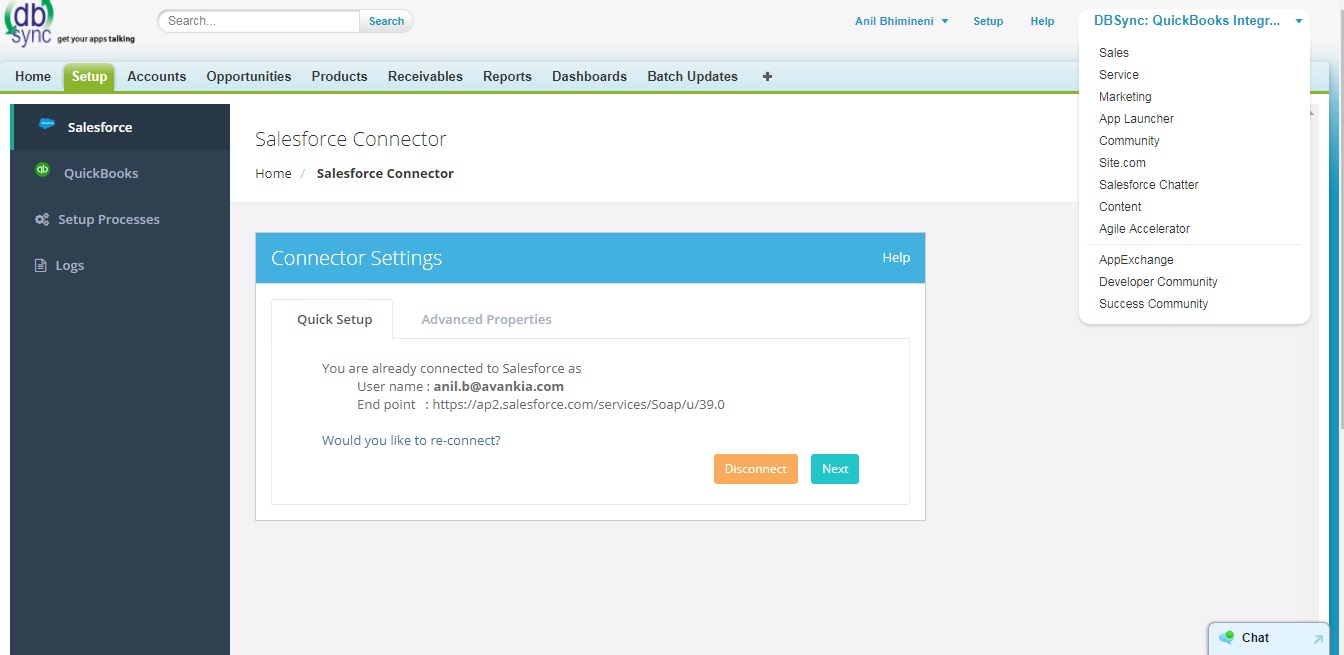2022
After you had installed our Salesforce & QuickBooks package from AppExchange of Salesforce, You need to select DBSync:QuickBooks Integration from the Force.com App Menu which will launch DBSync QuickBooks Integration app. Now, You will need to navigate to Setup tab to setup your Salesforce and QuickBooks connectors that will open connections with the respective applications.
Setup
As shown in the above image, Navigate through Setup wizard which is self explanatory for an user to finish his connections with Salesforce and QuickBooks Instances.
Salesforce: For the ease of setup we support OAUTH authentication with Salesforce, Click on Connect to Salesforce which will open up an pop up to validate your instance credentials. After successful connection, As shown in the image you will see the button is changed from "Connect to Salesforce" to "Would you like to re-connect". Now click on Next button to proceed with the QuickBooks setup
QuickBooks: From the QuickBooks menu, you will have the option to toggle between QuickBooks desktop and QuickBooks online. If you choose QuickBooks desktop, Connection parameters pertaining to desktop loads up on the page. Make sure to input your QuickBooks file location, QuickBooks version .
If you had chosen QuickBooks online from QuickBooks type drop down , We support OAUTH authentication even for QuickBooks online but you need to authenticate with additional security check from intuit.
Setup Processes
In order to trigger the Integration, you will have to check the "Generate Opportunity" button and click on save button.From the Setup Processes menu, User also has an option to upgrade his plan from the Free to either Standard or Enterprise depending on his integration needs. Before you actually pay for the plan, you also have an option to take Free Trial for the plan you wish to subscribe.