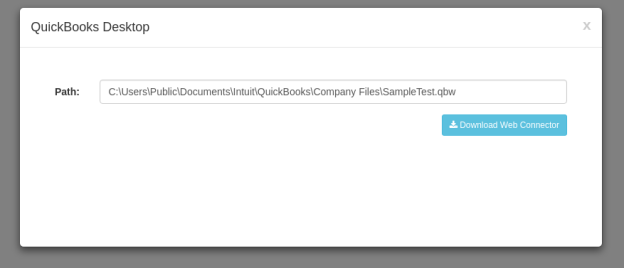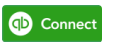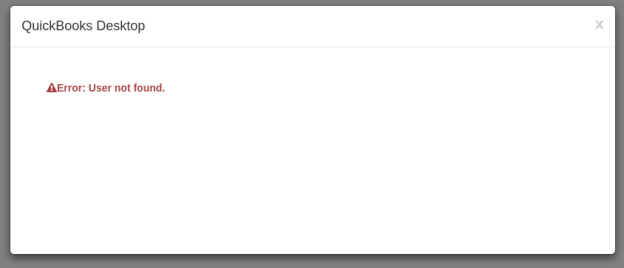2022
- Initialize the plugin by referencing the necessary files:
<link rel="stylesheet" type="text/css" href="dbsyncwidget.min.css"> <script src="https://maxcdn.bootstrapcdn.com/bootstrap/3.3.7/js/bootstrap.min.js"></script> <script src="https://av-web.s3.amazonaws.com/ecw/dbsyncwidget.min.js"></script>
- Add div on the page:
<div id="dbsyncwidget"></div>
- Add javascript initialization in the script tag:
appName - name of application to connect.
validationUrl - API Url to check if application is connected example: https://<your_server>/ecw/verify/<connector>/<username>
connectUrl - API Url to connector page example: https://<your_server>/ecw/connect/<process>/<connector>/<username>/<company>
<script>
var dbsyncwidget = null;
var dbsyncButton;
var options = {
appName: '<Display Label of the Connecting App>',
validationUrl: 'https://<your_server>/ecw/verify/<connector>/<username>',
connectUrl: 'https://<your_server>/ecw/connect/<process>/<connector>/<username>/<company>'
};
$(document).ready(function () {
dbsyncButton = $('#dbsyncwidget');
dbsyncwidget = dbsyncButton.dbsyncwidget(options);
});
</script>
Configuring Look & Feel (Optional)
- Add custom css styles:
<link href="<your-site-style.css>" rel="stylesheet" />
Content of styles.css:
.modal-large {
width: 60%;
}
.dbsync-widget-logo {
outline: none;
text-decoration: none;
border: none;
background: url(../images/logo.png) no-repeat 0 0;
width: 100px;
height: 30px;
display: inline-block;
margin: 5px;
}
.dbsync-widget-logo:hover {
filter: brightness(105%);
}
.dbsync-widget-logo-connected {
outline: none;
text-decoration: none;
border: 2px;
background: url(../images/logo-connected.png) no-repeat 0 0;
width: 100px;
height: 38px;
display: inline-block;
margin: 5px;
}
.dbsync-widget-logo-connected:hover {
filter: brightness(105%);
}
User Experience
- The user sees a "Connect" button
- On clicking the button, a Modal window opens up to setup the connection
- If the connection is successful, the button changes its color and shows "Connected"
- If an error is encountered, you will see a message
Overview
Content Tools