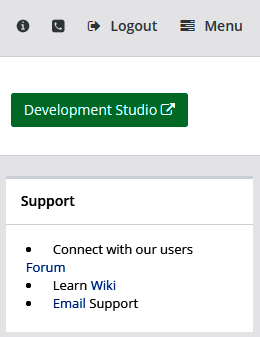2022
DBSync iPaaS user guide:
Table Of Contents
- Getting Started - Getting started will help you to understand the Registration process of DBSync CloudWorkflow.
- Overview To DBSync- DBSync is built on the iPaas platform. Includes elements like Project, Process, Workflow, Trigger, Rules, Scheduler, and logs.
- Connectors - Connectors are also known as adapters, from an integration standpoint Connectors are set of components within the iPaaS that opens a connection to external systems. Connectors are used to authenticate, push and pull data from external systems.
- iPaaS - Learn a comprehensive way of the platform and its features.
- Template Library - Learn about the predefined template that can be used without any customization.
- Tutorials - Explains the various use cases which are implemented to various clients.
- Troubleshoot - Troubleshoot section provides descriptions of possible problems and how to resolve issues such as installation, configuration, and administration as well as product-specific issues such as sync and schedule issues.
- Articles on how to debug and learn the troubleshooting tips
- Extended Platform- This section covers an In-depth offering of ApiCode and User-Defined Functions. Learn how to build a new connector with less coding efforts.
- Release Notes - keep track of DBSync latest release features, bug fixes, and new enhancements.
How To Search
The search can be done in two ways - "Global Search" and "Advanced Search". The Global Search panel is located on the top right corner of every page. The Advanced Search functionality is available on the landing page of the site. When you perform a search, the search result replaces the left side menu on the site. To return from your search results back to the Table of Content, click on the DBSync icon. This will load the site's Table of Content.
Useful hint
To use the search, enter the text in the Search text box and press the search button. If conducting an advanced search, insert Search Parameters like AND, OR, NEAR and NOT with the search text. You can also use a Wild card in your search by adding an asterisk * in the search text.
After a search is performed, the site will return the following.
- The number of results.
- The search text in the Search Text Box.
- The Topics that contain the search text.
- The right pane with advanced filters - like Where, What, When, Who.
Other Ways To Get Help
- The community portal of DBSync is used to view knowledge articles, ask questions and read posts submitted by subject matter experts. To collaborate with other users and, to contribute towards the knowledge base, you must have community login credentials.
- To learn more about DBSync, click on DBSync's Wiki link page. Navigate to its Table to Content to a topic of your interest.
- To raise a ticket, Email the support team. Your case will be assigned to a support engineer. You will be notified via email about the status of the case - from start to its closure.