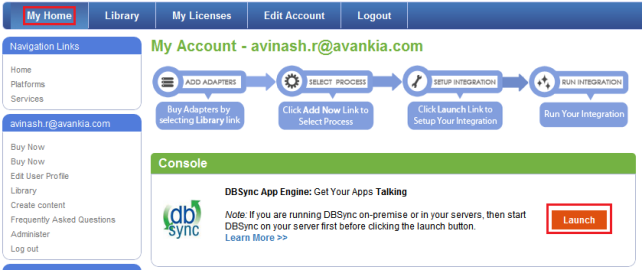2022
DBSync – Database to Quickbooks Integration
- Configure your Database for Integration with your Quickbooks file.
- For this Tutorial I will be using SQL Server Database Named "DBSyncDB" and 2011 US Edition of Quickbooks.
- Create tables "account" and "invoice" in Database with following script.
Database Script
USE [DBSyncDB] CREATE TABLE [dbo].[account]( [id] [varchar](20) NULL, [Name] [varchar](50) NULL, [phone] [nchar](20) NULL, [fax] [nchar](20) NULL, [billingstreet] [varchar](200) NULL, [billingcity] [varchar](50) NULL, [billingstate] [varchar](50) NULL, [billingcountry] [varchar](50) NULL, [billingcode] [varchar](50) NULL, [company] [nchar](100) NULL ) ON [PRIMARY] GO USE [DBSyncDB] CREATE TABLE [dbo].[invoice]( [invoice_no] [nchar](10) NULL, [customerid] [nchar](100) NULL, [item] [nchar](100) NULL, [itemdesc] [nchar](100) NULL, [quantity] [nchar](10) NULL, [uom] [nchar](50) NULL, [salesprice] [nchar](10) NULL, [total] [nchar](10) NULL, [billaddress] [nchar](100) NULL, [billingcity] [nchar](100) NULL, [billingstate] [nchar](100) NULL, [billingpostalcode] [nchar](10) NULL, [billingcountry] [nchar](100) NULL, [date] [nchar](50) NULL ) ON [PRIMARY] GO
* Make sure both the tables have sample data in them before they can be mapped within DBSync.
- Open www.mydbsync.com in your browser and click on Customer Login.
- Enter in your DBSync username and password to login.
- Once logged in, click on My Home from the menu and click on Launch button in the following page as shown.
- Once logged into the DBSync console, click on Create Profile button as shown below.
- You can use any naming convention for a profile as long as there are no white spaces in the name.
Overview
Content Tools