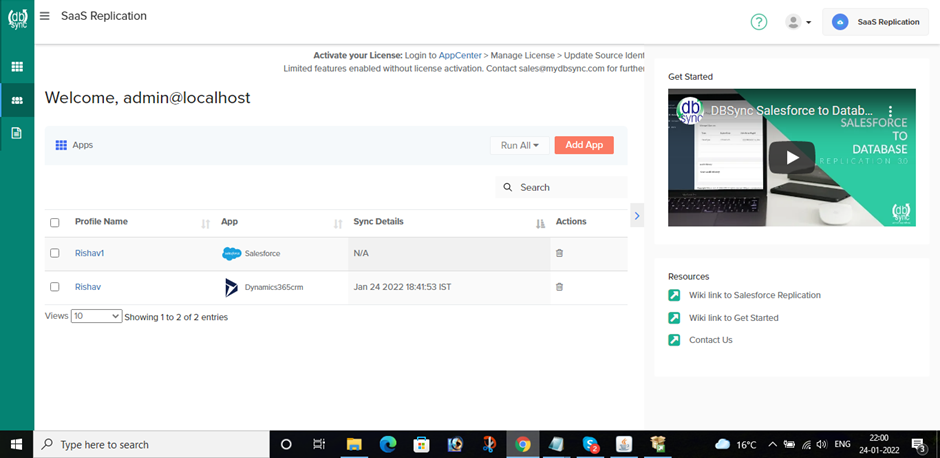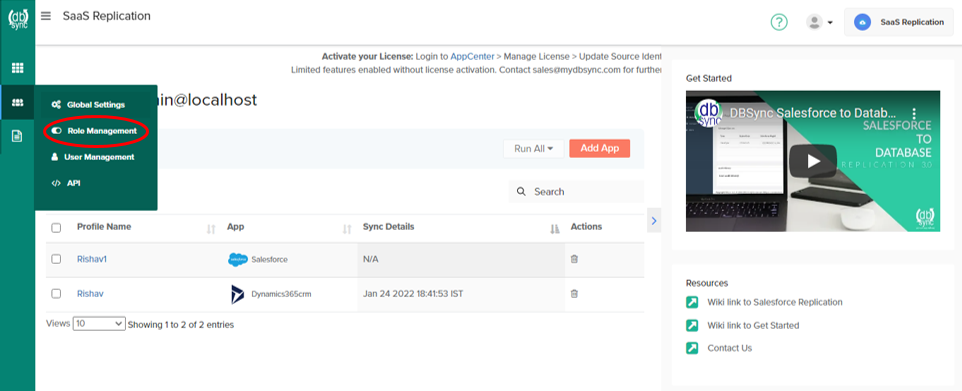2022
Introduction
Role Management functionality of DBSync Replication enables the admin to create roles with specific user permissions such as read, write and delete. The users with these roles can perform the functions defined by permissions.
Steps to Follow
- Log in to the DBSync Replication instance
Enter login credentials
You will be redirected to the landing page which is the apps page.
Click the Role Management icon from the left navigation toolbar as shown below
From the list, Select Role Management.
You will be redirected to the Role Management page
By default, you will have the role of Administrator.
Click Add Role
You will be redirected to the below screen:
Permissions:
There are 3 types of App permissions which can be enabled for a user:
Read: When a role is created with Read permission, the user can only Read the data and download the logs. The user will not be able to run commands or delete profiles.
Write: When a role is created with Write permission, the user can perform all the functionalities and also download the logs. However, the user cannot delete profiles.
Delete: When a role is created with Delete permission, the user can perform all functions, download data and delete profiles.
Note:
These permissions are interlinked. Thus, if a role is created with delete permissions then automatically the role will be enabled with read and write permissions.
To create a role:
Provide a name for the role you wish to create. For example: Read, Write or delete.
You can activate the Read, Write or delete permissions to the role by clicking the checkbox next to it.
The run section allows you to enable or disable the permission for the role to run the functionalities of DBSync Cloud Replication such as Clean Copy, Update Schema, Source to DB, DB to Source, Metadata backup and formula update.
The logs section allows you to enable or disable the permission for the role to read and/or download the log files.
Once you have provided the desired permission to the role, Click Save Changes.
A pop-up confirming the role creation will appear on the screen
User Management
Once the role is created, users can be created and assigned a specific role.
Click User Management as shown in the image below
By default the admin user name will be listed.
Click Add User
Provide the username, password, first and last name and select the desired role from the drop down list to assign to the user as shown in image below:
Click Save
A pop-up confirming a new user is created will appear on the screen
The user can login to their DBSync SaaS BR instance with the username and password provided during user creation and the permissions will be as enabled by the role assigned to the user.
The admin has the permission to delete the user from the list of users.
The admin can create as many roles and users as required by the organization.