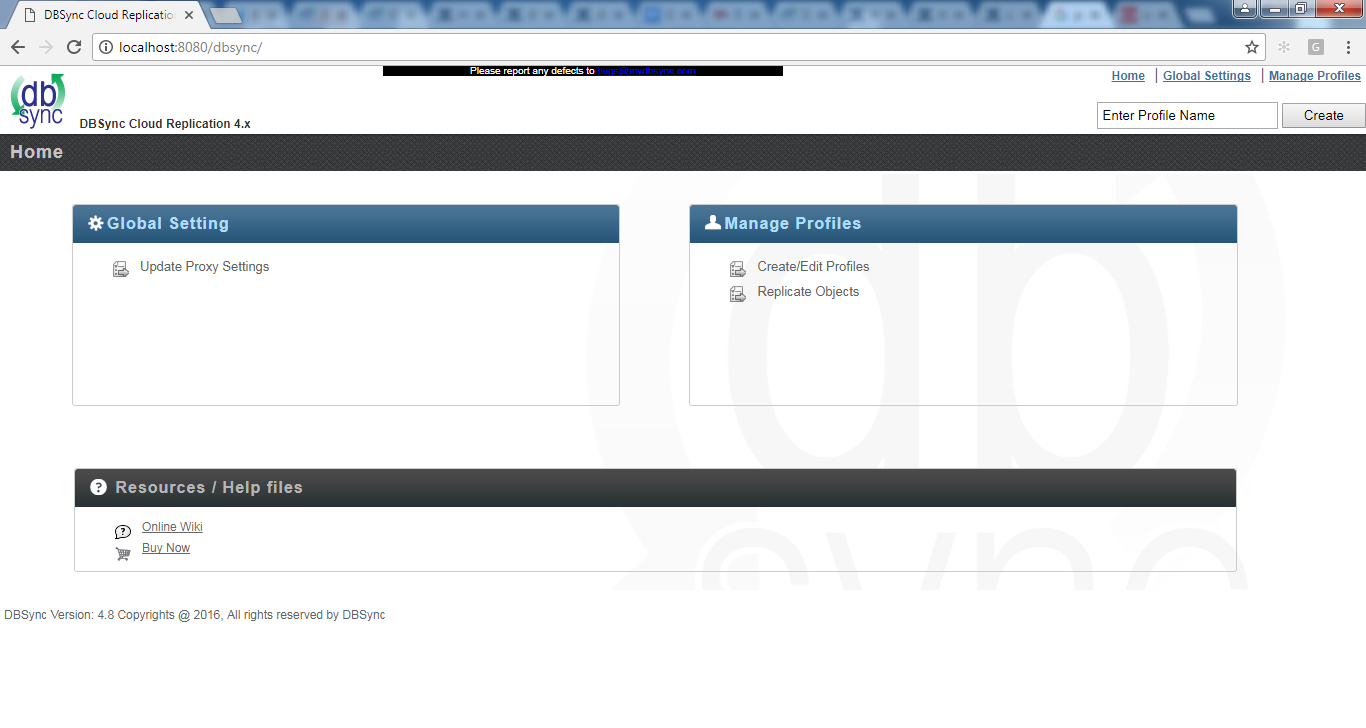2022
- Get the DBSync Replication zip folder from the following URL
http://mydbsync.com/integration/cloud-replication-for-salesforce
- Once the zip file is downloaded to the desired location on your Windows Machine, Navigate to the designated folder and Extract/Unzip to the desired location.
- Change the JRE_HOME variable in catalina.bat file located at <InstallDir>/apache-tomcat-8.5.11/bin folder to the path where JRE is located. If you do not have JRE installed, Download it from (we recommend using only Oracle JRE) http://www.oracle.com/technetwork/java/javase/downloads/jre8-downloads-2133155.html
- Change the JAVA_HOME variable in run.bat file located at <InstallDir>/apache-tomcat-8.5.11/scripts folder to the path where JRE is located.
- At this point the DBSync Cloud Replication tool is successfully installed on your Windows machine. You can start the DBSync Cloud Replication tool by navigating to the bin folder and executing startup.bat script.
- To access DBSync Cloud Replication console, Paste thehttp://localhost:8080/dbsync URL in your browser address bar and you will be presented with the DBSync Cloud Replication Home page.
- Running the application under batch mode:
a. Go to <install folder>/dbsync/scripts. Make sure that setenv.bat points to your install directory.
b. For Sync schema Run – run <profile name> db_setup
Example: run dbsync db_setup
c. For getting a clean copy Run – run <profile name> cleancopy
Example: run dbsync cleancopy
d. For moving data from Salesforce.com to database Run – run <profile name> sf_to_db
Example: run dbsync sf_to_db
e. For moving data from database to Salesforce.com Run – run <profile name> db_to_sf
Example: run dbsync db_to_sf