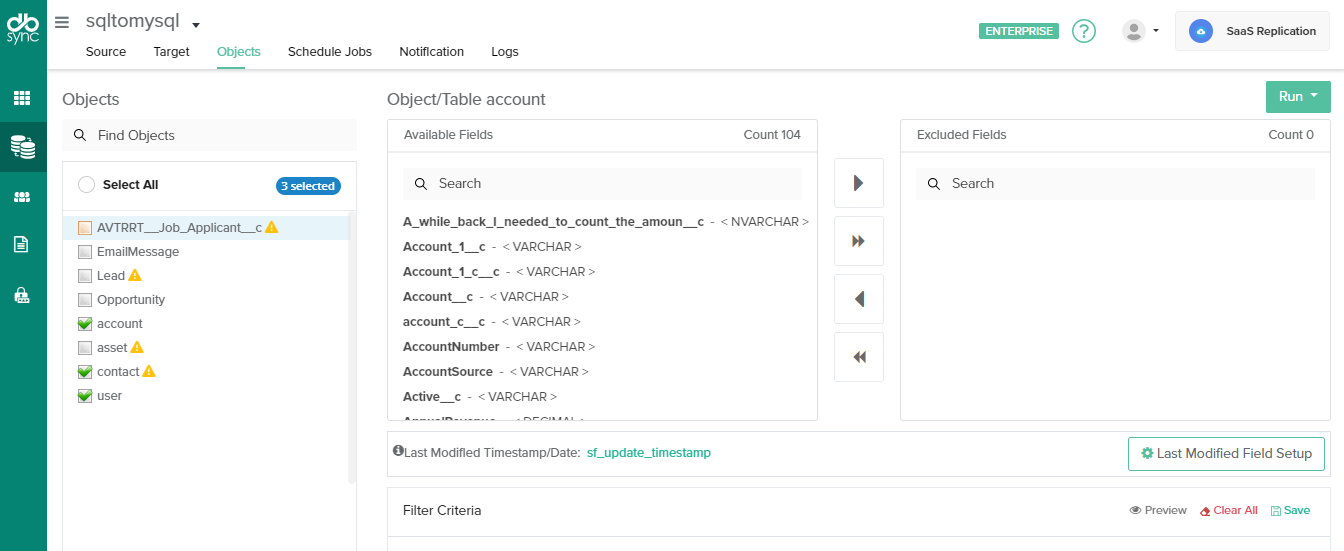2022
To Sync Source Objects to the Target Database
Follow the below-mentioned steps to sync the objects to your database from the Salesforce instance:
Ensure you are connected to your Source and Target Database instances and verify the connection.
- Click 'Objects' from the top navigation toolbar to select objects to replicate.
Select any "source apps objects" you want to sync into the database from the left objects section.
Select the object fields you want to sync into the database from the "Available Fields" section and use the "Exclude Fields" section to filter out fields you don't want to sync into the database
Click the RUN button to run the configuration for the Salesforce object.
Choose any of the 3 functions to perform:
Configure Delta for incremental Sync
The last Modified setting will help the user to set the delta column to perform incremental runs from source to target DB.
On the left-hand side, it shows the Last Modified Timestamp/Date of the selected Object, if the user wants to change the Delta setting they can follow the following steps:
- Click on the Last Modified Field Setup Button
- Once clicked Following setup page opens UP
- For Each of the selected Objects, It Shows the default selected Timestamp field
- Click on the dropdown to select a different value if you want to change the field
- Apply This for all will help to apply the change to all the fields if you want to keep the same change to all the selected objects for replication
Run Process
Run Process | Actions Performed |
Update Schema | Creates source app schema into a database for the selected source app objects. |
Clean Copy | Inserts a clean copy of Salesforce object records into respective database tables & columns. |
Source to DB | Performs incremental sync from Salesforce to the database based on the changes/edits made in the Salesforce |