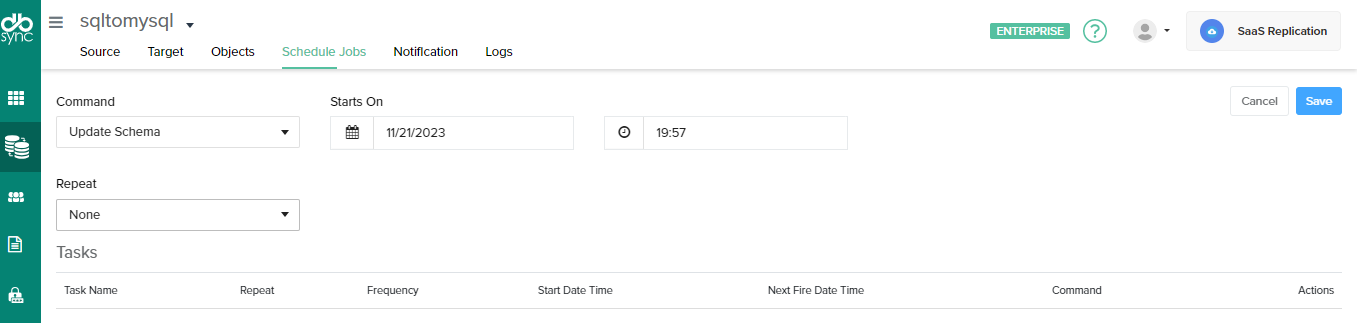2022
To Configure Schedule Jobs
Start with the Scheduler Jobs tab, where users can schedule the sync using the Scheduler Tab.
Follow these steps to schedule the sync using the Scheduler tab with scheduler functionality like run commands options, Date, Month, and year format settings, and repeat Drop-down menu details to set the desired duration to sync the selected objects.
- Click on the "scheduler jobs" tab from the Top Navigation toolbar
- Once, the user has connected to Salesforce then objects will get synced and the user can directly select the required process from the command drop-down and configure the frequency of the sync by selecting a desired duration from the Repeat drop-down menu.
- Next, the "start on" option is to select the date, month, and year from the drop-down menu to get the objects synced for a particular Date and Month format.
- Create a task in the "task section" with all the details including task name, action, command and start, date, and time
- Once the process is completed then click on the Save button to proceed further
Overview
Content Tools