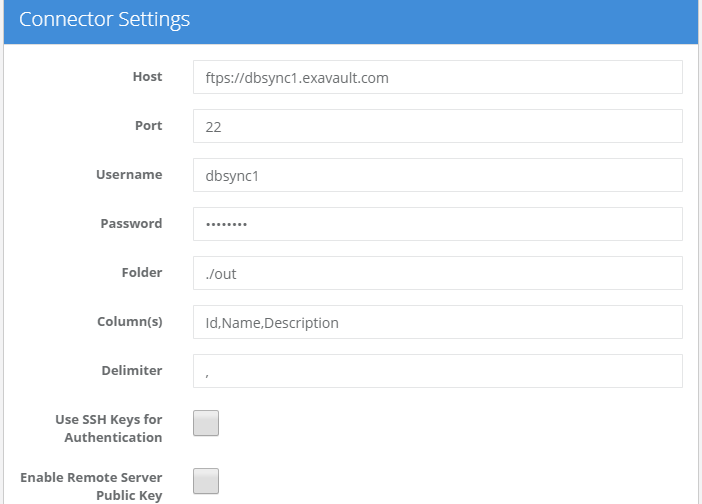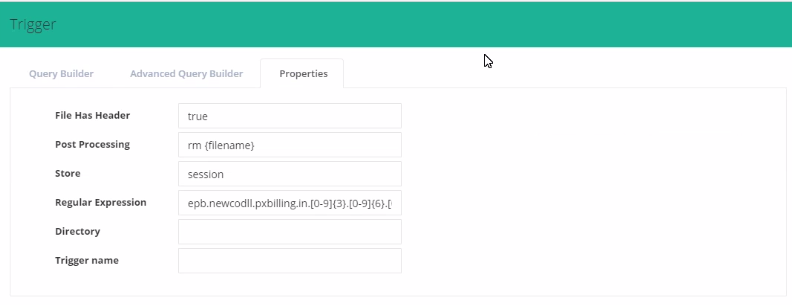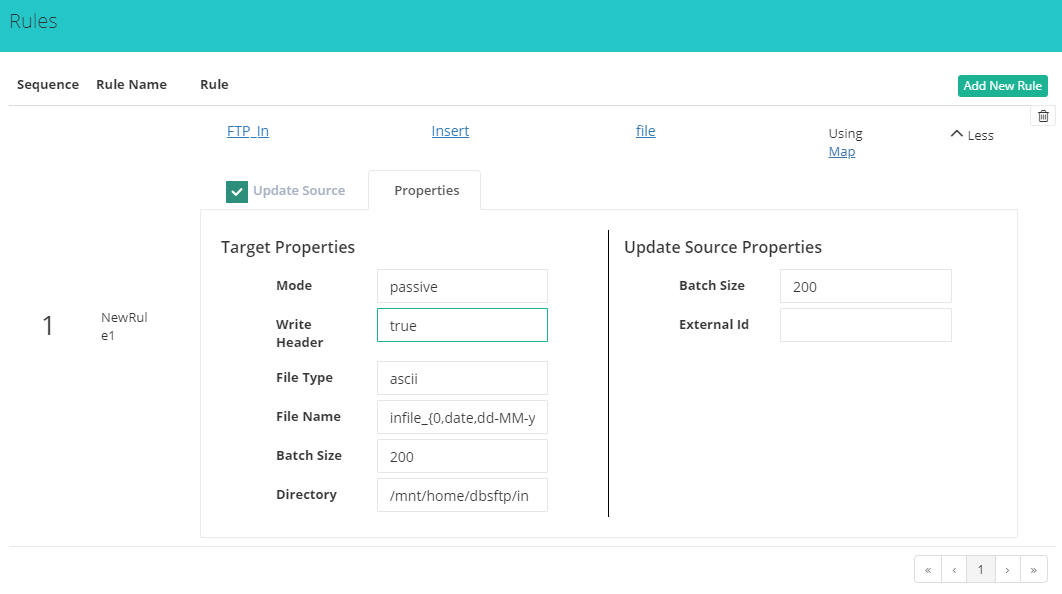2022
Overview
DBSync's FTP (File Transfer Protocol) connector implements a file transport channel. It allows DBSync to exchange files with an FTP server. The FTP connector can be used to:
- Download the file from an FTP server.
- Upload files to an FTP server.
- Read one or more files.
- Write to one or more files.
What is an FTP?
File Transfer Protocol (FTP) is a network protocol used to transfer computer files between a client and a server.
It has an extension named FTP that allows for encryption of sessions and uses a different port (explained below).
Prerequisites
In order to establish a connection to an external File Transfer Protocol server, the user must:
- Have a valid license to DBSync FTP connector, username and password to connect to DBSync iPaaS platform.
- Sufficient read/write permission to required directories.
Data Transfer
The DBSync FTP connector allows you to transfer data from, and to, an FTP server.
In order to transfer data from an FTP server to another source, you need to define a Trigger that describes where the data resides.
In order to transfer to an FTP server, you need to define one or more Rules that describe where to store the data.
Notes:
- When the FTP Connector is used to transfer a file, the data is transferred in-memory to the FTP server, and nothing is registered on CloudWorkflow.
- It is possible to connect to several FTP servers. However, each connection requires a separate connector.
Connector Configuration
The following table describes the parameters needed to define an FTP connector:
Property | Description | Required | Default Values |
|---|---|---|---|
HostName | By default, we provide file protocol as FTP and in case if a user wishes to change to DBSync supports only below given protocols. | Yes | FTP, SFTP, FTPS |
Port Number | By default, for plain file protocol, the port number should be 21; and, for secured protocol, it should be 22. | Yes | FTP:21 |
UserName | The username of the FTP server. | Yes | |
Password | The password of the FTP server. | Yes | |
Folder | The folder path from where the files should be read or written. If there is a slash at the start of the path then, connector treats it as a root folder of FTPs protocol. | Yes | |
Columns | The columns are the header in the file. The file should be comma separated (CSV). | Optional | |
| Delimiter | Delimiter indicates separation of data. For example a comma is one of the delimiters. | ||
| Enable | |||
| Remote server | Enables the use of a remote server. | ||
| Use SSH | Enables the use of SSH - also known as Secure Socket Shell. It is a network protocol that provides administrators with a secure way to access a remote computer. |
Trigger Configuration
The following table describes the Trigger properties of an FTP connector that needs to be defined when sending data from the FTP server to another source.
Property | Description | Required | Default Value |
|---|---|---|---|
Store | This property enables the data to be stored in-memory during file Transfers. There are two possible values - (1) Session; InMemory means that the transferred values are held in cache. Session means that the stored values are held in the session. | Yes | Session |
Directory | DBSync FTP connector enables you to dynamically select inbound file directory via Trigger property Section. | Optional | |
| File Has Header | Indicates that the file has a header. | Optional | |
| Post Processing | Enables the execution of Shell commands after completing the data transfer process. | Optional | |
| Regular Expression | Enables to select all similar files on the server location for processing. Example: ^([a-zA-Z]:\\)?[^\x00-\x1F"<>\|:\*\?/]+\.[a-zA-Z]{3,4}$ matches a valid Windows file name. | Optional |
The Query Builder is a tool that allows you to define a specific SQL query. As a result, you can create queries that are tailored to your needs.
Rule Configuration
The following table describes the Rule properties that need to be defined when sending data to an FTP server.
Property | Description | Required | Default Values |
|---|---|---|---|
Mode | FTP has two different ways to establish a data connection between FTP server and its client - namely, PASV(passive) and PORT. | Yes | Passive |
File Type | The property is the file type and there are two types - namely, Binary and ASCII. | Yes | ASCII |
File Name | File name signifies the target file name which is set for two purposes:
| Optional | |
Batch Size | The batch size is the speed with which files are inserted into target system. By default, DBSync will pass this as 200. | Optional | |
Directory | Directory to store the file on to the Target FTP server. | Optional | |
| Write Header | Boolean value indicating if the header should be written or not. | Optional | False |
Uses of the FTP Connector
- Automated file backups by decreasing manual intervention from any CRM or Accounting system to a remote FTP server.
- Post processing of files from one directory to another, within a file system.
- An example of usage of the FTP connector can be found in the following article:
Frequently Asked Questions
Q: Does FTP connector support Bi-directional data flow?
A: Yes, Furthermore, if you so choose, you can also make it uni-directional.
Q: How frequently one can sync the data if reading from, or writing to, any FTP server?
A: The sync can be performed at every five-minute interval.
Q: Is this connector available with both, On-demand and On-premise, versions?
A: Yes, the FTP connector can be used with both, On-demand and On-premise, versions of DBSync Cloud Workflow.