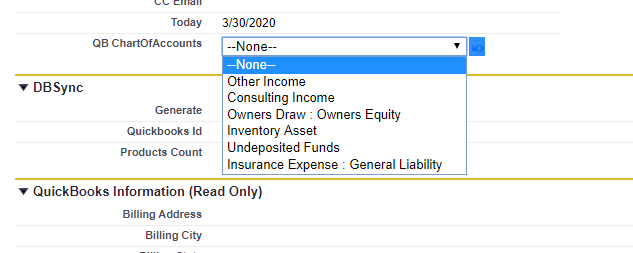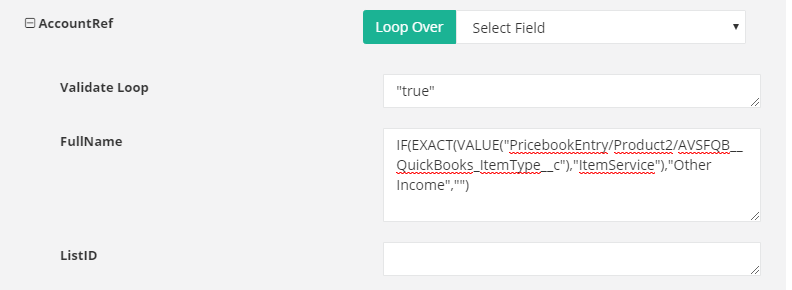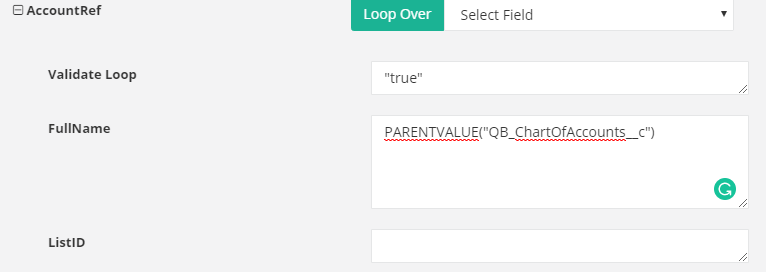2022
Handling Multiple Chart Of Accounts under Transactions in Quickbooks Desktop
Integration from Salesforce to QuickBooks |
- If multiple 'Chart Of Accounts' are present in QuickBooks then, it is difficult to hardcode all the values in DBSync mapping hence we need to make a picklist field in Salesforce, which contains the list of 'Chart Of Accounts' should be present and hence it can be directly mapped in DBSync mappings.
- Open Salesforce and under the Opportunity layout create a picklist field and provide the list of 'Chart Of Accounts' that are used.
- Example is shown below.
|
Fig 1. Picklist field in SF
- Go to www.mydbsync.com and select Customer Login. Enter your Username and Password and click on Sign in. Click on Launch, to launch the DBSync Project page.
- Ensure that Salesforce and QuickBooks connectors are validated. You should have the process template SalesforceQuickBooksBiDirectional_V2.
- Click on Projects then, select and open the relevant Project. You will see available processes. Select and open the relevant Process. You will see a list of available Workflows.
- Open workflow OpportunityToInvoice. In the Rules section, you will see a list of 9 Rules. Edit the ItemService mapping
- For the field 'AccountRef' - 'FullName' drag and drop the pick list field which was created in Salesforce and prefix the value 'PARENT'.
- Ex: 'PARENTVALUE("QB_ChartOfAccounts__c")
Fig 2. Previous mappings
Fig 3. Updated mappings - Repeat the above mappings for the remaining rules that are used for inserting the item 'ItemInventory', 'ItemNonInventory', and 'ItemOtherCharge'
Overview
Content Tools