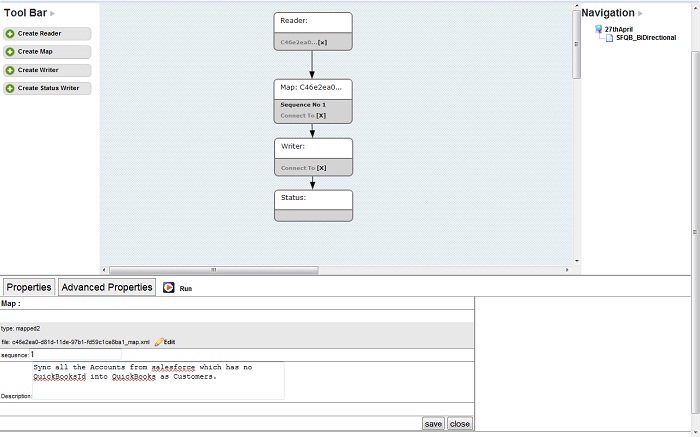2022
How to View and Manage Mappings
Follow the following procedure and screen shots to manage process definitions and mappings:
1. Open the Process Definition file to view the complete details. From the profiles page click the edit button next to the profile you want to edit. (see screen shots below as to how to open and edit a profile) You will be navigated to the “adapters” page. Then from the “adapters” page right click on a process name under the “Navigation” section of the screen and select “open” as shown in the screen shots below.
2. Upon clicking “open” a process map such as the one shown in the screen shot below displays. (it is important to note here that to have the "map" action appear on the screen shot below, the user or admin has to first right click on the "execute" action (actions are the rectangular boxes shown on the canvas) and then select "open dataflow", and a mapping similar to the one shown below will be displayed)
3. Click on the Run button to run the sync process.
4. Click on the Delete option to delete the process file
5. Click on the Upload hyperlink to upload the process file, and it gets populated in the Navigation list for the profile.