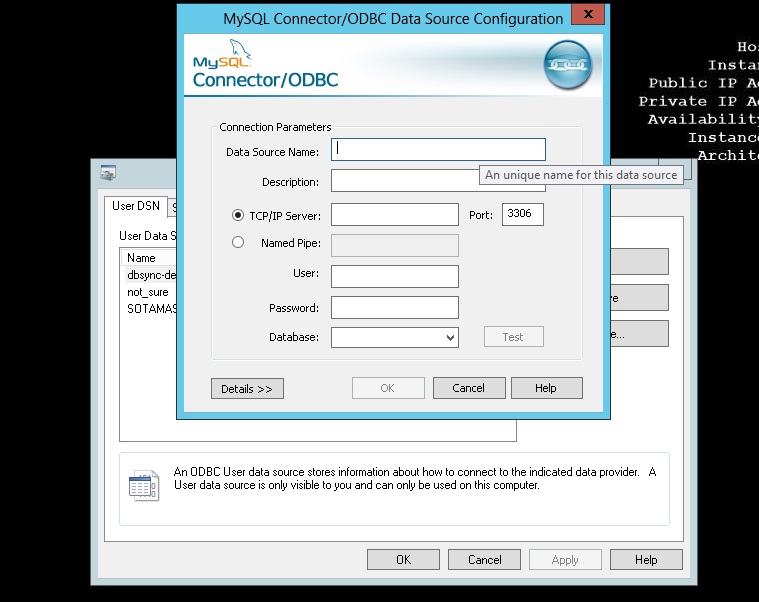2022
The first and foremost step is to setup the ODBC driver on the server where Sage 100 is hosted. In this section, I will show you how to setup the ODBC bridge to establish the connection between Sage 100 and your staging database.
Follow the instructions for setting up ODBC.
Download the mysql-connector from the link https://dev.mysql.com/downloads/connector/odbc/ as per your server configurations.
Install mysql-connector on the server where Sage is hosted.
On the server, navigate to Control panel -> Administrative Tools.
Double click on the service Data Source (ODBC).
From the User DSN tab -> Click Add button. This will pop up “Create New Data Source” option.
Scroll down to select option “MySql ODBC 5.3 unicode driver” and click Finish.
This will pop up the Connection parameters. Below, I explain the parameters.
Click Test to test the connection of your entered parameters.
| Parameter | Description |
|---|---|
| Data Source Name | Enter the name of your choice by which you want to identify the connection. |
| TCP/IP server | Enter the ip/domain name where your database server is hosted. |
| User | Database server username. |
| Password | The password of the database user. |
| Database | Choose the appropriate database where you wish to dump the data. |
ODBC CONNECTION CHECK
Follow the steps below to check the connectivity:
On the server, navigate to Control panel -> Administrative Tools.
Double click on the service Data Source (ODBC).
On the User DSN tab, you will find “dbsyncqueue” driver.
Double clicking on the “Data Source Name” driver will open up a pop-up.
Click Test. It will pop-up when connection is successful.