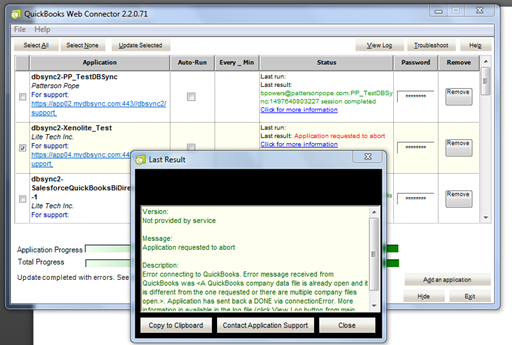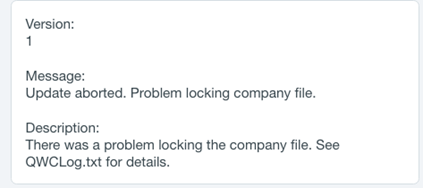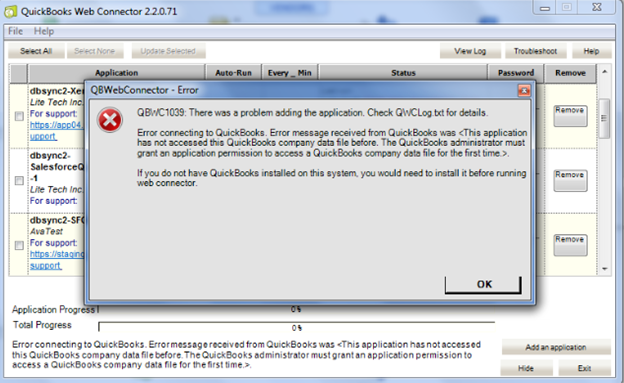2022
Issue 1 : QuickBooks file path is incorrect. Or, right QuickBooks company file is not opened.
Description: Getting an “Application request abort” error message on QuickBooks Web Connector whenever you try to hit Update or Select buttons from Web Connector. This usually happens when you enter an incorrect file path in the QuickBooks desktop connector in your project. This may also happen when you try to sync using Web Connector that is not configured with the opened file.
Resolution 1: Always run sync for which your company's QuickBooks is configured. And, make sure that the same file is opened.
Resolution 2 : Path of you QuickBooks' file should be exactly the same as the file path under QuickBooks desktop connector in DBSync project.
Issue 2 : Update aborted. Problem locking company file.
Description : This issue occurs when a user tries to hit the Update, Select from the Web Connector. The issue may arise if the Web Connector is configured by a non-admin user of the QuickBooks and later, s/he is deleted from QuickBooks. The error is as shown in the image below:
Resolution : Check the QuickBooks User Roles and Permission to access QuickBooks company file. You should get help from QuickBooks Administrator to set the right Permission to access the file.
Issue 3 : Connection Issue.
Description: The Web Connector has not accessed the QuickBooks company data file before. This generally happens when a Web-Connector is configured by a non-admin user who, at the time, has permission to configure Web-Connector. But later, the configuration permission of the non-admin user, has been revoked by the Admin. The error is shown in the image below.
Resolution: The non-admin user needs to request the QuickBooks Administrator to reinstate his/her permission to access an application.