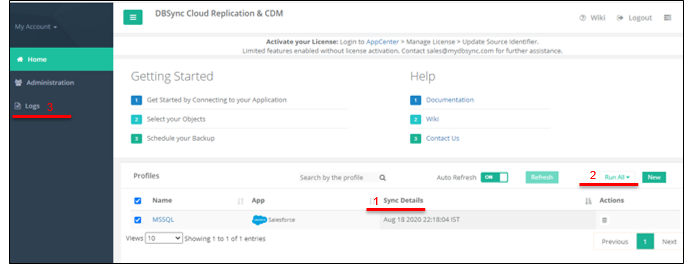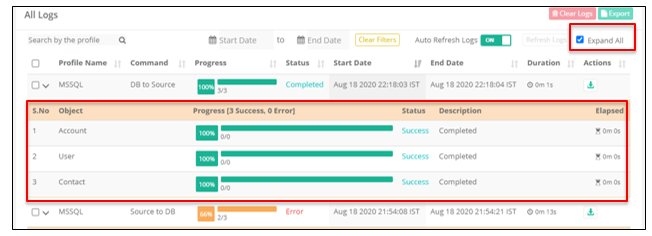2022
Page History
...
Additions to the Home screen:
1.Sync Details:
Sync Details is new addition to the Home screen which records the latest updates/changes made to a particular profile in a pre-defined format of MMM DD YYYY hr: min: sec IST (Browser Time). This feature helps the user get an insight to the last updates made in date and time to the profile.
2. Run All:
The Run All button is a new feature having all the commands which is added to the Home screen. The Button is in disabled state initially. When the checkbox is enabled on the table for individual profile/ all profile, then the Run All button turns to Active state.
This feature helps the user to initiate any of the commands from the home screen instead of running through the process each time.
3.Logs:
New Log Screen has been added to the Home screen.
Click on the left navigation bar to access the logs screen. This new page allows users to view the entire Log details of all the profiles added in the Home screen. This page will provide live log data updates.
Fig 1: Home page with new Components
...
To access Logs, Click on the left navigation bar on the Home screen as shown in Fig 1.
The Log screen has 3 main components
1.Top Navigation Bar: (Fig 2)
Top Navigation has different filter options for the User:
a.Search by the Profile:
This filter can be used to search specific profiles based on the profile name provided during the time of addition in the Home screen. This filter is applicable only when more than one profile is created.
b. Start and End date:
This filter can be applied when the user wants to view the logs for a particular time period. The time period can be selected by clicking on the desired dates from the calendar which drops-down upon clicking the start and end date icon.
c. Clear Filter:
Click on Clear filter icon to reset the start and end date filters if applied.
d. Auto Refresh Logs:
This filter is kept ON by default which does the function of automatically updating new logs created. This filter comes with a toggle button feature which can be set to OFF. When the Auto Refresh is OFF, Click the refresh logs icon to manually refresh the logs
logs
e. Export:
Click the checkbox next to profiles and select all of desired profile to be exported.
Click Export icon and the logs are downloaded as a zip folder. This filter is very useful for exporting the entire table.
f. Expand All: (Fig 3)
Check the Expand All filter and the inner tables expand to provide overall view of the tables for each profile created.
Figure 2 : Top Navigation bar filters
Figure 3: Expand All filter
2. Outer Table Features: (Fig 4)
The Outer table has various headers performing functions as below:
a. Profile Name
This column displays the list of all the profiles.
...
Progress
The Progress column has 3 attributes:
...
If the Progress is interrupted
- Start and End Timestamp
- The Start timestamp gets updated when a command is run in MMM DD YY, hr: min:sec (Browser time) format.
- The End timestamp gets updated when all tasks are completed and command is executed in MMM DD YY, hr:min:sec (Browser time) format.
...
Displays the overall time duration taken to complete the run command task by all objects in the profile. The Total duration can be calculated as the difference between the start time stamp and the end time stamp as per Browser time format hr:min:sec
- Action
There are 2 actions based on Status :
...
The status is lined with the Progress column. There are 3 status updates:
- In progress: when the command is still under the in running condition
- Success state is displayed post execution of command
- Error is displayed, when the process is interrupted.
...