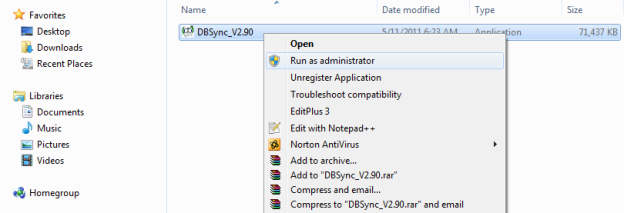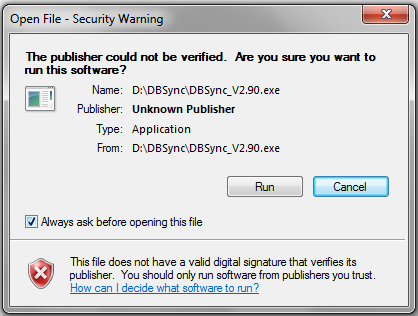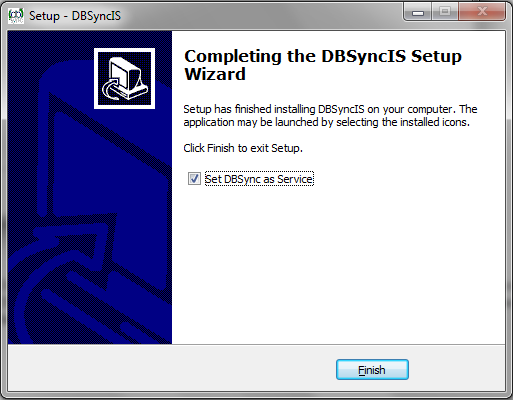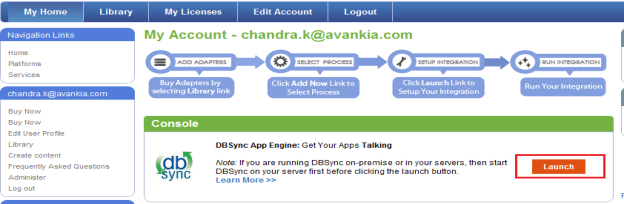2022
Page History
...
- Go to the Download folder and start the installation by *Right Click ? Run as Administrator* on the "DBSync_V2.90.exe" file.
- Click on the Run button once the Open File Dialog appears. The dialog is shown below:
...
- Once the installation process is done you will be presented with a window with an option to set DBSync as service. If you wish to set it as a service, check the Check box "Set DBSync as Service" and click on Finish button.
- Once done with Installation, copy all the backup files and folders to "C:\DBSyncIS29\dbsync2\WEB-INF\conf\db" folder. At this point, you have successfully completed your DBSync Upgrade on your Desktop.
...
- After Log In go to My Home and click on Launch button in console area of the page to launch DBSync Console. The highlighted screenshot is shown below.
Setting DBSync as Windows Service after Installation
- Go to Windows Start *? All Programs* *? DBSync Integration Suite*
- Right Click ? Run as Administrator on Set as Service
...
Overview
Content Tools