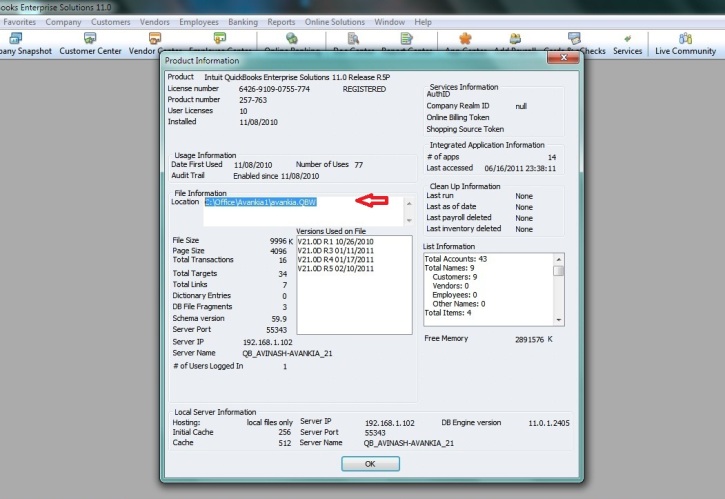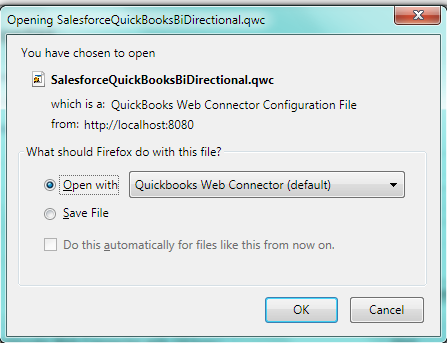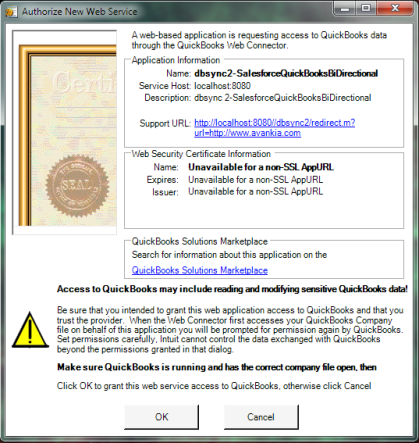2022
Page History
...
- Click on Validate link for the Database adapter. If the credentials entered are accurate, you will get a pop-up message saying the "Connection Settings are Valid".
- At this point you have successfully validated your Database Adapter.
Quickbooks Setup
- Click on the Edit link next to the Quickbooks adapter in the console page.
- Under the file section, enter the full path of your Quickbooks file as shown.
- You can retrieve full path / location of your Quickbooks file by pressing 'F2' key on your keyboard when in Quickbooks 'Home' page as shown below.
- Click on configuration Link at the bottom of the page. A Pop-up box will appear, prompting you to open the file with "QuickBooks Web Connector (default)", click on OK button as highlighted below in screenshot.
- Click on OK in the next window (first screenshot below) and on the next window select the option button "Yes, always; allow access even if QuickBooks is not running" and check the check box for "Allow this application to access personal data" and click on continue button (second screenshot below).
- In the Access Confirmation window click on the Done button. And the profile will get added to your QuickBooks Web Connector. A screenshot of the QuickBooks Web Connector is displayed
Overview
Content Tools