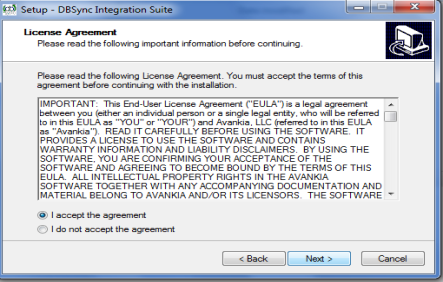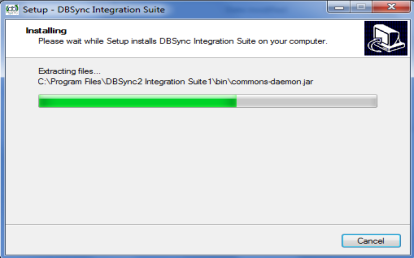2022
Page History
SIMPLIFY SALEFORCE AND QUICKBOOKS INTEGRATION: Salesforce.com to GreatPlains Bidirectional
...
- Accounts and Contacts as Customer
- Products as Items
- Opportunity as Receivables Transactions ,
...
KEY BENEFITS
- Seamless transfer.
- Ability to implement automated workflows
- Reduced turn-around time.Use case
- DBSync for Salesforce.com & GreatPlains provides an easy to use application to synchronize Accounts, Contacts, Products and Opportunities to GreatPlains Customer, Products and Transactions .
- The application provides a pre-built field map along with a flexible advance mapping capability and configuration capability. The application also has an automatic online update so you never have to manually upgrade your application.
Process Map
...
Salesforce
...
s
...
Account
...
Customer
...
Opportunity(Without Opportunity Line Item)
...
Receivable Transactions(Sales/Invoices,services/Repairs,CreditMemo)
...
SOP Transactions(Quote/Order/Invoice)
...
Product/PriceBook
...
Sales Inventory/ Services/Discontinued/Kit/Flat Fee/Disc Charges
...
GreatPlains | Salesforce.com |
Customer | Accounts |
Customer | Contacts |
SalesInventory | Products |
Services | Products |
Flat Fee | Products |
Discontinued | Products |
Kit | Products |
Misc Charges | Products |
Receivable Transaction(Without Line Item) | Opportunity |
SOP Transactions(With Line Item) | Opportunity/LineItem |
Business Process Flow
...
Salesforce
- Get the following App from AppExchange .
...
- Go to Setup ? Customize ? Product ? 'Page Layout' to move 'GPProductID, 'Location Code, 'Product Type' and 'Unit Of Measurement','PriceLevel', 'Class ID' and 'Currency ID' field to the Product layout.
At this point, you have successfully completed your Salesforce.com instance setup.
...
Install and setup Microsoft Dynamics GP 10.0
Install and setup SQl Server Management Studio.
Install and setup eConnect SDK.
| Table of Contents |
|---|
Dbsync Installation and Setup
- Download the DBSync exe file from the link of your email from DBSync Team and Install it.
Installation steps:
a.Run the Setup wizard
b.Click on Next and select I accept the agreement.
c.Click on Next and Enter Destination Location.
d. Select Start menu Folder.
e. Set Additional task.
f. Click on Install.
Click on Finish
At this point, you have successfully completed your Dbsync Installation on your Desktop. If you have selected the option 'Set DBSync as Service', then DBSync would be running as a Windows Service in the background. If you have not opted to select this, then you can start DBSync from your Start Up ? Program Files ? DBSync Integration Suite.Dbsync
DBSync Configuration
- Login into dbsync by following the http://localhost:8080/dbsync2/login.m in your internet browser. You can provide the username and password which is been provided to you.
- Go to Library Section and add the template SalesforceGreatPlains:BiDirectional.
...
DBSync as Windows Service
- Go to Windows Startup
- Click on "DBSync Integration Suite"
- Click on "Set as Service"
Alternatively you can follow the following article to configure installed Tomcat as a Windows service
•http://tomcat.apache.org/tomcat-5.5-doc/windows-service-howto.html
Tomcat and IIS: Install & Setup
• http://tomcat.apache.org/connectors-doc/webserver_howto/printer/iis.html
• http://onjava.com/pub/a/onjava/2002/12/18/tomcat.html
• http://www.prasannatech.net/2008/07/integrating-iis-with-tomcat.html