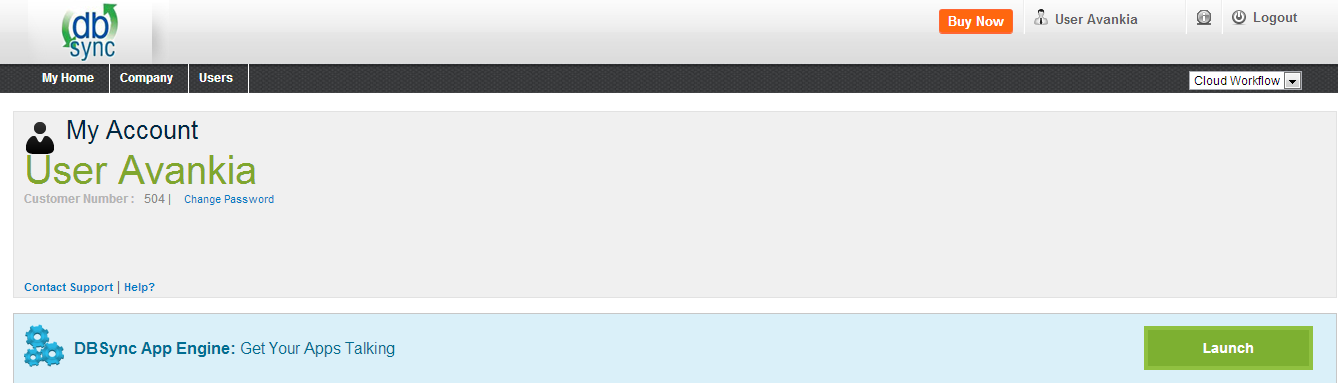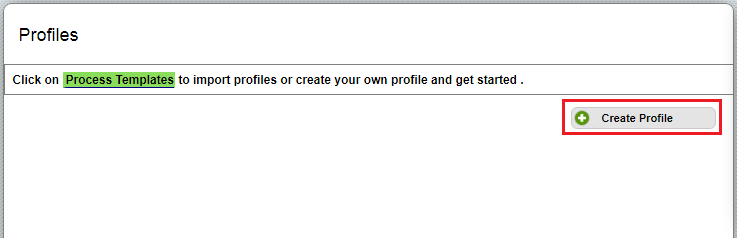2022
Page History
Converting DBSync Version from On-Demand to On-Premise
...
- Go to www.mydbsync.com and click on Customer Login. Enter your User name and Password and click on Sign in. Click on Launch to access DBSync Integration Console.
- In DBSync console click on Edit Link from Manage Toggle Button.
- In the Process Builder console, on your process name Right Click to select Download . In this tutorial the process name is "BiDirectionalSync". A screenshot is shown below
- A Zip file will start downloading. Store the zip file on your hard disk and also keep a backup of that zip file.
- If you have more than one profile in DBSync then follow the above steps for all the profiles.
- Click
...
- on Company
...
- to see all the usernames in under company. Click
...
- on edit,
...
- under DBSync Org Properties, click
...
- on edit and enter URL as "http://localhost:8080/dbsync2/login.m".
- Download DBSync from Home page and Install DBSync application on your Local System. For detailed installation process, please refer the following link http://help.mydbsync.com/docs/display/dbsync/Windows+Installation.
- Go to your DBSync Home Page, click on the Launch and then Create Profile. Enter the desired name for your profile in the popup box.
- A new profile will be added in your DBSync profile page with Process Template Name.
- Click on Manage > Edit for the Profile in the DBSync console.
- Click on upload and select the zip file you downloaded earlier from the saved location. The file will be uploaded to the profile that was created and the hence the Conversion process.
Overview
Content Tools