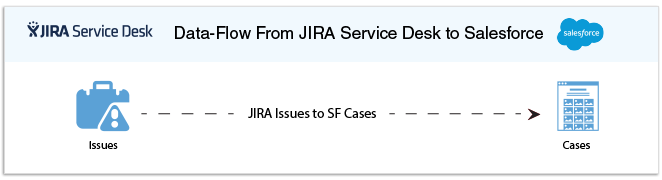2022
Page History
| Table of Contents |
|---|
| Panel |
|---|
Overview |
DBSync for, JIRA Service Desk to Salesforce integration template, is an easy to use solution to integrate JIRA Service Desk Issue with Salesforce. The DBSync's JIRA Service Desk to Salesforce template provides a uni-directional integration between JIRA Service Desk Issues object with and Salesforce Cases with the pre-built field-to-field mappings along with flexibility for more complex and dynamic mapping capabilities. DBSync with an automatic online update, enables DBSync's automatic online updates enable customers to enjoy all the product updates, and features, effortlessly with every new release.
| Panel |
|---|
Data Flow |
The data flow of unidirectional integration between JIRA Service Desk & Salesforce is shown in the table below table.
| Panel |
|---|
Prerequisites For Integration |
To facilitate the data flow between JIRA Service Desk and Salesforce, User should a user must have the following:
- The valid Valid license to DBSync JIRA Service Desk and Salesforce connector.
- A valid Valid username, password and Host URL to connect with JIRA Service Desk.
- A valid Valid username, password to connect with the Salesforce instance.
...
The process mapping of unidirectional integration between JIRA Service Desk to Salesforce as Salesforce is shown in the image below image.
The template of JIRA Service Desk and Salesforce comes bundled as one project.This section explains the data flow from JIRA Service Desk to Salesforce platform and sensationalized as per entity so that readers can understand the integration requirement and configure their template . The information is segmented based on readers' persona. This will reduce clutter and help readers better understand integration requirements. As a result, readers should be able to configure templates without any help from DBSync product teamssupport team.
Issue Integration: The Issue integration data flow constitute of constitutes retrieving data from the Issue object of JIRA Service Desk and integrating it with Salesforce as Cases.
| Panel |
|---|
JIRA Service Desk To Salesforce - Field Mapping |
This solution is used to to integrate JIRA Service Desk Issues with Salesforce Cases. In the following table the field-to-field mappings of object objects, that are part of this template, are detailed out.
| JIRA Service Desk | Salesforce |
|---|---|
| Issues | Cases |
| Project | Project |
| Subject | Summary |
| Type | Type |
| Priority | Priority |
| Description | Description |
| Assignee | Case Owner |
| Reporter | Contact Name |
| Comments | Internal Comments |
| Panel |
|---|
Template Setup |
For all the customers who wanted that want to evaluate this solution, you should use your email Email on the DBSync platform by following and follow the steps below steps:
- Type in www.mydbsync.com in your browser address bar.
Note: DBSync recommends use of Mozilla Firefox or Google Chrome as preferred browsers. - Click on the button "Start your Free Trial" which . This will open the registration tab.
- Choose the source and Target connectors respectively - as JIRA Service Desk and Salesforce - respectively.
- Select from a plans that would suite your requirement by proceeding with the registration pagealigns with your requirements.
- Activate your DBSync iPaaS account by clicking on the confirmation link sent to your registered email Email id.
- Now, Navigate to Template library section, . Search for JIRA Service Desk to Salesforce Unidirectional template and Import , import it to your workspace which inturn would . This will open connector listing page.
- Make sure to configure JIRA Core, JIRA Service Desk , Salesforce connectors connectors with the instances for which you would like the JIRA Service Desk and Salesforce to be integrated.
The registered Registered users can login to the DBSync platform with their credentials, Import import the solution to your work space, configure connectors and start syncing the data as explained in the latter section below.
| Panel |
|---|
RunningTheIntegrations |
DBSync integration of Salesforce & NetSuite can be triggered by:
- Using Clicking on "Run Now" button from process listing page of DBSync.
- Using "DBSync scheduler".
Using Clicking on "Run Now" button from DBSync platform
The user has to login to DBSync with his/her valid credentials and hit the "Run Now" button from the process listing page or from the workflow listing page.
...
Scheduler available in DBSync account can be used to schedule the integrations and details . Details pertaining to usage of DBSync scheduler is available from the link , http://help.mydbsync.com/docs/display/dbsync/Scheduler, link.