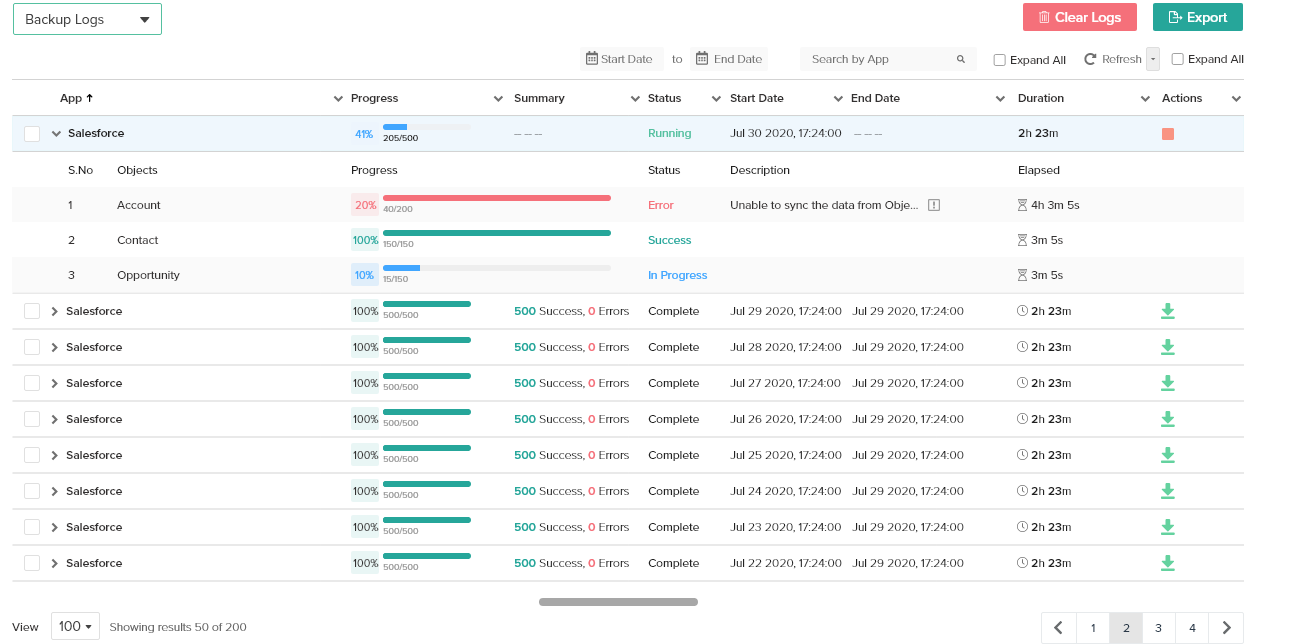2022
Page History
The logs screen records all the logs and a list of backups
...
taken.
...
...
- Search by App:
...
- Use search by App functionality to toggle between various apps that are synced for backup
...
- Start and end date
...
- : You can see the list of backups taken date wise, for a specific time period . Choose the relevant time lines as needed for the list from the calender
...
- Auto refresh logs
...
- : You can turn on or off the auto refresh logs options by clicking the toggle button. If it is on , the logs will automatically get refreshed. You can also choose to manually refresh logs by clicking
- Refresh logs.
- d. Expand all
...
- : Use the expand all functionality to see the various objects
...
- Clear logs or export
...
- : You can clear all logs by clicking the clear logs option or choose to export all logs as file by clicking the export option
...
- Click the arrow next to profile name to expand various objects and check status of the back up
...
- The various object names are listed under objects
...
- The progress or percentage of completion can be see under progress.
- You can also record the number of entries which are successfully backed up and the errors.
...
- The status bar, description and time elapsed show the status of the backup, time taken for the backup and the description if completed or incomplete.
- The total number of successfully entries for the back up is recorded under actions
Overview
Content Tools