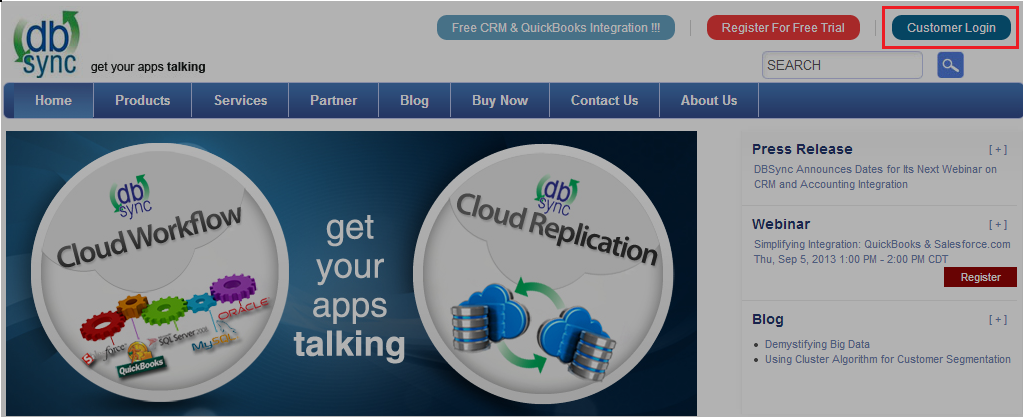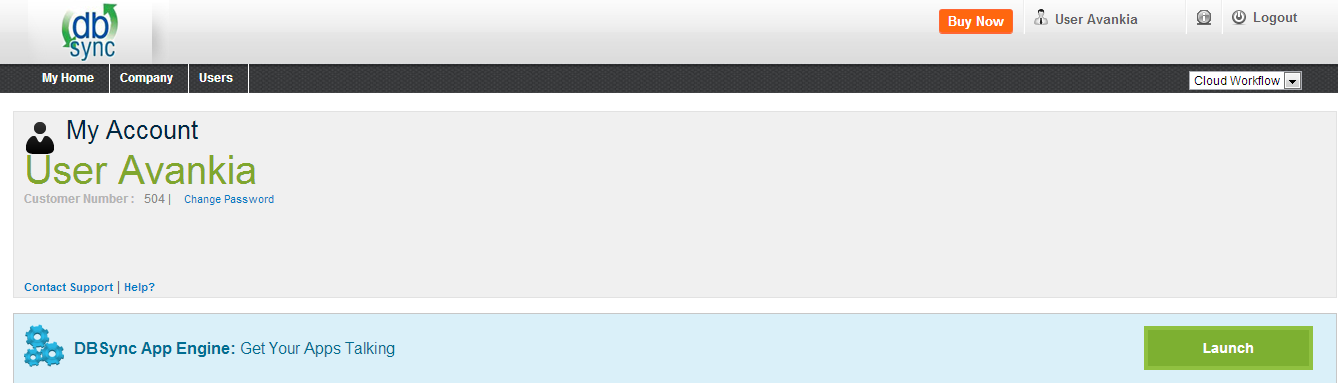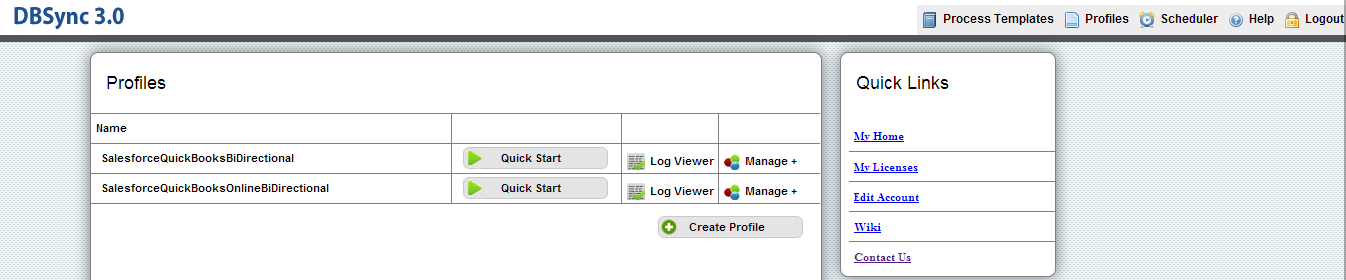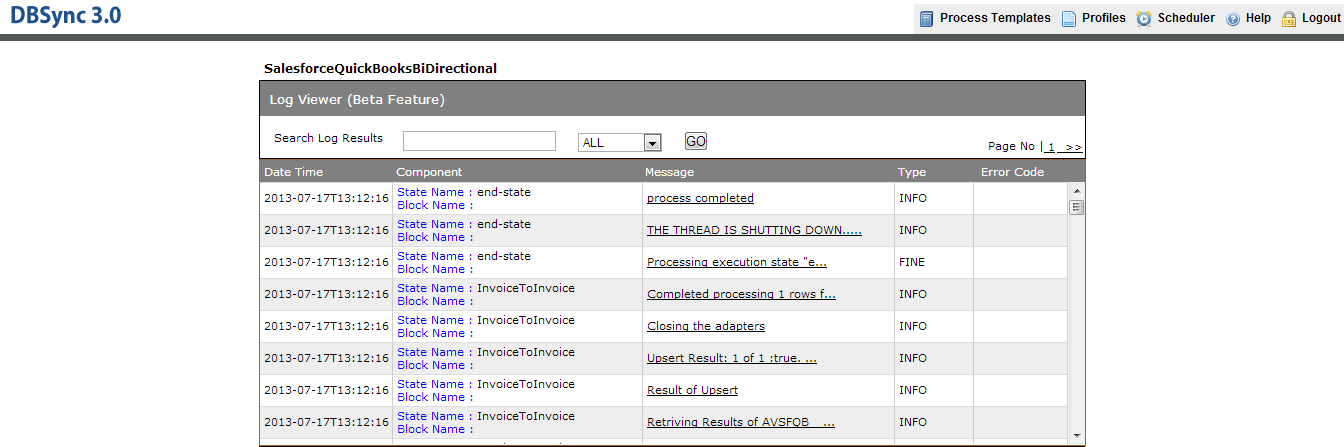2022
Page History
Viewing Logs in DBSync
- Go to www.mydbsync.com click on customer login. Enter your UserName and Password and click on Sign in.
- Click on Launch button to start the DBSync Integration Console.
- Click on Log Viewer button for your DBSync profile.
- A New tab will open with list of logs from DBSync. Click on any of the log in the list to get full description below.
...
| Panel |
|---|
Log Listing |
Log Files lists actions that have occurred in the platform.logs are maintained in the system to list every request made to the DBSync server, with the help of these files it's possible to get the good idea of where users are coming, what action they are performing.
The log section within DBSync can be access from the menu link with in a project and the below screen shot depicts the log listing page.
- The log listing page have filter criteria so that they can be filtered basing on the criteria of Process Name, Date Range .
- Click on View, to view the Detailed log for a particular sync of the processes.
- Delete All Logs, will delete all the entries of the logs for a process along with detailed logs .
- The status icon depicts the completed, uncompleted, error logs.
Overview
Content Tools