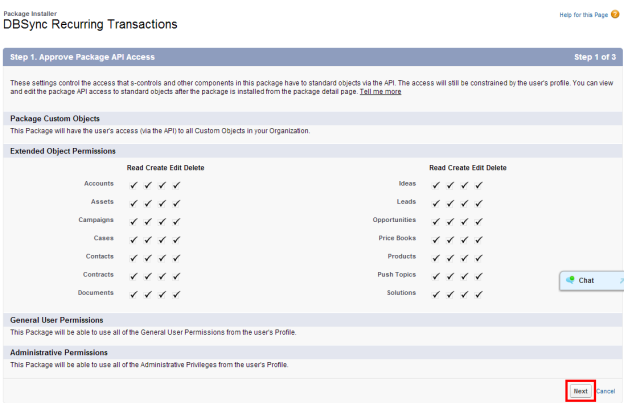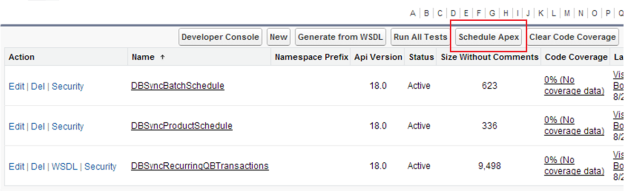2022
Page History
Plug-in for DBSync for QuickBooks/Great Plains Integration
When an existing transaction like Invoice, sales order is updated with the new transaction details, such transactions are termed as Recurring Transaction. This module explains the step by step process involved in DBSync integration of Salesforce Opportunities as Recurring Transactions into accounting systems like QuickBooks and Great Plains.
Most of the steps are involved with Salesforce like enabling schedules for opportunity line items, installing DBSync Recurring Transactions Package and scheduling an apex class. After making all the necessary changes in Salesforce, DBSync must be enabled with Recurring Transactions mapping to run an integration, to successfully sync Salesforce Opportunity as Recurring Transaction into Accounting System.
...
- Approve Package API Access and then click on next.
- Security level must be selected to grant access and then click on next to proceed.
...
- Go to Username > Develop > Apex Classes > Schedule Apex to implement the schedulable interface to be automatically executed on a weekly or monthly interval.
- Go to Username > Develop > Apex Classes > Schedule Apex to implement the schedulable interface to be automatically executed on a weekly or monthly interval.
- Enter the record details as mentioned below and click on "Save" button.
- Job Name > Recurring Transactions
- Apex Class > select the class DBSyncProductSchedule
- Select Weekly Frequency and select all the days, so that the Schedule would run every day and set your Opportunity to sync with your Accounting System when it syncs using DBSync.
- Set the Start and End Date as per the requirement. Set the "Preferred Start Time" as 1 AM.
- Save the record.
- To ensure the schedule is set and is in the Queue, Go to User menu > Setup > Administration Setup > Monitoring > Scheduled Jobs. You will see the schedule listed in the page.
- Note: Administrator Rights is required to perform the above steps.
...
Enable Recurring Transactions Mapping in DBSync
- Login to DBSync to access DBSync Mapping. To know about DBSync Mapping in detail please refer all the sections under Platform of DBSync wiki in the below link. http://
...
...
...
- Enable the mapping for the required transaction and save the mapping before running the integration.
...
Enable Recurring Transactions Mapping in DBSync
It is also necessary that Salesforce opportunity is created with the right parameters to sync Recurring Transactions into Accounting Systems.
...