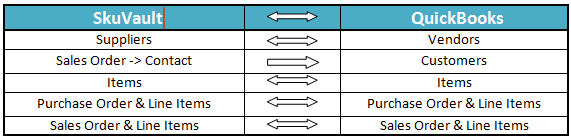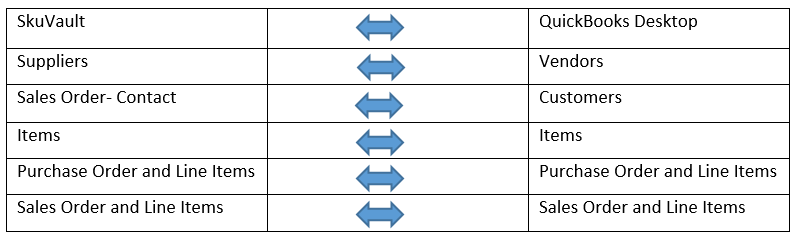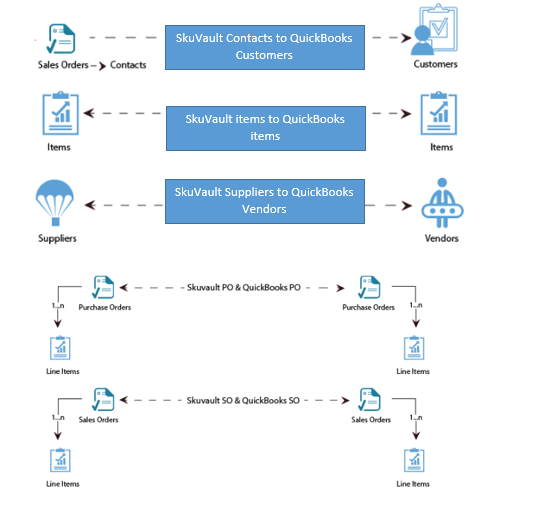2022
Page History
| Panel |
|---|
Overview |
DBSync for Skuvault SkuVault & QuickBooks Desktop desktop is an easy to use integration template to integrate Skuvault Item, Suppliers, Sales-orders. It integrates SkuVault items, suppliers, sales-order, purchase order & Line Items with QuickBooks ItemDesktop item, Vendorsvendors, Sales-sales orders and , purchase order respectively is one way and other way is to integrate QuickBooks Vendors, Items, Sales-Orders, Purchase order, Inventory Quantity of Skuvault getting integrated to Vendors, Items, Sales-Orders, Purchase order in QuickBooks. This template provides Bi-directional sync with & Line Items respectively. DBSync provides bi-directional sync between SKuVault and QuickBooks desktop with the pre-built field-to-field map mappings along with the flexibility for more complex and dynamic mapping capabilitycapabilities. DBSync also has an automatic online update that enables DBSync customers to enjoy all the product updates and features with every new release.
| Panel |
|---|
Data-Flow |
The Data-Flow of Skuvault Warehouse SkuVault warehouse management system and QuickBooks desktop application is as shown in the table below table .
| Panel |
|---|
Process Flow |
The data flow is explained from in the latter sections of this tutorial which - it is a standard pre-defined template provided by DBSync Ipaas to iPaaS to its customers.
- Skuvault Warehouse Management To QuickBooks Desktop
- QuickBooks Desktop To Skuvault warehouse Management System.
...
- SkuVault warehouse management system to QuickBooks desktop.
- QuickBooks desktop to SkuVault warehouse management system.
The predefined template provided by DBSync Ipaas platform iPaaS platform constitutes both the data-flows in one single project which makes ease of use to maintain and for running template. This results in easy maintenance and enables customers to run the data sync as per convenience of customers their business requirements.
...
Skuvault Warehouse Management To QuickBooks Desktop
...
| Note |
|---|
SKuVault Connector Configuration details link- SkuVault Connectors. QuickBooks Desktop Connector Configuration details link- QuickBooks Desktop Connector |
SkuVault warehouse management to QuickBooks desktop
This section explains the the data flow from Skuvault Ware house the SkuVault warehouse management system to the QuickBooks application and sensationalized . It is customized as per entity so that the readers can understand the Integration integration requirement and configure their Project template without any help from DBSync support teams.
...
- Customer Integration: The customer integration Customer Integration data flow constitutes of retrieving data from Sale-Order Contact details of the Skuvault SkuVault and integrating it with QuickBooks as a customer records Customers.
- Items Integration: The Item Integration data flow constitutes of retrieving data from the Items items of the skuvault SkuVault system and integration integrating it with the Item module Module of the QuickBooks as Item records Items.
- Supplier Integration: The supplier Integration Supplier integration data flow constitutes of retrieving data from the Supplier module of Skuvault SkuVault and integration integrating it with the vendor module Vendor Module of the QuickBooks as the Vendor records Vendors.
- Purchase-Order Integration : The purchase order Purchase Order and its line items integration data flow constitutes of retrieving data from the PO Purchase Order module from of the Skuvault SkuVault and integration with purchase order of the integrating it with the Purchase Orders of QuickBooks.
- Sales-Order Integration: The Sales Sales Order and its line items integration data flow constitutes of retrieving data from the sales module from the Skuvault Sales Module of the SkuVault system and integration integrating it with the Sales -Order Orders of the QuickBooks.
...
QuickBooks desktop To SkuVault Warehouse Management
This section explains the the data flow from the QuickBooks application application to the Skuvault Ware house management system and sensationalized SkuVault Warehouse Management System. It is customized as per entity so that the readers can understand the Integration integration requirement and configure their Project template without any help from DBSync support teams.
- Items Integration: The Item Integration data flow constitutes of retrieving data from the Items List item list of the QuickBooks and with the integrating it with the Inventory module Module of the skuvault the SkuVault system as the productsProducts.
- Supplier Integration : The vendor Supplier Integration data flow constitutes of retrieving data from the vendors vendor's list of the QuickBooks and integrating it with the supplier module Supplier Module of the skuvault systems as the products SkuVault system as Products.
- Purchase-Order Integration : The purchase order Purchase Order and its line items integration data flow constitutes of retrieving data from the customer module from Customer Module of the QuickBooks and integration integrating it with the PO module of the skuvault SkuVault system as the purchase order records Purchase Orders.
- Sales-Order Integration : The Sales Sales Order Integration and its line items integration data flow constitutes of retrieving data from the sales module from Sales Module of the QuickBooks and integration integrating it with the Sales module Module of the skuvault systems as the Sales order SkuVault system like Sales Order and its line items respectively.
| Panel |
|---|
Running The Integrations |
DBSync Integration integration of Sage SkuVault & PocketAdvantage can QuickBooks can be triggered by:
- Using Run-now Clicking on the "Run Now" button from the process listing page of DBSync.
- Using "DBSync Scheduler scheduler".
Using Clicking "Run - Now Buttons From " button from DBSync platform
The user can has to login to DBSync with his/her valid credentials and hit the "Run -now Now" button from the process listing page or from the workflow listing page. The order of execution of the process has to follow the below order
- SageToQueue
- CustomerToFTP
- ItemsToFTP
- TransactToFTP
Using DBSync Scheduler
- Scheduler available in DBSync
...
- account can be used to schedule the
...
- integrations. Details pertaining to usage of DBSync scheduler is available from
...
...