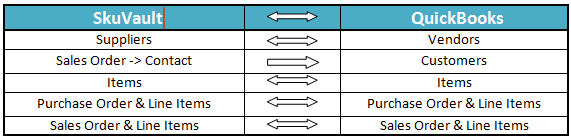2022
Overview
Data-Flow
Process Flow
The data flow is explained from in the latter sections of this tutorial which is a standard pre-defined template provided by DBSync Ipaas to its customers .
- Skuvault Warehouse Management To QuickBooks Desktop
- QuickBooks Desktop To Skuvault warehouse Management System.
The pre-defined template provided by DBSync Ipaas platform constitutes both the data-flows in one single project which makes ease of use to maintain and for running the data sync as per convenience of customers business requirements .
Skuvault Warehouse Management To QuickBooks Desktop
This section explains the the data flow from Skuvault Ware house management system to the QuickBooks application and sensationalized as per entity so that the readers can understand the Integration requirement and configure their Project without any help from DBSync support teams .
- Customer Integration:The customer integration data flow constitutes of retrieving data from Sale-Order Contact details of the Skuvault and integrating it QuickBooks as a customer records .
- Items Integration: The Item Integration data flow constitutes of retrieving data from the Items of the skuvault system and integration with the Item module of the QuickBooks as Item records
- Supplier Integration : The supplier Integration data flow constitutes of retrieving data from the Supplier module of Skuvault and integration with the vendor module of the QuickBooks as the Vendor records .
- Purchase-Order Integration : The purchase order and its line items integration data flow constitutes of retrieving data from the PO module from the Skuvault and integration with purchase order of the QuickBooks .
- Sales-Order Integration : The Sales Order and its line items integration data flow constitutes of retrieving data from the sales module from the Skuvault system and integration with Sales-Order of the QuickBooks .
QuickBooks Desktop To Skuvault Warehouse Management
This section explains the the data flow from QuickBooks application to the Skuvault Ware house management system and sensationalized as per entity so that the readers can understand the Integration requirement and configure their Project without any help from DBSync support teams .
- Items Integration: The Item Integration data flow constitutes of retrieving data from the Items List of the QuickBooks and with the Inventory module of the skuvault system as the products.
- Supplier Integration : The vendor Integration data flow constitutes of retrieving data from the vendors list of the QuickBooks and with the supplier module of the skuvault systems as the products .
- Purchase-Order Integration : The purchase order and its line items integration data flow constitutes of retrieving data from the customer module from the QuickBooks and integration with PO module of the skuvault system as the purchase order records .
- Sales-Order Integration : The Sales Order and its line items integration data flow constitutes of retrieving data from the sales module from the QuickBooks and integration with Sales module of the skuvault systems as the Sales order and its line items respectively.
Running The Integrations
- Using Run-now button from process listing page of DBSync.
- Using DBSync Scheduler .
Using Run-Now Buttons From DBSync platform
The user can login to DBSync with his valid credentials and hit the Run-now button from the process listing page or from the workflow listing page . The order of execution of the process has to follow the below order
- SageToQueue
- CustomerToFTP
- ItemsToFTP
- TransactToFTP
Using DBSync Scheduler
- Scheduler available in DBSync Account can be used to schedule the integration & the details of scheduler is available from the link http://help.mydbsync.com/docs/display/dbsync/Scheduler .