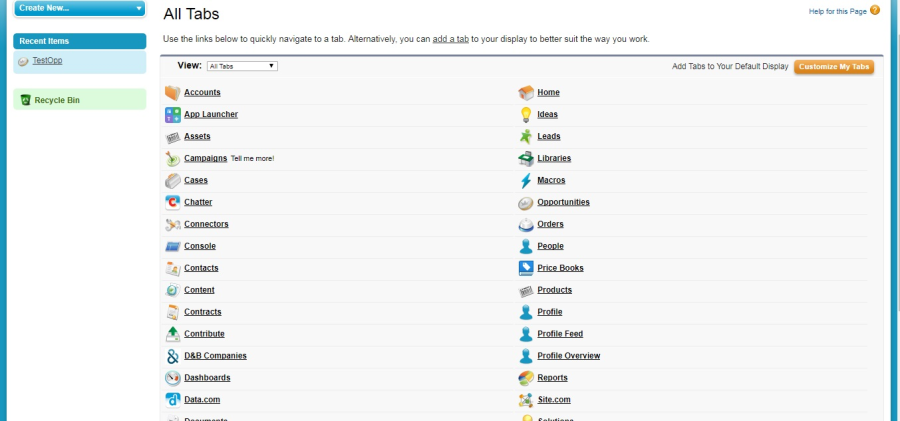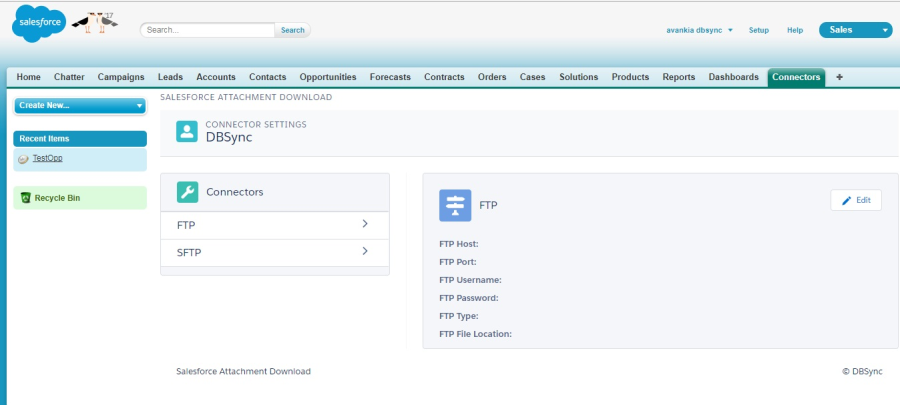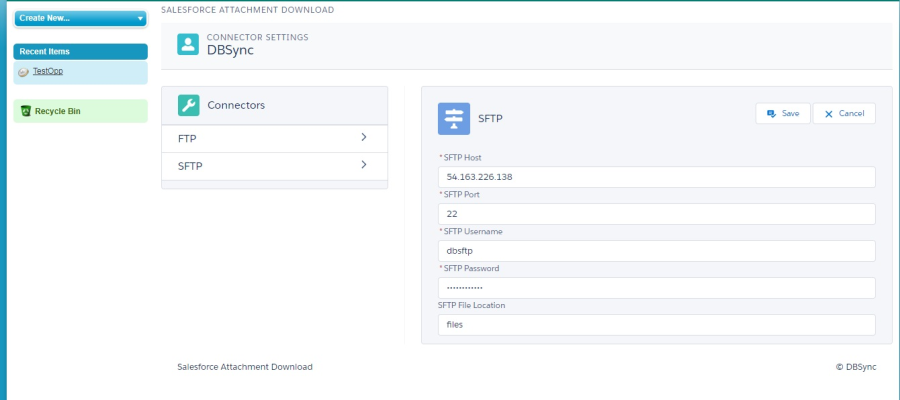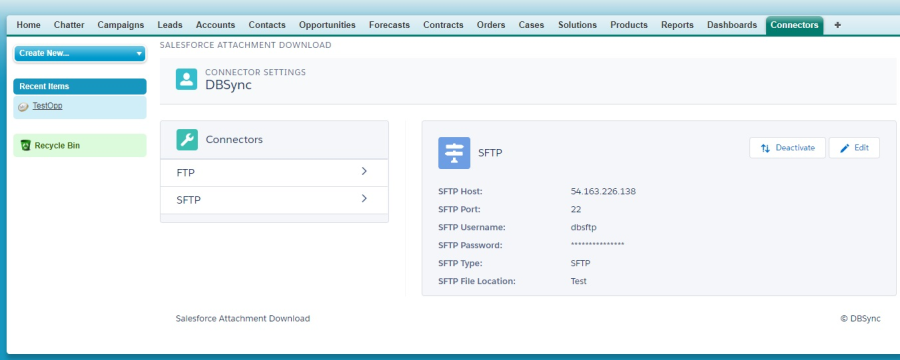2022
Page History
Introduction
The DBSync app 's App for Salesforce & FTP will allow allows the the files to be moved from Salesforce standard objects to configured FTP, SFTP SFTP locations. A User has the flexibility to configure their FTP connection with in within the Salesforce connector tab which would . This will communicate with the app App in moving the files to designated folder path. This article explain explains the steps in configuring connector after the SF & FTP package is installed on your Salesforce instance from the AppExchange.
...
Adding Connector Tab Within Salesforce
Once after After you login to your Salesforce Instanceinstance, You should click on All Tabs Icon icon located on the Menu Bar which . This will open the below following screen. Follow the below listed steps to add the Connectors Tab to your view on the Menu bar in Salesforce.
- Click on 'Customize My Tabs' button located on the top right corner of the All Tabs page.
- Choose the App where you wish the add the tabTab that you want to add to the Menu Bar.
- From the Available Tabs combo box, Select select the Connector Tab and Click Add.
- This action will move the Connectors to Selected Tabs combo box.
- Now hit Click on the save button that will show up connector tab Save button. A Connector Tab will be placed on the Menu Bar of your Salesforce instance.
Configuring FTP\FTPS Connections
In this section, we would you will learn how to configure your FTP\ FTPS connection parameters so . Once you do that, all the attached files in an a Salesforce objects object will be stored to using the designated file path.
From the Salesforce Menu, Click clicking on the Connectors tab Tab will open up the FTP\FTPS connector Connector settings page - as shown in the image below image.:
To add the FTP \ FTPS connection parameter parameters, follow the below steps.:
- Click on > adjacent next to FTP label from Connector Combo box which . This will show up it's connection parameters.
- Click on the Edit button from the FTP Connection combo box as shown in the image i.e. on the right hand section which - this will make the fields editable.
- Now Input Field populate Fields: FTP Host, FTP Port, FTP Username, FTP Password which are indicated by a red * (Mandatory fields to save the connection parameters) and hit Save to save the connection parameters.
- If you would like to change the FTP to FTPS, You you can do so by choosing the FTPS value from the field "FTP Type" and Save the connection parameters.
Configuring SFTP Connections
In this section, we would you will learn how to configure your SFTP connection parameters so . Once you do that, all the attached files in an a Salesforce objects object will be stored to using the designated file path.
From the Salesforce Menu, Click click on the Connectors tab Tab. This will open up the SFTP connector settings page as shown in image below image. :
To add the SFTP connection parameter, follow the steps below steps.
- Click on ">" adjacent next to SFTP label from Connector Combo box which . This will show up it's connection parameters.
- Click on the Edit button from the SFTP Connection combo box; as shown in the image i.e. on the right hand section which . Once clicked this will make the fields editable.
- Now Input Field populate Fields: SFTP Host, SFTP Port, SFTP Username , SFTP Password which that are indicated by a red * (Mandatory fields to save the connection parameters) and hit Save to save the connection parameters.
- You can also define the file location to Save the file to path of your choice. If you do that, So that whenever an attachment is added to the standard Standard object of Salesforce it will get saved to designated file path.
...
In case if the need arises to save the files to either your FTP \ FTPS\ SFTP server then, Then simply click on the Deactivate button of the respective connector which will not process connectors. This will stop processing the files to designated folders.
So, As explained in the article, you can configure your FTP \ FTPS\ SFTP server so that, as and when a new attachement attachment is saved, it gets automatically downloaded to the designated folder path.
...