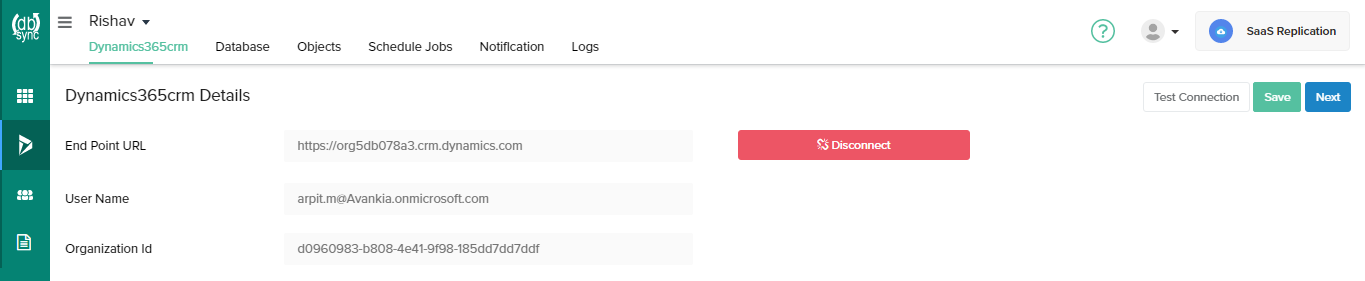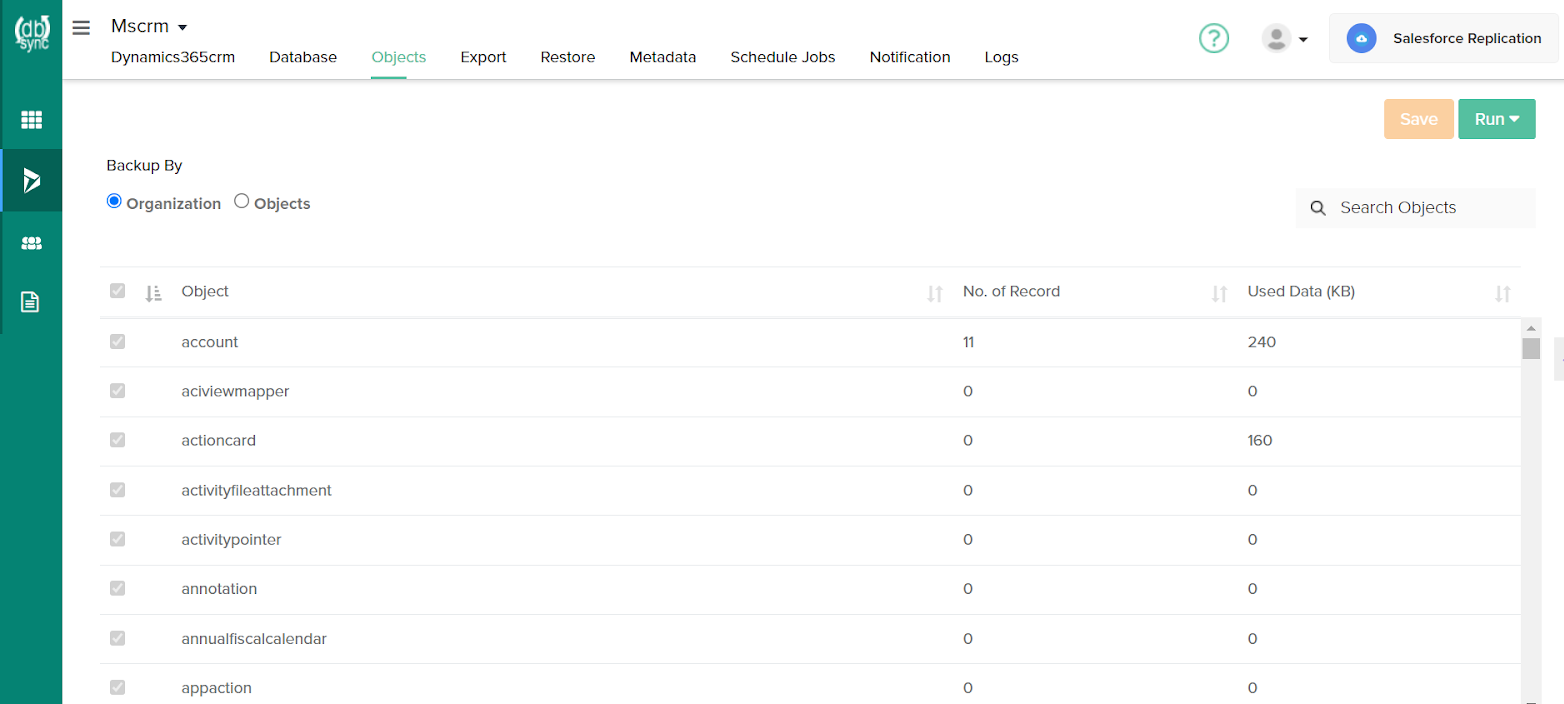2022
Page History
...
- A pop-up asking for your Dynamics 365 CRM credentials will appear on the screen
Provide the login credential and click Log In
The User Name and Organization ID fields are automatically populated
Click 'test connection' to verify you are connected to the application
Click Save
Click Next
You will be redirected to configure your Database.
...
Ensure you are connected to your Dynamic365 CRM instance
Ensure you have configured the database
Once a user has connected to Dynamics 365 CRM then objects will get synced and it will show on the objects tab.
Select any " Dynamics 365 CRM objects" to sync into the database objects table section as shown below.
Select the object fields you want to sync into the database from the "Available Fields" section and use the "exclude fields" section to filter out fields you don't want to sync into the database.
Click the RUN button and select the Clean Copy command to get an exact copy of your Dynamics 365 CRM-selected objects.
...