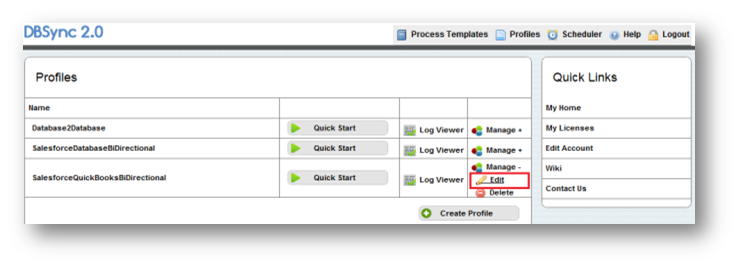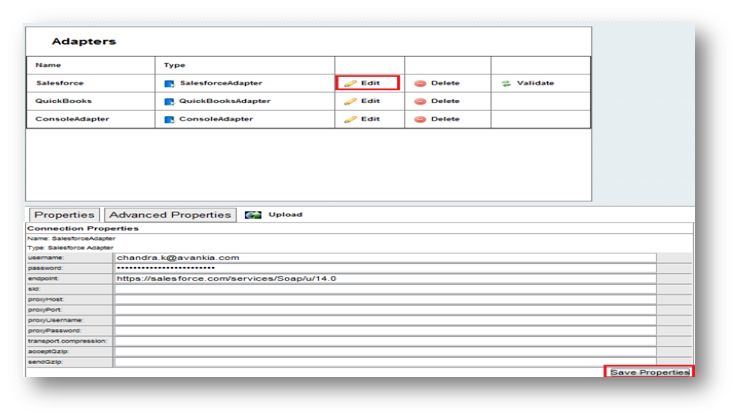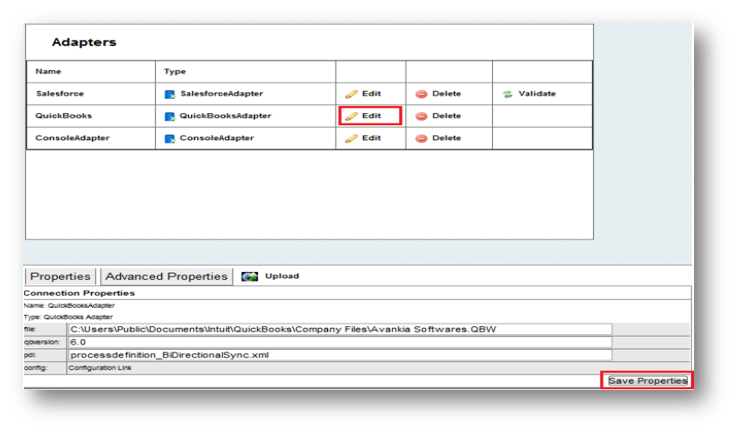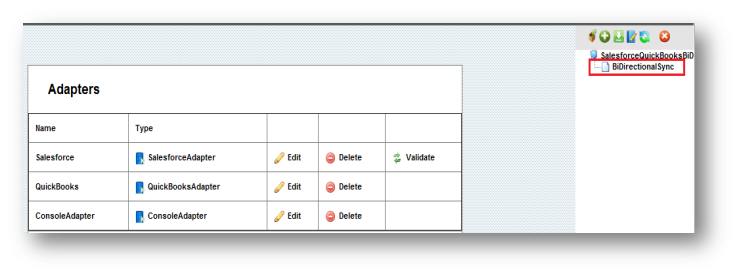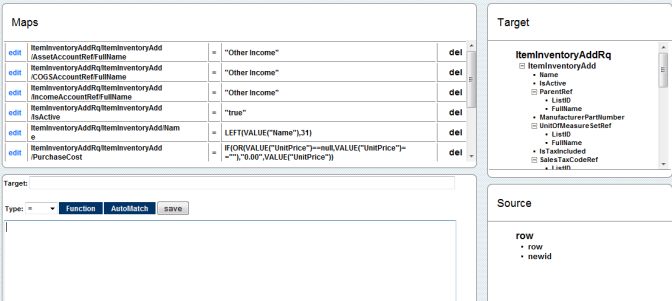2022
Page History
...
- In DBSync console click on Edit Link from Manage Toggle Button.
!1.png!align=center,
- Click on Edit link for Salesforce Adapter. Enter Salesforce User Name and Password and click on Save Properties button. Click on Validate button to validate the Adapter.
!2.png!align=center,
- Click on Edit Link for QuickBooks Adapter. Enter QuickBooks File Path in file text box and click on Save Properties.
!3.png!align=center,
- Double Click or Right Click\Open on the BiDirectionalSync Process to open it for editing.
!4.pngalign=center,!
- If you are using SalesforceQuickBooksBiDirectional profile, you will find a list of states with control flow on process Builder Screen. Double click on ProductToInventory State to open data flow as highlighted below.
!5.png!align=center,
- Right Click?Properties on Map to open the mapping properties.
...
- The mapping screen contains all the default mappings as shown below.
- You can add a new mapping by Entering the target field path in target field followed by the VALUE("ColumnApiName")in description field and clicking Save button. An Example of the mapping is shown below:
...
Overview
Content Tools