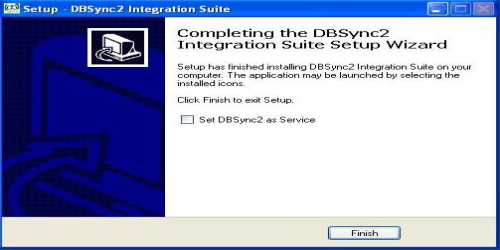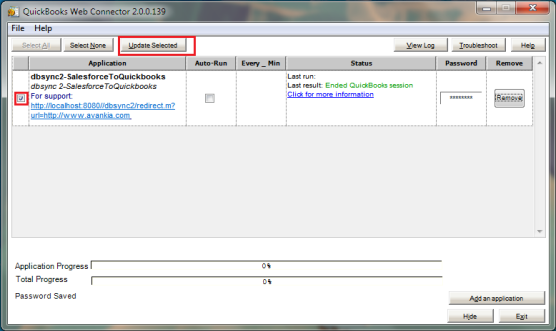2022
Page History
Installing On-Premise version of DBSync
- Open www.mydbsync.com from your browser and click on Customer Login.
- Login to your DBSync profile by entering your DBSync Username & Password.
- Once logged in, click on My Home tab on the DBSync menu.
- Download DBSync application by clicking on the Download link as shown.
...
Note: You can also use DBSync as a service by having the check box checked as shown above.
Configuring DBSync with Salesforce and Quickbooks
DBSync Setup:-
- Open www.mydbsync.com and click on Customer Login tab.
- Login with your DBSync username & password .
- Click on My Home tab from the Menu and click on Launch button to navigate to DBSync Profile page.
- Click on the Quick Start button on the profile page.
...
- This completes the configuration process of your Quickbooks with DBSync. You can run the integration by checking the "check box" besides your profile in the web-connector and clicking on the Update Selected button.
Downloading and Uploading DBSync Integration Profile
- Login to www.mydbsync.com
- Enter your DBSync username & password.
- Click on My Home from the Menu tab and click on Launch button to navigate to DBSync Profile page
- Click on the *manage ? edit* as shown in the screenshot below.
...
- Click on OK button and save the profile to the desired location on your hard drive.
Uploading DBSync Profile
- Once logged into DBSync home page, click on Launch button as illustrated in the above steps.
- You will be redirected to DBSync profile page. Click on the create profile button to create a new DBSync profile as shown below.
...
Overview
Content Tools