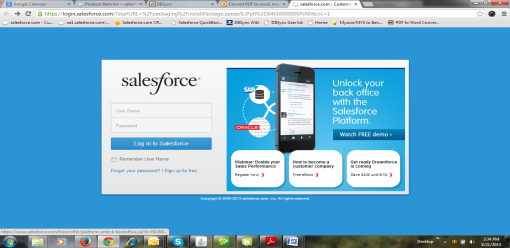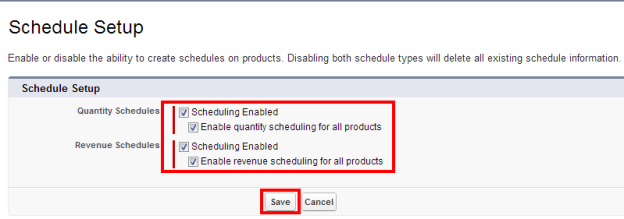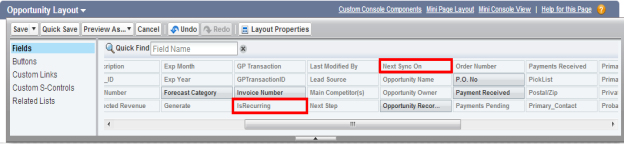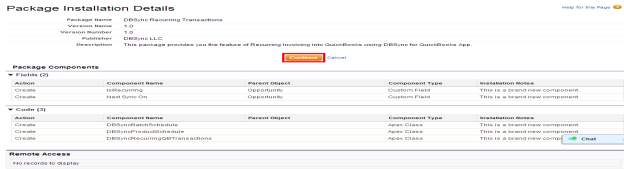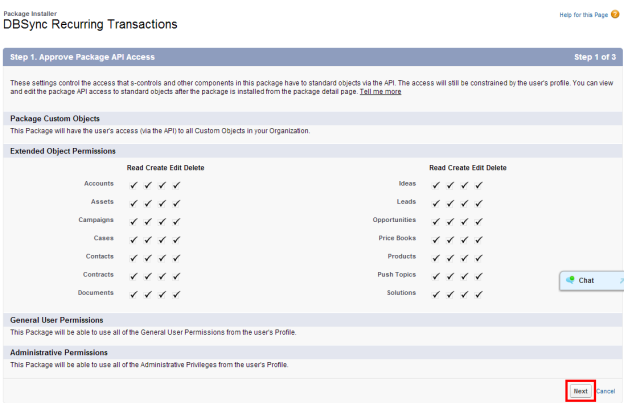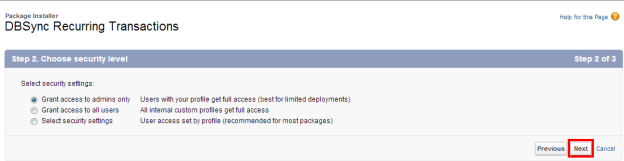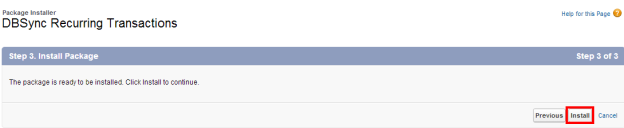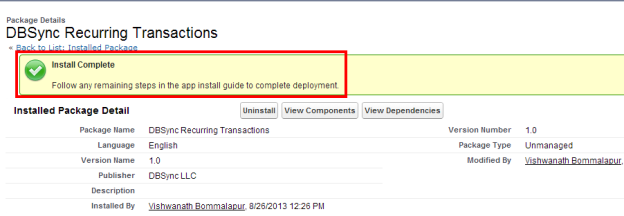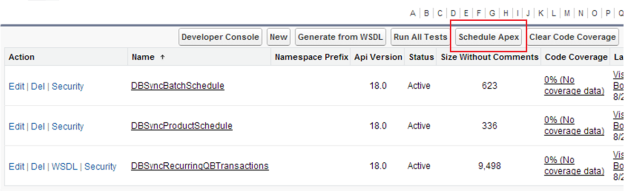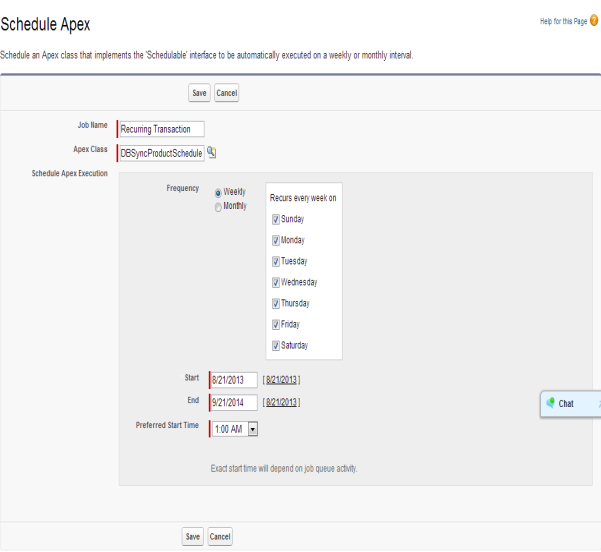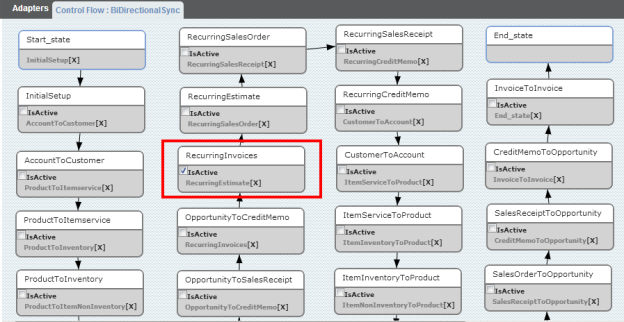2022
Page History
...
- Login to Salesforce using admin credentials.
- Go to user menu ? Setup ? Customize ? Products ? Schedule Setup
- Enable the ability to create schedules on products by enabling Quantity and Revenue Schedules as shown in the below image.
- Go to User menu ? Opportunities ? Page Layouts ? Drag 'IsRecurring' & 'Next Sync On' to DBSync section ? Save the changes
Install DBSync Recurring Transactions Package in Salesforce
...
- Login to Salesforce using admin credentials. Package Installation Details will be displayed. Click on continue to proceed.
- Approve Package API Access and then click on next.
- Security level must be selected to grant access and then click on next to proceed.
- The package is ready to be installed. Click Install to install.
- Install complete message will be displayed which confirms that DBSync Recurring Transactions package is installed.
Schedule an apex class in Salesforce
...
- Go to Username ? Develop ? Apex Classes ? Schedule Apex to implement the schedulable interface to be automatically executed on a weekly or monthly interval.
- Go to Username ? Develop ? Apex Classes ? Schedule Apex to implement the schedulable interface to be automatically executed on a weekly or monthly interval.
...
Note: Administrator Rights is required to perform the above steps.
Enable Recurring Transactions Mapping in DBSync
...
- Enable the mapping for the required transaction and save the mapping before running the integration.
It is also necessary that Salesforce opportunity is created with the right parameters to sync Recurring Transactions into Accounting Systems.
...
Overview
Content Tools