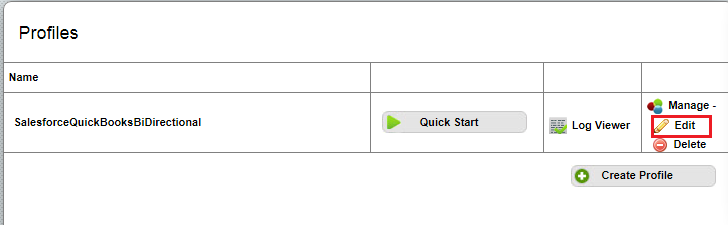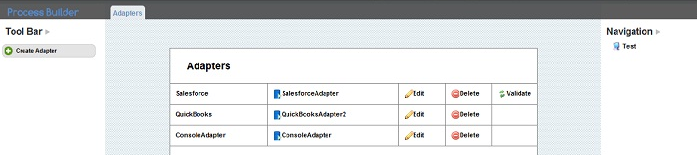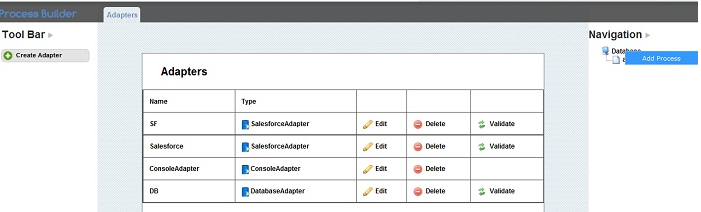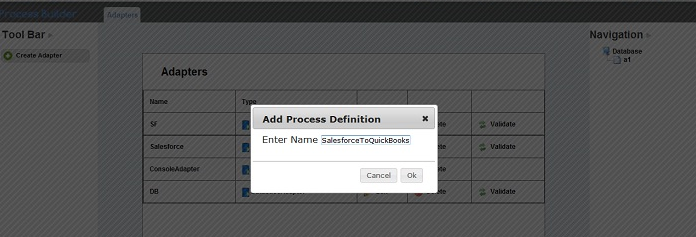2022
Page History
What is a Process Definition Language?
Process Definitions are the rules/process patterns that specifies how the synchronization of data between databases has to happen.
You can
- Import
- Create
- Export
- Edit
import, create, export, and edit the process definitions file.
In this This section of the wiki, we will show you how to add (or create) a process definition language. See subsequent sections of the wiki to learn how to import, export, and edit process definition files.
Adding or Creating a Process Definition Language
1. Login to DBSync
2. Click on the "profile" Profiles button on the menu.
3. Click on Edit button next to a profile in the home page.
4. The profile page displays as shown (see screen shot below):
5. Right click on the Profile name under Navigation and select Add Process. (As shown in screen shot below):
6. After selecting Add Process, a dialog box will appear. Enter the name for the process definition and click "OK"
(see the screen shot below):
7. Double click on the PDL Name or right-click on the PDL Name to view the options menu. The following selections appear: ‘Open’, ’Delete’, 'Download' , 'Edit Session’, and 'Validate'.
Open - Opens the PDL file.
Add Process – Adds a process to the PDL.
Delete - Deletes the PDL.
Download - Downloads the PDL with all the mappings.
EditSession - Lets you modify the session details for the process definition file.
Validate - This feature helps you rectify your PDL file.
Follow the process outlined above, and at step 7, you can select whichever option suits your needs after you add a PDL.