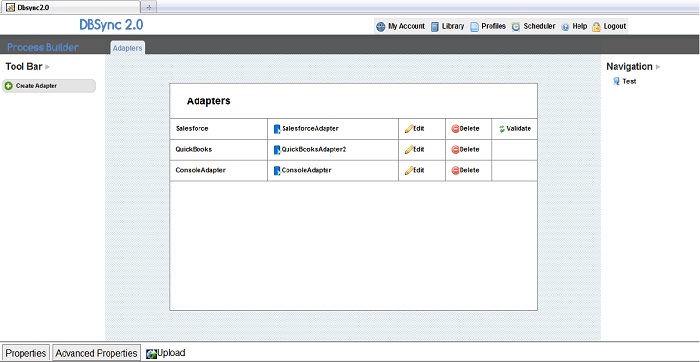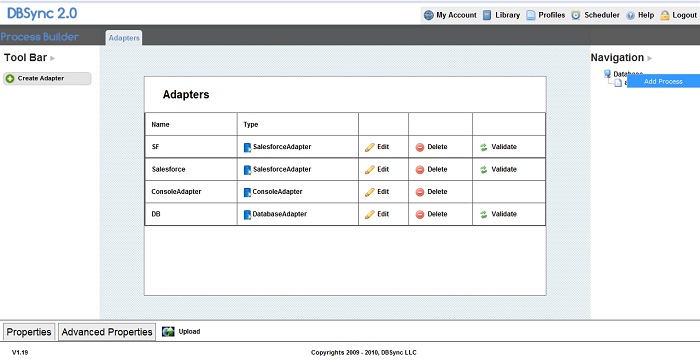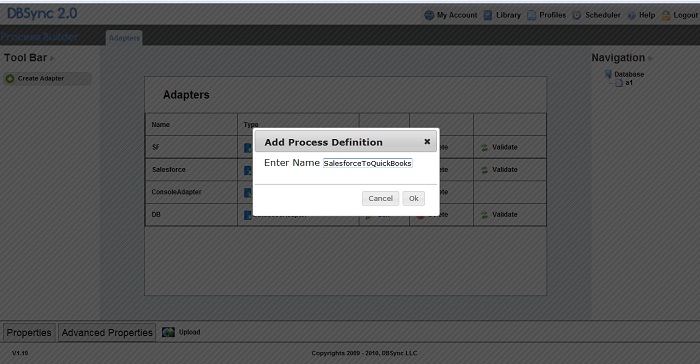2022
Page History
...
1. Login to DBSync
2. Click on the "profile" button on the menu.
3. Click on Edit next a profile in the home page.
4. The profile page displays as shown(see screen shot below):
5. Right click on the Profile name under Navigation and select Add Process. (As shown in screen shot below):
6. After selecting "Add Process", a dialog box with will appear. Enter a name for the process definition and click "ok"
(see the screen shot below):
7. Double click on the PDL Name or right-click on the PDL Name to view the options menu. The following selections appear: ‘Open’, ’Delete’, 'Download' , 'Edit Session’, and 'Validate'.
• Open - Opens the PDL file.
• Add Process – Adds a process to the PDL.
• Delete - Deletes the PDL.
• Download - Downloads the PDL with all the mappings.
• EditSession - Customize the session for the process definition file.
• Validate - This feature helps you rectify your PDL file.