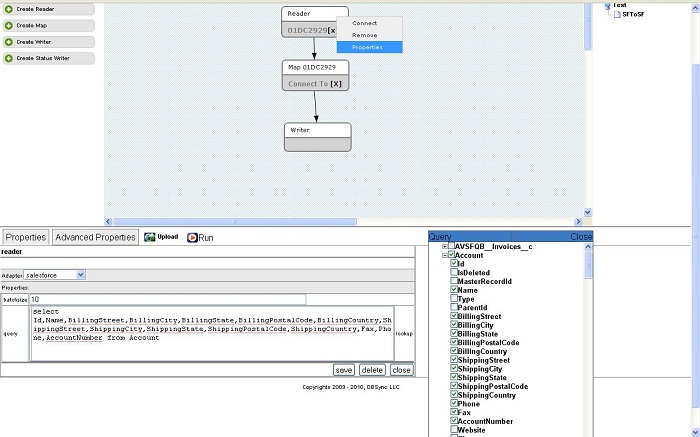2022
Page History
How to Operate the Reader
The following instructions will demonstrate how a user or administrator operates the "reader"
The screen shot below is a good reference to use when reading the instructions:
1. Open a process (see section 3.3.1 in the wiki to see how to create and open a process) Right-click on the Reader component and select Properties. The properties section is displayed on the screen shot above.
2. Select the Adapter type from the drop down list. Example – Salesforce Adapter.
3. The properties of the specific adapter display automatically as soon as you select the adapter.
4. Enter the Query in the query box.
5. Click on the Lookup button to select the field names and other meta-data.
6. Click on Save to save the information.
7. Click Delete to delete the Reader component.
8. Click Close to close the Reader window.
...
| Panel |
|---|
Project Listing |
A project is a collection of processes and workflows. It contains a set of instructions for pulling data out of source systems and placing it into Target Systems.
The following screenshot illustrates the projects belonging to the logged-in user - Created or Imported.
| Panel |
|---|
Create, Edit and Delete Project |
To create a new project - "Create New Project"-
- Enter a preferred name and "Save" to view the project on the listing page.
- "Edit"- To edit/change the project name.
- "Delete"- To Delete the project and all of its components from the system. Once deleted, a user will not be able to recover projects, or any of its components, from the system.
- "Download"- Download the project in a zipped format in the Downloads folder of the local file system.
| Panel |
|---|
Import Project |
DBSync supports two ways to import a project:
- "Choose" From Existing project" - Select a zipped file from the local system. The new file will replace the existing project.
- "Create New Project"- Choose a zipped file from the local system and click on import.
- Cancel to exit out of the Import Project process.