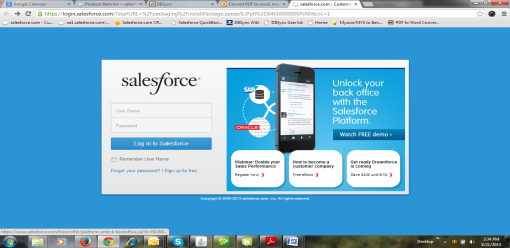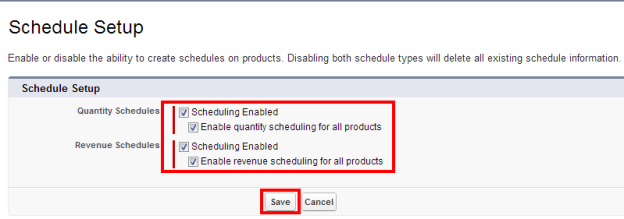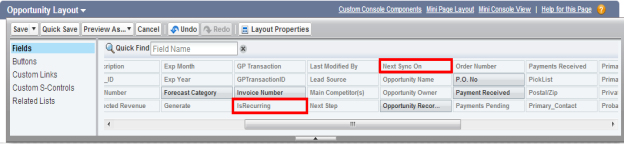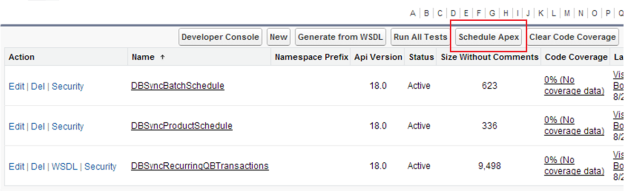2022
Page History
...
- Login to Salesforce using admin credentials.
- Go to user menu ? Setup ? Customize Customize ? Products Products ? Schedule Schedule Setup
- Enable the ability to create schedules on products by enabling Quantity and Revenue Schedules as shown in the below image.
- Go to User menu ? Opportunities Opportunities ? Page Page Layouts ? Drag Drag 'IsRecurring' & 'Next Sync On' to DBSync section ? Save Save the changes
Install DBSync Recurring Transactions Package in Salesforce
...
Schedule an apex class in Salesforce
- Go to Username ? Develop Develop ? Apex Apex Classes ? Schedule Schedule Apex to implement the schedulable interface to be automatically executed on a weekly or monthly interval.
- Go to Username ? Develop Develop ? Apex Apex Classes ? Schedule Schedule Apex to implement the schedulable interface to be automatically executed on a weekly or monthly interval.
- Enter the record details as mentioned below and click on "Save" button.
- Job Name ? Recurring Transactions
- Apex Class ? select select the class DBSyncProductSchedule
- Select Weekly Frequency and select all the days, so that the Schedule would run every day and set your Opportunity to sync with your Accounting System when it syncs using DBSync.
- Set the Start and End Date as per the requirement. Set the "Preferred Start Time" as 1 AM.
- Save the record.
- To ensure the schedule is set and is in the Queue, Go to User menu ? Setup ? Administration Setup ? Monitoring ? Scheduled Jobs. You will see the schedule listed in the page.
...
Overview
Content Tools