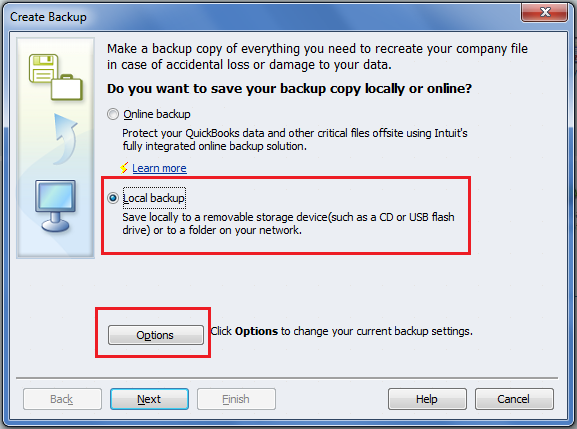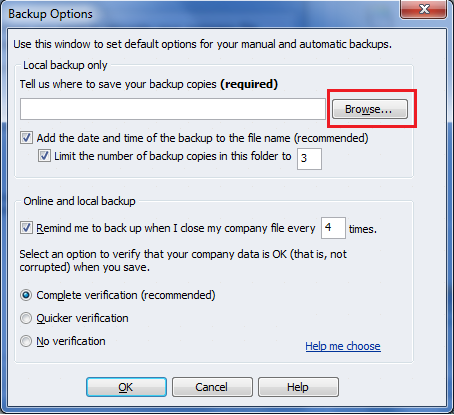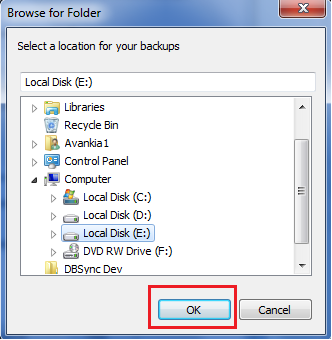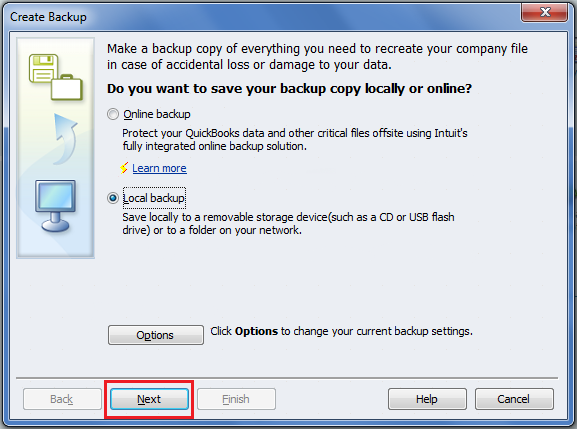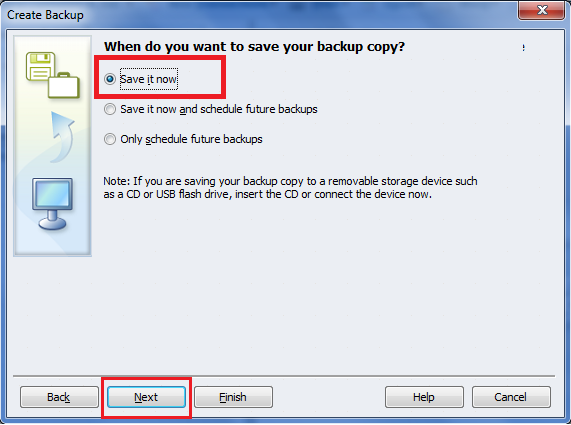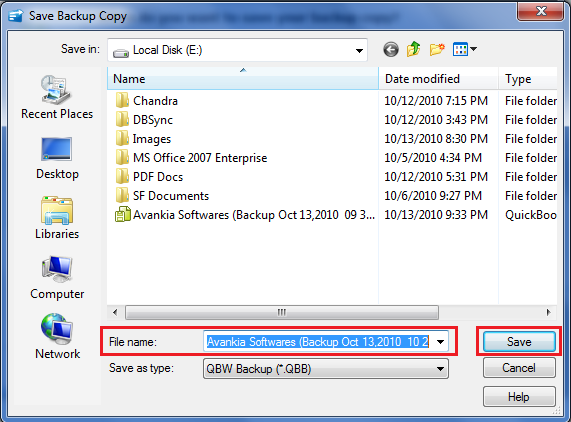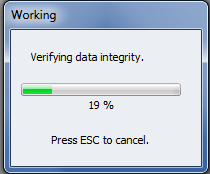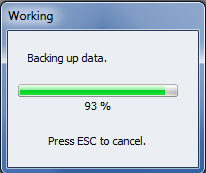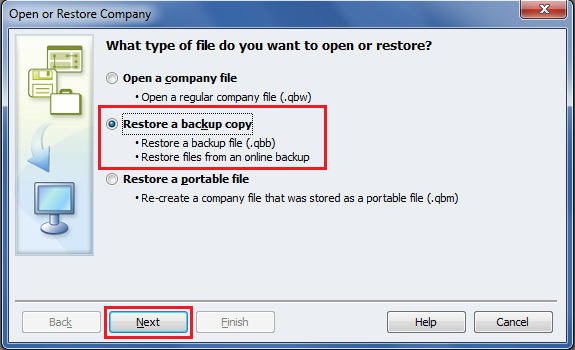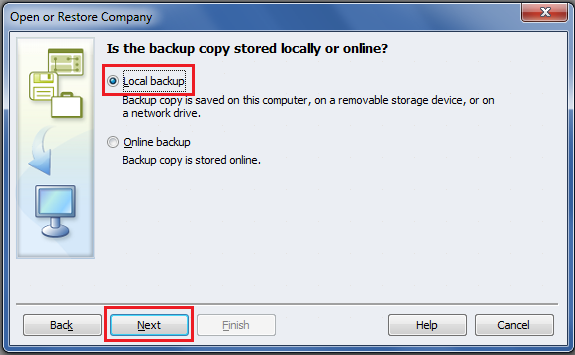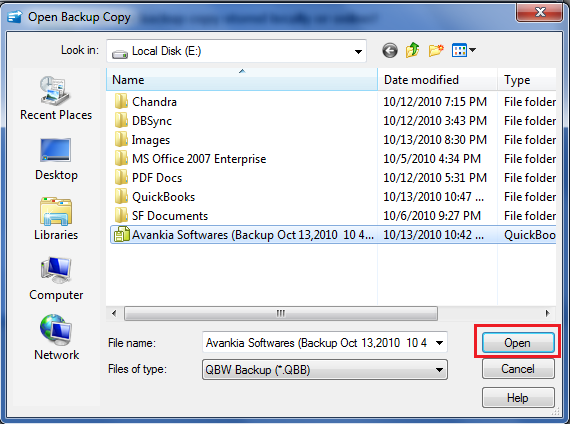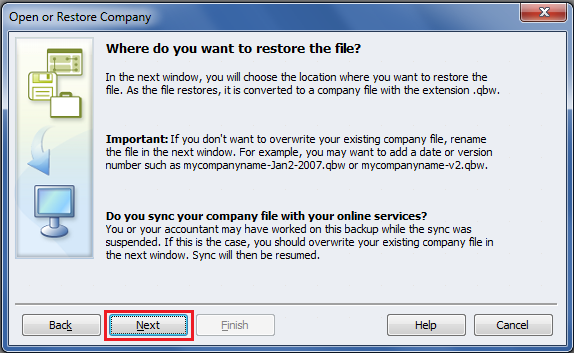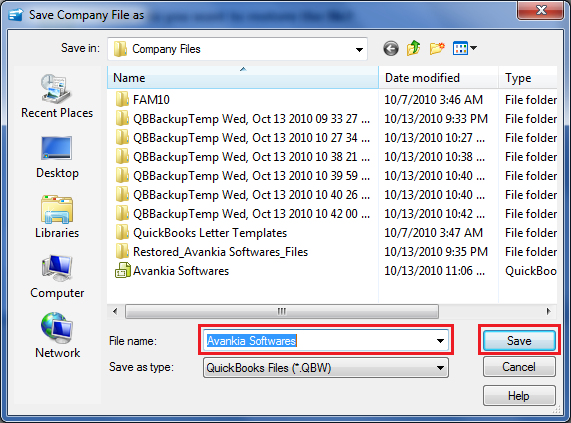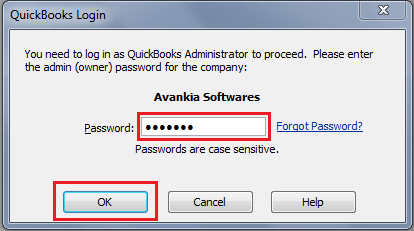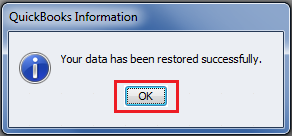2022
Page History
...
Step 1. Open the QuickBooks file you want to Backup from File > Open Previous Company File > File Name in QuickBooks.
Step 2. Click on File > Create Backup. A New Window will open.
Step 3. Select Local Backup and click on Options Button.
Step 4. Click on Browse Button and Select your Backup location and click on OK Button. Click OK Button on the following screen.
Step 5. Click on Next Button
Step 6. Select Save it Now and click on Next.
Step 7. Enter File Name and click on Save Button.
Step 8. You will be presented with following windows:
Step 9. Backup process will be completed automatically. Your QuickBooks Backup File will be placed in selected location.
Please follow the following steps for Recovery of QuickBooks File.
Step 1. Click on File > Open or Restore Company
Step 2. Select Restore a backup copy and click on Next.
Step 3. Select Local Backup and click on Next Button.
Step 4. Select the Backup File and click on Open.
Step 5. Click on Next Button.
Step 6. Enter the Company File Name and click on Save Button.
Step 7. You will be asked for Admin Password. Enter Password and click OK. Click OK on the following screen.
Step 8. Your Backup File is Restored in QuickbooksQuickBooks.