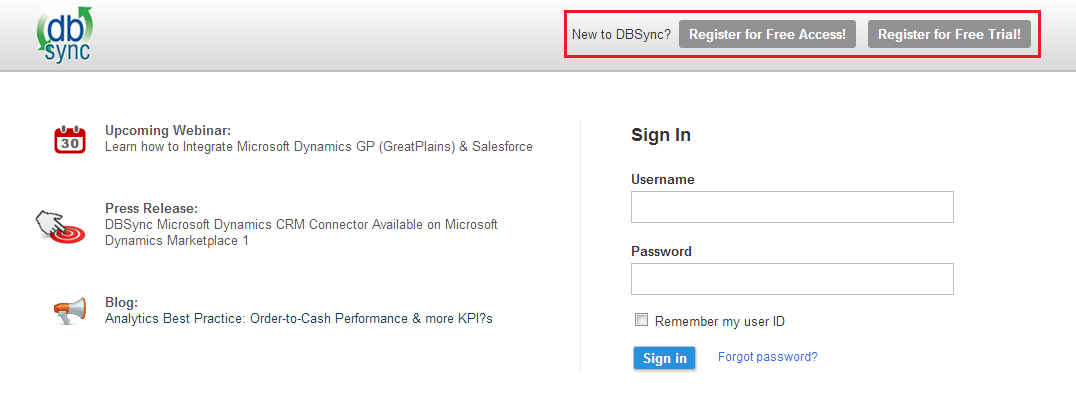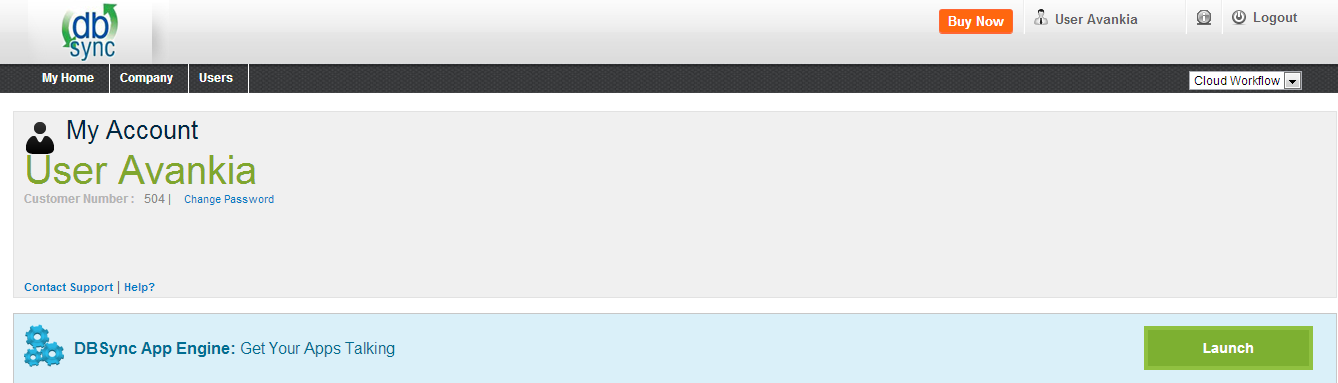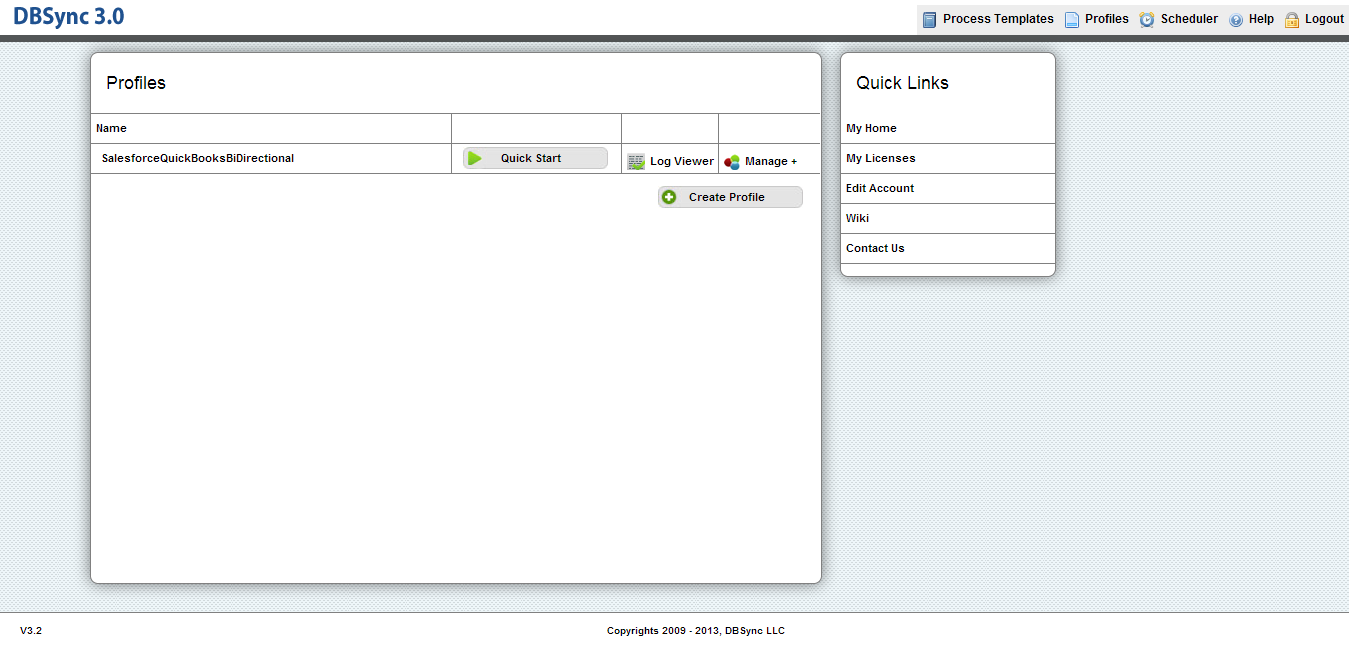2022
Login Page
1. Open your internet browser.
2. Enter the URL http://dbsync05.appmashups.com:6080/appcenter/login
3. The DBSync Log In Page is displayed.
Field Name |
Description |
Example |
|---|---|---|
Username |
Enter the Username |
<<user name>> |
Password |
Enter the Password |
<<password>> |
4. After entering your Username and Password, click on Sign in to access your profile page.
5. If you are not a registered user, you can register for a free trial by clicking on Register for Free Trial!. The DBSync Register page displays.
Note : All fields with * mark are mandatory to enter.
Field Name |
Description |
Example |
|---|---|---|
First Name * |
Enter the first name |
User |
Last Name * |
Enter the Last name |
S |
Email * |
Enter the Email ID of the user |
user@avankia.com |
Password * |
Enter the Password for user |
|
Phone * |
Enter the phone number |
1-877-739-2818 |
Source Adapter * |
Select the Source Adapter |
Salesforce |
Target Adapter * |
Select the Target Adapter |
QuickBooks |
License Agreement |
Displays the license agreement and terms and conditions |
|
After entering all the fields, complete Captcha and check the “I understand and agree to the above statement” check box
6. Click Register to register the details. The successful registration message displays after registering the details.
Home Page
Once you login, DBSync My Account Page is displayed.
Clicking on Launch will take you to your DBSync Profile.
Menu Name |
Description |
|---|---|
Process Templates |
Displays the ready to use (default) mappings. By going through the description and overview hyperlink profiles, you can identify the profiles that support your needs. Click on the ‘Add’ hyperlink, to add the ready profiles. |
Profiles |
Allows you to view the existing profiles. Based on your DBSync Account privileges, you will be able to edit the profile details. |
Scheduler |
Schedule the profile process and set the cron settings. |
Help |
Displays the DBSync Wiki page. |
Logout |
Exit the application. |
|
|
Link Names |
Description |
|---|---|
Create Profile |
Enter the profile name to create a new profile. |
Quick Links |
Quick links helps you to view the information easily. |
My Home |
My Home will directs to your DBSync Account Page. |
My Licenses |
Adapters support profile repository features and My Licenses helps you to identify your Registration Details. |
Edit Account |
Edit Account directs to edit account details. |
Wiki |
Wiki directs to DBSync documentation home page. |
Contact Us |
Provides contact details of DBSync Support. |