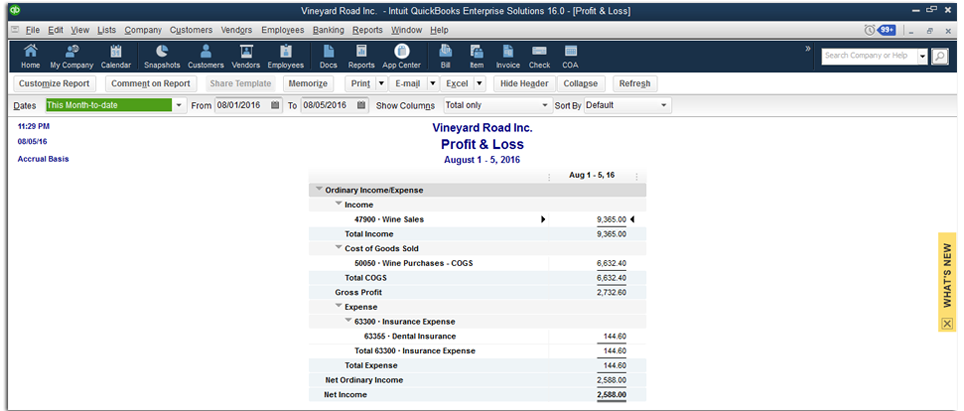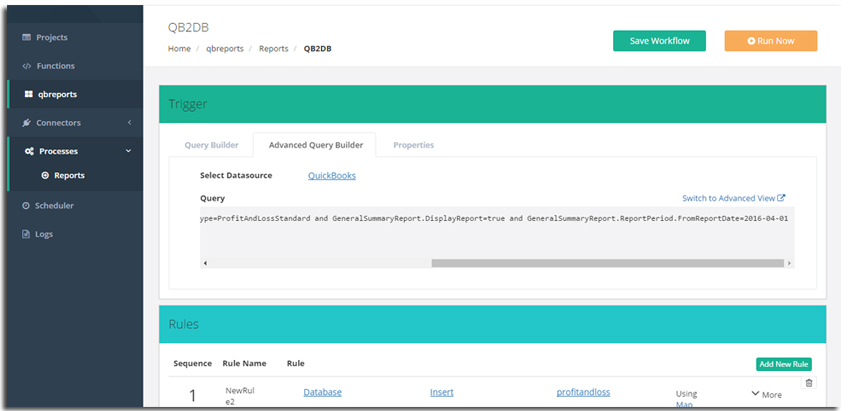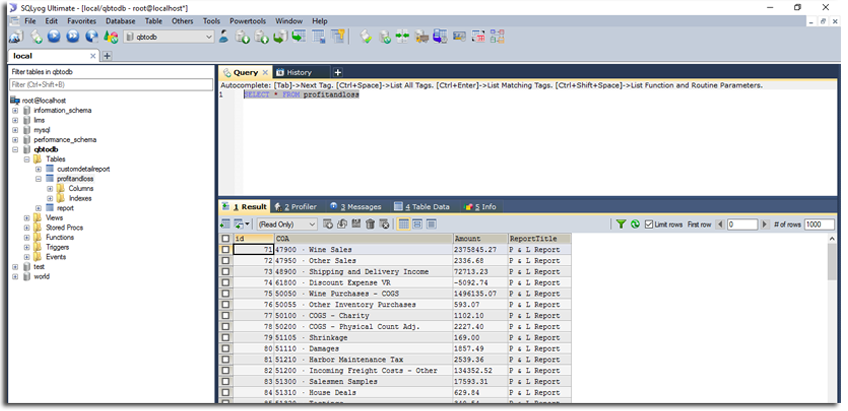2022
Introduction
DataBase Setup
For this very tutorial purpose , I have chosen MYSQL as the database for writing the data which has been read from the QuickBooks Profit and Loss Report. The below is the script for you to generate the database with table and relevant columns .
CREATE DATABASE /*!32312 IF NOT EXISTS*/`qbtodb` /*!40100 DEFAULT CHARACTER SET utf8 */;CREATE DATABASE /*!32312 IF NOT EXISTS*/`qbtodb` /*!40100 DEFAULT CHARACTER SET utf8 */; USE `qbtodb`; DROP TABLE IF EXISTS `profitandloss`; CREATE TABLE `profitandloss` ( `id` int(255) NOT NULL AUTO_INCREMENT, `COA` varchar(255) DEFAULT NULL, `Amount` varchar(255) DEFAULT NULL, `ReportTitle` varchar(255) DEFAULT NULL, PRIMARY KEY (`id`) ) ENGINE=InnoDB DEFAULT CHARSET=utf8; /*Data for the table `profitandloss` */ btodb`;/*Table structure for table `customdetailreport` */DROP TABLE IF EXISTS `customdetailreport`; REATE TABLE `customdetailreport` ( `COA` varchar(255) DEFAULT NULL, `Amount` varchar(255) DEFAULT NULL, `Class` varchar(255) DEFAULT NULL, `DueDate` varchar(255) DEFAULT NULL, `Name` varchar(255) DEFAULT NULL, `Address` varchar(255) DEFAULT NULL, `OpenBalance` varchar(255) DEFAULT NULL, `ReportTitle` varchar(255) DEFAULT NULL, `Memo` varchar(255) DEFAULT NULL, `TransactionType` varchar(255) DEFAULT NULL, `RefNumber` varchar(255) DEFAULT NULL, `TransactionNumber` varchar(255) DEFAULT NULL) ENGINE=InnoDB DEFAULT CHARSET=utf8;
QuickBooks P&L Report To Database Import
- Login to DBSync with valid credentials
- Create a project with name of your choice.
- Create connectors preferably of type DataBase and QuickBooks Desktop.
- Configure the QuickBooks Desktop connector which is supported by DBSync, Please refer to DBSync QuickBooks Desktop connector documentation.
- Configure the DataBase Connector with any DB which is supported by DBSync, please refer to DBSync DBConnector documentation for more information.
- Create a process with meaningful name like QBP<oDB which will be easy for other users to understand .
- Create a workflow with valid name , Trigger and Rules as explained in latter sections .
Trigger Setup
- Select the data-source as QB
- Build a query from the Advanced Query builder which would fetch the data from the Report.
Rules Setup
- Add a rule with name of user choice, select the DB connector and operation as insert.
- Choose an object as ProfitandLoss.
- Now user has to do the mapping as per the need.
Running The Sync
Hit the Run Now button located at the top right corner of the page as shown in the above screen. If sync is successful executed it shows up in the console , in case of errors also same will be displayed in the console.
After the successful completion of sync, go to the database named qbtodb and execute the below query to check the results as shown in below screen capture.
SELECT * FROM profitandloss
Overview
Content Tools