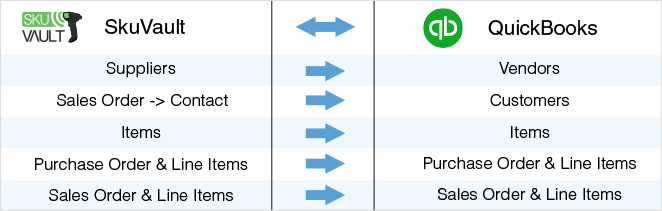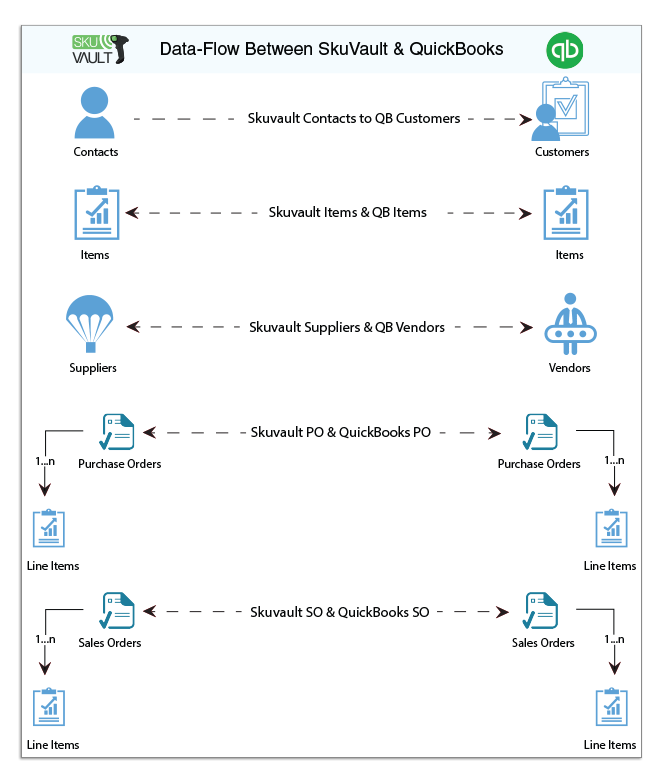2022
Overview
DBSync for SkuVault & QuickBooks desktop is an easy to use integration template to integrate SkuVault item, supplier, sales-order, purchase order with QuickBooks item, vendors, sales orders and purchase order respectively. This template provides Bi-directional sync with pre-built field to field map along with the flexibility for more complex and dynamic mapping capability.
Data-Flow
The Data-Flow of SkuVault warehouse management system and QuickBooks desktop application is as shown in the below table.
Process Flow
The data flow is explained in the latter sections of this tutorial which is a standard pre-defined template provided by DBSync iPaaS to its customers.
- SkuVault warehouse management system to QuickBooks desktop
- QuickBooks desktop to SkuVault warehouse management system.
The predefined template provided by DBSync iPaaS platform constitutes both the data-flows in one single template which makes ease of use to maintain and for running the data sync as per the convenience of customer business requirements.
SkuVault warehouse management to QuickBooks desktop
This section explains the data flow from the SkuVault warehouse management system to the QuickBooks application and sensationalized as per entity so that the readers can understand the integration requirement and configure their template without any help from DBSync support teams.
- Customer Integration: The customer integration data flow constitute of retrieving data from Sale-Order contact details of the SkuVault and integrating it QuickBooks as a customers
- Items Integration: The item integration data flow constitute of retrieving data from the items of the SkuVault system and integrating with the item module of the QuickBooks as items
- Supplier Integration: The supplier integration data flow constitute of retrieving data from the Supplier module of SkuVault and integrating with the vendor module of the QuickBooks as vendors
- Purchase-Order Integration: The purchase order and its line items integration data flow constitute of retrieving data from the purchase order module of the SkuVault and integrating with the purchase orders of QuickBooks.
- Sales-Order Integration: The sales order and its line items integration data flow constitute of retrieving data from the sales module of the SkuVault system and integrating them with the sales orders of QuickBooks.
QuickBooks desktop To SkuVault warehouse management
This section explains the data flow from QuickBooks application to the SkuVault warehouse management system and sensationalized as per entity so that the readers can understand the integration requirement and configure their template without any help from DBSync support teams.
- Items Integration: The item integration data flow constitute of retrieving data from the item list of the QuickBooks and integrating with the inventory module of the SkuVault system as products.
- Supplier Integration: The vendor integration data flow constitute of retrieving data from the vendor's list of the QuickBooks and integrating with the supplier module of the SkuVault system as products.
- Purchase-Order Integration: The purchase order and its line items integration data flow constitute retrieving data from the customer module of the QuickBooks and integrating with the PO module of the SkuVault system as the purchase orders.
- Sales-Order Integration: The Sales Order and its line items integration data flow constitutes of retrieving data from the sales module of the QuickBooks and integrating with sales module of the SkuVault system like the sales order and its line items respectively.
Running The Integrations
DBSync integration of SkuVault & QuickBooks can be triggered by
- Using the run-now button from the process listing page of DBSync.
- Using DBSync Scheduler.
Using Run-Now Buttons From DBSync platform
The user can log in to DBSync with his valid credentials and hit the Run-now button from the process listing page or from the workflow listing page.
Using DBSync Scheduler
- Scheduler available in DBSync Account can be used to schedule the integrations and the detail pertaining to DBSync scheduler is available from the link http://help.mydbsync.com/docs/display/dbsync/Scheduler.