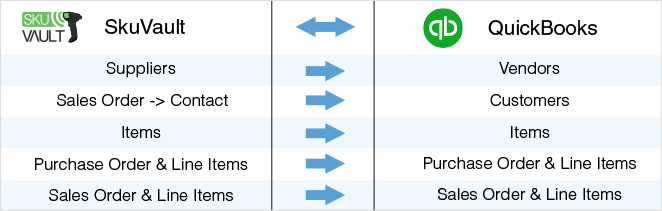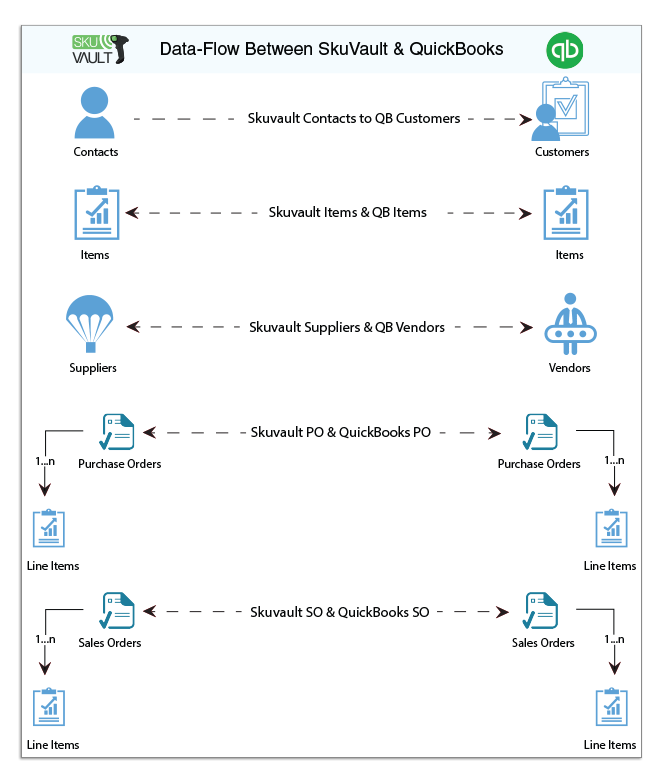2022
Overview
DBSync for SkuVault & QuickBooks desktop is an easy to use integration template. It integrates SkuVault item, supplier, sales-order, purchase order with QuickBooks item, vendors, sales orders and purchase order respectively. This template provides Bi-directional sync with pre-built field-to-field mapping along with the flexibility for more complex and dynamic mapping capability.
Data-Flow
The Data-Flow of SkuVault warehouse management system and QuickBooks desktop application is as shown in the table below.
Process Flow
The data flow is explained in the latter sections of this tutorial - it is a standard pre-defined template provided by DBSync iPaaS to its customers.
- SkuVault warehouse management system to QuickBooks desktop.
- QuickBooks desktop to SkuVault warehouse management system.
The predefined template provided by DBSync iPaaS platform constitutes both the data-flows in one single template. This results in easy maintenance and enables customers to run the data sync as per their business requirements.
SkuVault warehouse management to QuickBooks desktop
This section explains the data flow from the SkuVault warehouse management system to the QuickBooks application. It is customized as per entity so that the readers can understand the integration requirement and configure their template without any help from DBSync support teams.
- Customer Integration: Customer Integration data flow constitutes retrieving data from Sale-Order Contact details of the SkuVault and integrating it with QuickBooks as Customers.
- Items Integration: Item Integration data flow constitutes retrieving data from the items of the SkuVault system and integrating it with the Item Module of the QuickBooks as Items.
- Supplier Integration: Supplier integration data flow constitutes retrieving data from the Supplier module of SkuVault and integrating it with the Vendor Module of the QuickBooks as Vendors.
- Purchase-Order Integration: Purchase Order and its line items integration data flow constitutes retrieving data from the Purchase Order module of the SkuVault and integrating it with the Purchase Orders of QuickBooks.
- Sales-Order Integration: Sales Order and its line items integration data flow constitutes retrieving data from the Sales Module of the SkuVault system and integrating it with the Sales Orders of QuickBooks.
QuickBooks desktop To SkuVault Warehouse Management:
This section explains the data flow from QuickBooks application to the SkuVault Warehouse Management System. It is customized as per entity so that readers can understand the integration requirement and configure their template without any help from DBSync support teams.
- Items Integration: Item Integration data flow constitutes retrieving data from the item list of the QuickBooks and integrating it with the Inventory Module of the SkuVault system as Products.
- Supplier Integration: Supplier Integration data flow constitutes retrieving data from the vendor's list of the QuickBooks and integrating it with the Supplier Module of the SkuVault system as Products.
- Purchase-Order Integration: Purchase Order and its line items integration data flow constitutes retrieving data from the Customer Module of the QuickBooks and integrating it with the PO module of the SkuVault system as Purchase Orders.
- Sales-Order Integration: Sales Order Integration and its line items integration data flow constitutes retrieving data from the Sales Module of the QuickBooks and integrating it with Sales Module of the SkuVault system like the Sales Order and its line items respectively.
Running The Integrations
DBSync integration of SkuVault & QuickBooks can be ushered by:
- Using the run-now button from the process listing page of DBSync.
- Using DBSync Scheduler.
Using Run-Now Buttons From DBSync platform:
The user can log in to DBSync with his/her valid credentials. Then, either click on the Run-now button from the process listing page; or, from the workflow listing page.
Using DBSync Scheduler:
- Scheduler available in DBSync Account can be used to schedule the integrations. Details pertaining to DBSync scheduler is available from the link http://help.mydbsync.com/docs/display/dbsync/Scheduler.