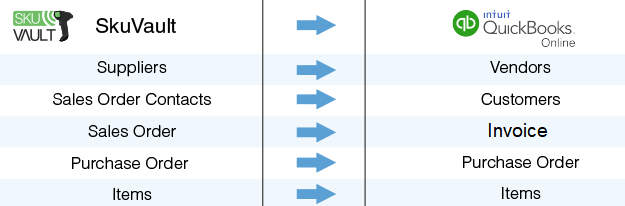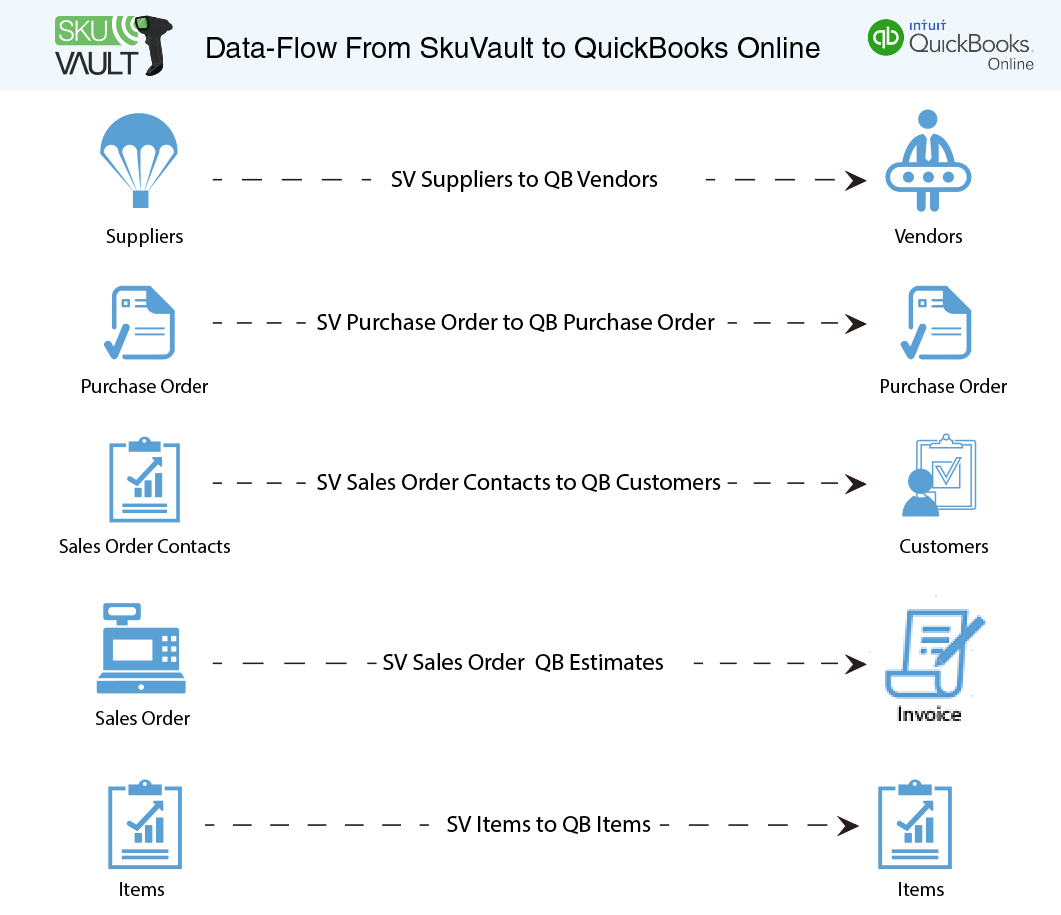2022
Overview
Data Flow
Process Flow
Running The Integrations
Overview
DBSync for SkuVault & QuickBooks Online is easy to use integration template. It integrates SkuVault Supplier, Item, Sales Order, Purchase Order with QuickBooks Vendors, Item, Estimate, and Purchase Order respectively. This template provides Uni-directional sync with a pre-built field-to-field mapping along with the flexibility for more complex and dynamic mapping capability.
Data Flow
The Data-Flow of SkuVault Warehouse Management System and QuickBooks online application is as shown in the table below.
Process Flow
The data flow is explained in the later sections of this tutorial - it is a standard predefined template provided by DBSync iPaaS to its customers.
- SkuVault Warehouse Management System to QuickBooks online.
The predefined template provided by DBSync iPaaS platform constitutes the data-flows in a template. This results in easy maintenance and enables customers to run the data sync as per their business requirements.
SkuVault Warehouse Management to QuickBooks online:
This section explains the data flow from the SkuVault Warehouse Management System to the QuickBooks online application. It is customized as per entity so that the readers can understand the integration requirement and configure their template with minimal help from DBSync support teams.
Vendor Integration:
SkuVault Suppliers are integrated with the QuickBooks Online Vendors module. The data flow between the entities is unidirectional - with the transfer of data from SkuVault into QuickBooks Online - based on the last successful run in DBSync.
Purchase Order Integration:
The Purchase Orders are generated within SkuVault. The integration retrieves Purchase Orders and Purchase Orders Line items from SkuVault and links them with QuickBooks Online Purchase Order and Purchase Order Line items on an incremental basis. Furthermore, the integration also flags them as completed Purchase Order. Purchase Order with Kit information is not supported in the present integration template. Any update in SkuVault Purchase Order can be integrated within Purchase order QuickBooks Online.
Customer Integration:
SkuVault Contact details from Sales Order will be integrated with QuickBooks Online Customer module. Integration is invoked based on the last successful run in DBSync. Then, the Contact details will be transferred from SkuVault into QuickBooks Online as Customer. The data flow between the entities will be unidirectional with the transfer of data from SkuVault into QuickBooks.
Sales Order Integration:
The Sales Order and Sales Order Line items are generated within SkuVault and links them with QuickBooks Online Estimate on an incremental basis. Furthermore, the integration also flag them based on the status of SkuVault SalesOrder. Integration is invoked when shipment status in SkuVault is set as “Pending Payment”. Then, the Sales Order details are transferred from SkuVault into QuickBooks Online based on Customer Name. SalesOrder with Kit information is not supported in the present integration template.
Item Integration:
SkuVault Products are integrated with QuickBooks Online Item as a flat structure. Integration is invoked based on the last successful run in DBSync. Then, the Item details are transferred from SkuVault into QuickBooks Online. The data flow between the entities is unidirectional with the transfer of data from SkuVault into QuickBooks.
Running The Integrations:
DBSync integration of SkuVault & QuickBooks can be ushered by:
- Using the run-now button from the process listing page of DBSync.
- Using DBSync Scheduler.
Using Run-Now Buttons From DBSync platform
The user can log in to DBSync with his/her valid credentials. Then, either Click the Run-now button from the process listing page; or, from the workflow listing page.
Using DBSync Scheduler
- Scheduler available in DBSync Account can be used to schedule the integrations. Detail pertaining to the DBSync schedule is available from the link http://help.mydbsync.com/docs/display/dbsync/Scheduler.