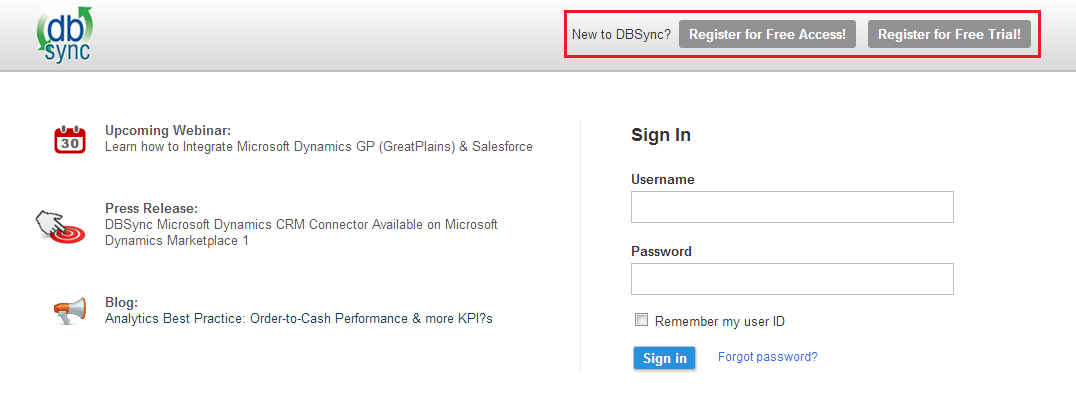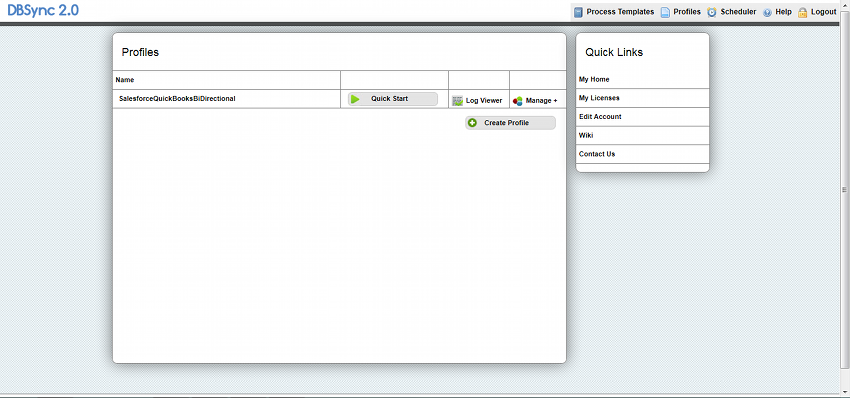2022
Login Page
1. Open your internet browser.
2. Enter the URL http://dbsync05.appmashups.com:6080/appcenter/login
3. The DBSync Log In Page is displayed.
Field Name |
Description |
Example |
|---|---|---|
Username |
Enter the Username |
<<user name>> |
Password |
Enter the Password |
<<password>> |
4. After entering your Username and Password, click on Sign in to access your profile page. ||
5. If you are not a registered user, you can register for a free trial by clicking on Register for Free Trial!. The DBSync 2.0 Register page displays.
Note : All fields with* mark are mandatory to enter\
Field Name |
Description |
Example |
|---|---|---|
First Name * |
Enter the first name |
User |
Last Name * |
Enter the Last name |
S |
Company Address 2 |
Enter the company address |
<<Your Company Name>> |
Email * |
Enter the Email ID of the user |
user@avankia.com |
Password * |
Enter the password of the user |
|
Phone * |
Enter the phone number |
1-877-739-2818 |
Company Address 1 * |
Enter the company address |
<<Your Company Name>> |
City * |
Enter the company address city name |
|
State * |
Enter the company address state name |
|
Zip Code * |
Enter the company address zip code |
|
Would you like on-demand or on-premise install |
Select the install process either to on-demand or on-premise from the drop down list |
On-Demand |
License Agreement |
Displays the license agreement and terms and conditions |
|
After entering all the fields, check the “I understand and agree to the above statement” checkbox
6. Click Register to register the details. The successful registration message displays after registering the details.
Home Page
DBSync home page displays after a successful login. The following gives you briefing on the DBSync menu objects.
Fig.1 Home Page
Menu Name |
Description |
|---|---|
Process Templates |
Displays the ready to use (default) mappings.By going through the description and overview hyperlink profiles, you can identify the profiles that support your needs. Click on the ‘Add’ hyperlink next to the profile in the library, to add the ready profiles to your login. |
Profiles |
Allows you to view the existing profiles. Based on your DBSync Account privileges, you will be able to edit the profile details. |
Scheduler |
Schedule the profile process and set the cron settings. |
Help |
Displays the DBSync Wiki page. |
Logout |
Exit the application. |
|
|
Link Names |
Description |
|---|---|
Create Profile |
Enter the profile name to create a new profile. |
Message Center |
Displays the information related to DBSync application and other related news. |
My Licenses |
Adapters support profile repository features and My Licenses helps you to identify your Registration Details. |
Quick Links |
Quick links helps you to view the information easily. |
Help |
Displays the DBSync Wiki page. |
Knowledgebase |
Provides information on the application such as FAQ, troubleshooting and so on. |
Mapping Library |
Helps you to map the library components in the database. |
Tutorials |
Provides the knowledge on the application. |
Contact Support |
Provides you the contact support for the technical queries. |
Get Started |
The link for each profile which helps the end-user to move great chunks of data at one shot. |
Library
The Library component allows you to import the ready profiles with the default mappings for the respective integration adapters such as Salesforce, QuickBooks, Databases and so on.
- Click on the View More button associated with each process to know more about the ready-to-use integration templates.
- Click on the Overview and FAQ tabs to know more about the selected Integration profile and how it can cater to your Business needs.
- Click on the Add button to add the Integration process template to your DBSync profile.
Note: Once you import the profile from the library, the application leads you directly to the Profile Page.
The profile page has configurations for your profile adapters.